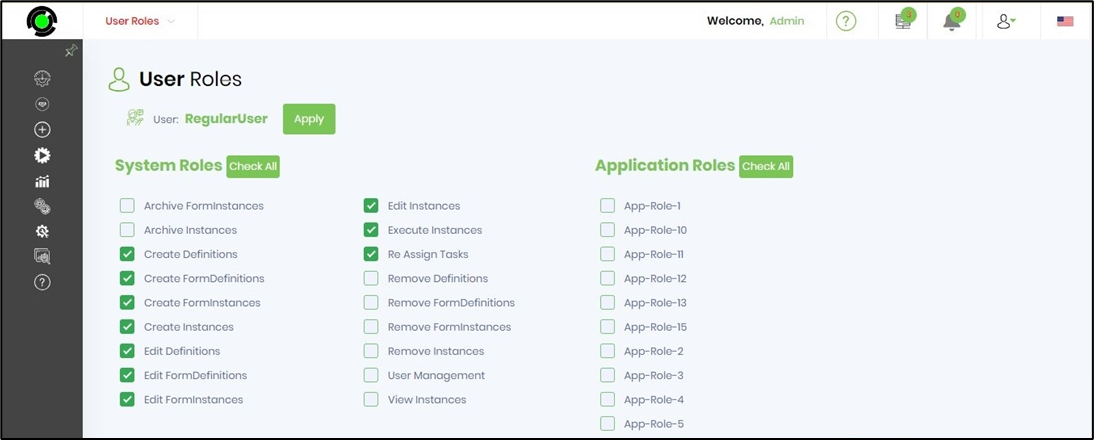This function instantiates a new process instance by executing the form definition with parameters.
On the Form Definitions page, select the definition from the list and click on the View—Execute With Params menu option.

The UI is rendered on a new page, as shown below. The form definition is selected automatically and may be changed if necessary. Select the appropriate process definition from the dropdown list to create the new process instance. Select the variable or global variable (existing in the process definition) to store the form instance ID when the form definition is executed. Select the language from the dropdown list to execute the form definition. Select “Test Mode” if the form will be executed as a different user. By default, the form is executed as an “Admin” user.
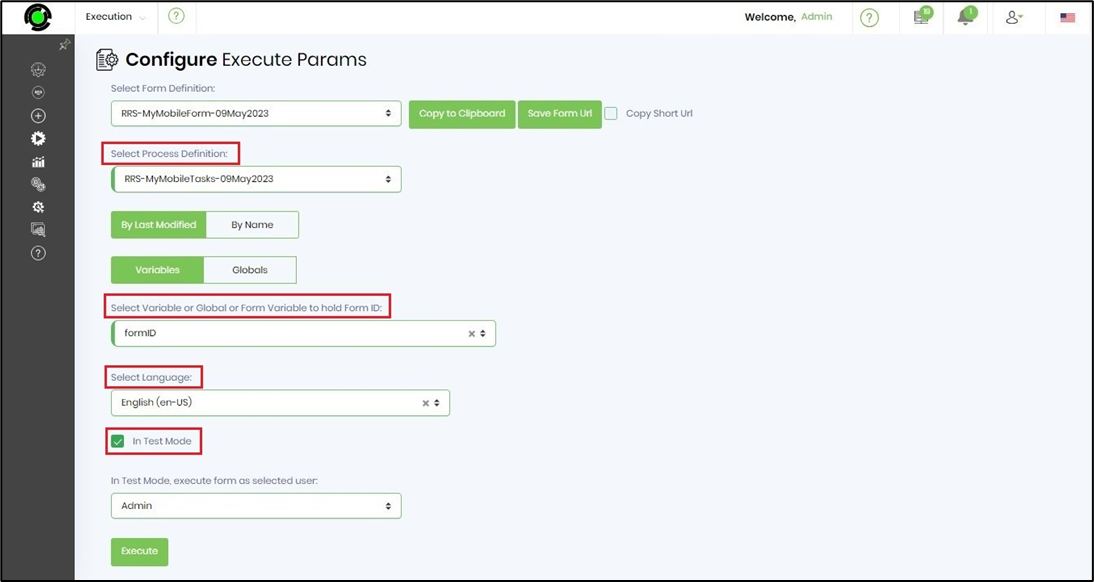
Click on “Copy to Clipboard” to generate and copy the URL to the clipboard. Click on “Save Form URL” to create a hyperlink to execute the form with params. A sample URL is shown below.
Copy To and Copy the Short URL sample
http://<FlowWright Server>/Login/FormDefinitions/Render?formDefID=9eca3ad8-fc64-4e79-a724-c9c85441df30&displayHeader=no&mode=submit&workflowDefID=4947c70f-dad3-4090-879e-c9beabad368f&formIDVar=formID&culture=en-US&isTestMode=false&testModeUserID=35635c17-06b5-455b-a1e6-51507c1e971f&formInstID=
http://<FlowWright Server>/Login/?u=TIZE9DBQIL
Click on the “Execute” button to start the form definition execution with params. A new form instance is generated, and it is rendered on a new page for user input and submission.
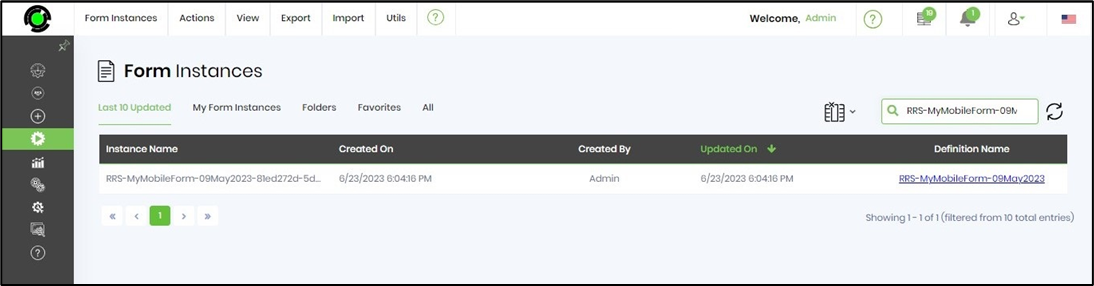
A new process instance is created, and its status is “Not Started.” After the user submits the form, the application executes the process instance.

Click on the “Form URL” hyperlink sign to execute a new form definition.

NOTE:
Process Designers (non-Admin users) require the following System roles to execute their forms with parameters. The forms and processes are to be created (owned) by themselves.