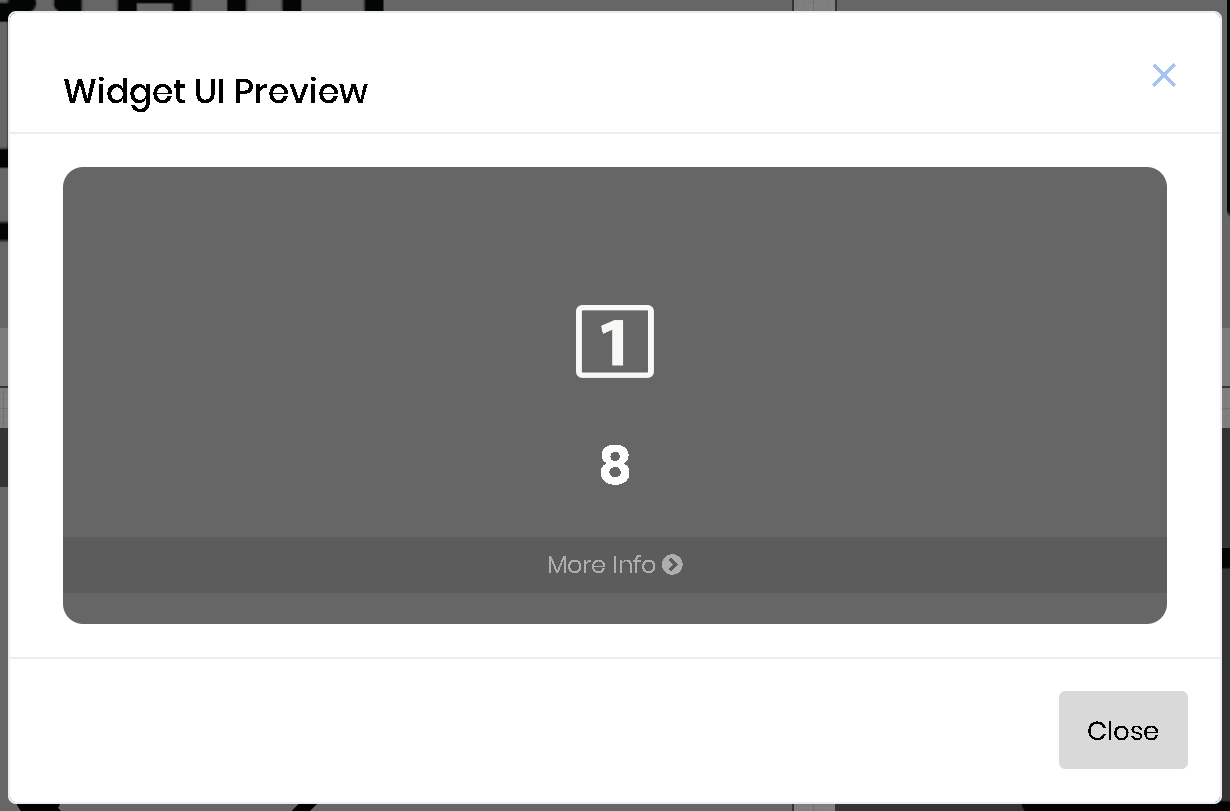The custom number widget is able to bring data using a database connection and a SQL query and display a numerical value based on the resulting data.
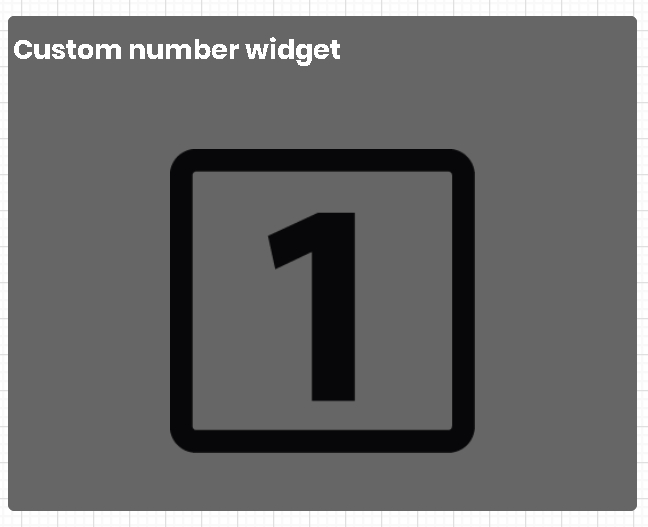
Once you drag a the custom number widget to the dashboard designer canvas, hover over the widget and click the edit icon. Edit icon should display the following configuration screen for the widget:
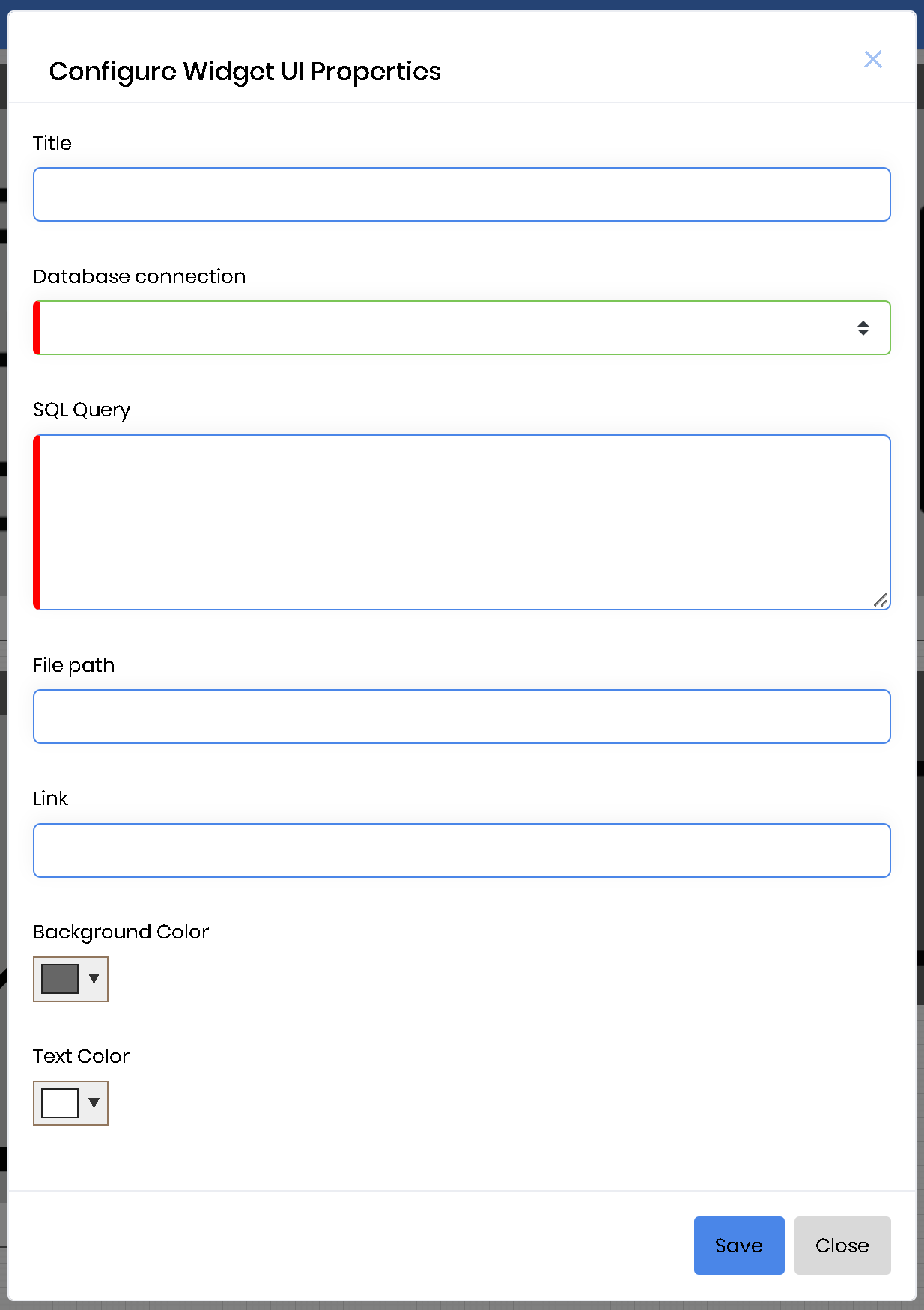
Let's say we want the graph the total number of users from FlowWright as a number widget. Then select an existing connection to the FlowWright database, or if a connection doesn't exist, create one and select it.
Enter the following SQL statement for the SQL query input field:
SELECT count(1) from deUsers
Click the "Save" button to save the configuration. Click the preview icon on the widget to preview the number widget. Preview should display the following: