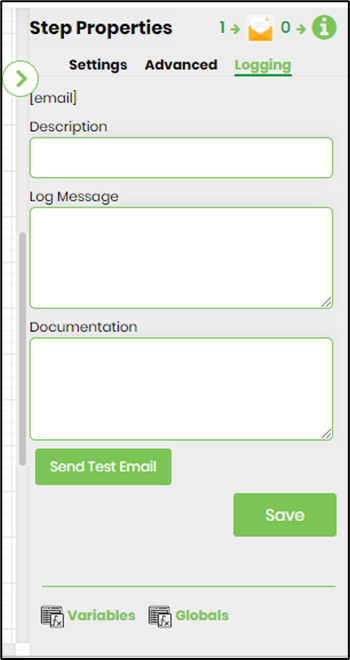Description:
Send an email to a selected number of users.
Usage:
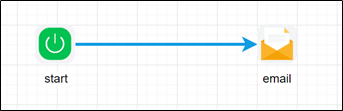
In order to use this step, FlowWright must be configured with the smtp email server information.
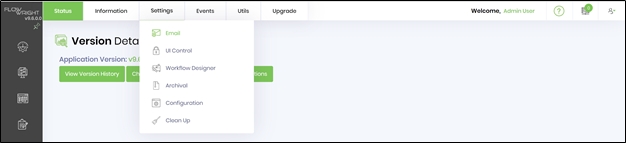
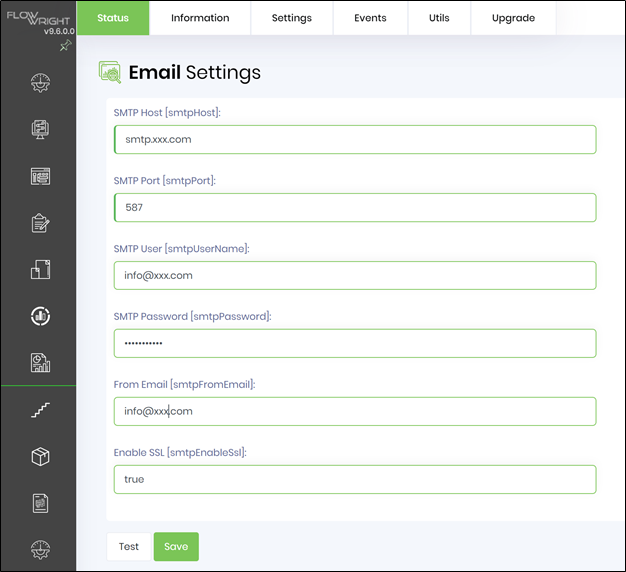
If email queue is used, make sure that the Email trigger service is running.
Example:
Let’s build and execute the emailDef example.
- Create a new definition called “emailDef”
- Select the definition and click the “design” button
- Drag a email step to the canvas
- Connect the dots between the start and email step

- Click on the “email” step to configure its properties
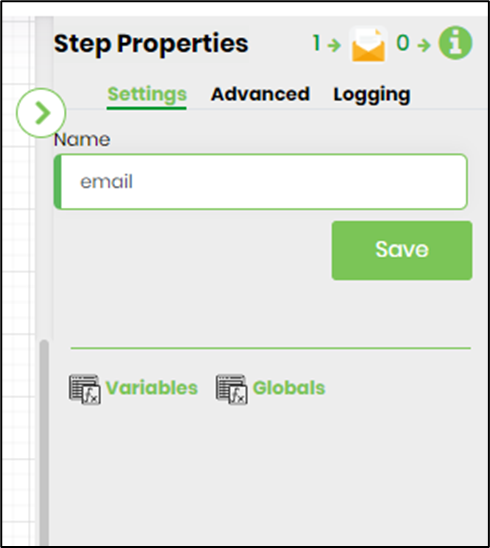
- Configure the following values for the Advanced properties as shown on the below graphic. Provide the reply to email address. Provide from email address or uses default email address configured in app settings. Click on the button to select users to send emails to. Click on the button to select application roles to send emails to. Provide a list of external email address (separated by semi colon). Provide the subject text for the message. Click on the button to provide email context information.
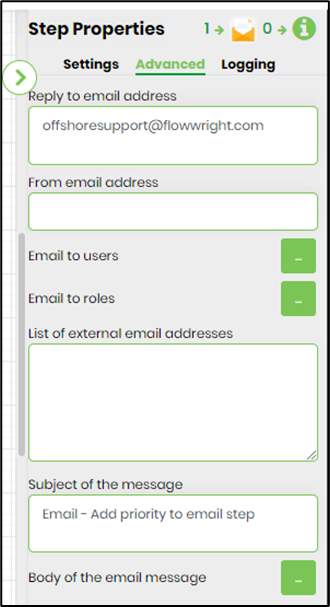 |
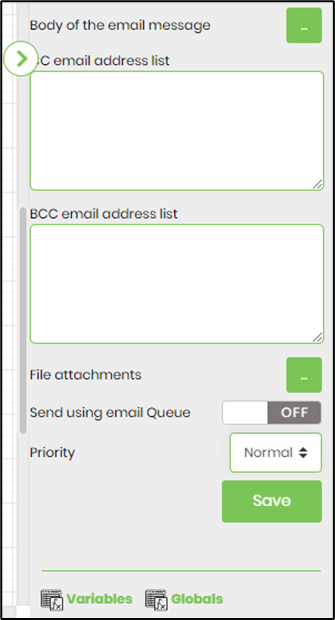 |
- Click on Email to users and select users or enter variable data(userid)

- Click on Body of the email message and use the template for email body or create new template

- Click on file attachments and add server file paths.

- Save the process definition, create a process instance and execute. The step should send an email to the selected users.The step requires the FlowWright Email service to be running. Navigate to Status - Email Queue to check on the email delivery.
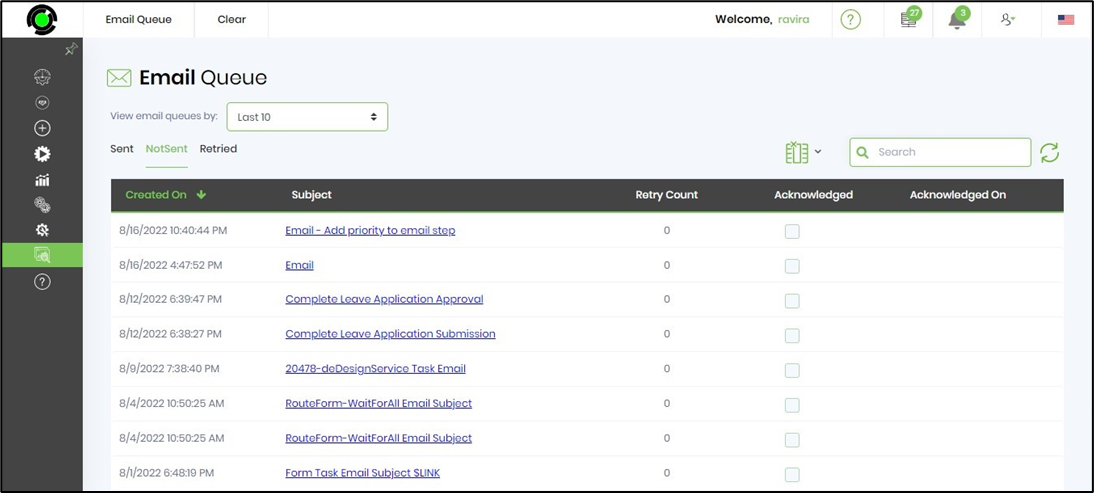
- Navigate to Logging settings. The "Send Test Mail" feature is provided to send a test email with the contents configured in the email body, to the current (logged in) user.