Description:
Move data between forms
Usage:

Example:
Let’s build and execute the moveFormDataDef example.
- Create a new definition called “moveFormDataDef”
- Select the definition and click the “design” button
- Drag steps to the canvas and design definition similar to diagram below

- Click on the first “instantiateform” step to configure its properties as shown below. Select the source form definition from the drop-down and define the variable to hold the form instance ID.
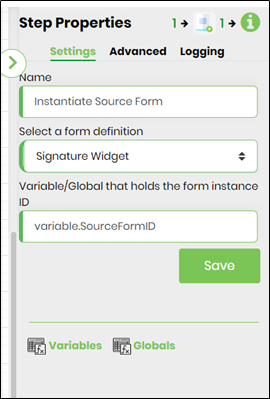 |
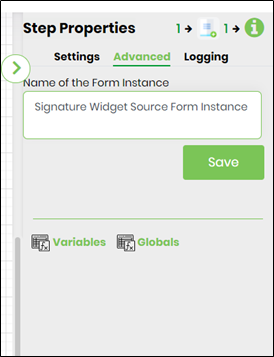 |
- Click on the first “routeform” step to configure its properties as shown below. Select the users to route to complete this step configuration.
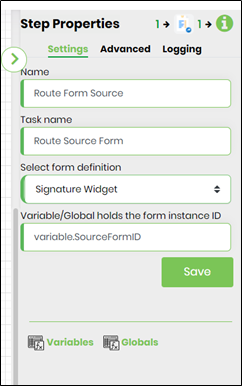 |
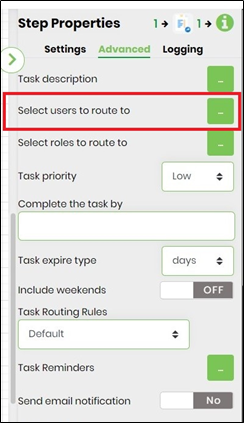 |
- Click on the second “instantiateform” step to configure its properties as shown below. Select the target form definition from the drop-down and define the variable to hold the form instance ID.
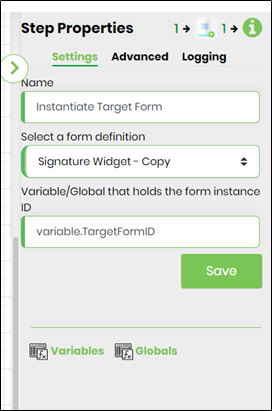 |
 |
- Click on the “movedata” step to configure its properties. Select the source and target form definitions from the drop-down and mention their respective form instance IDs. Complete the configuration by mapping the form fields between source and target forms as shown below.
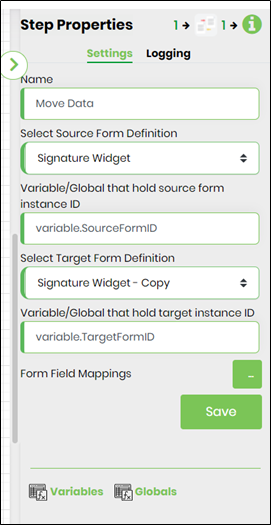 |
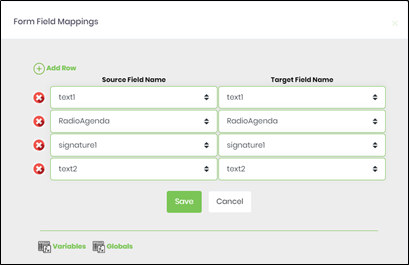 |
- Click on the second “routeform” step to configure its properties as shown below. Select the users to route to complete this step configuration.
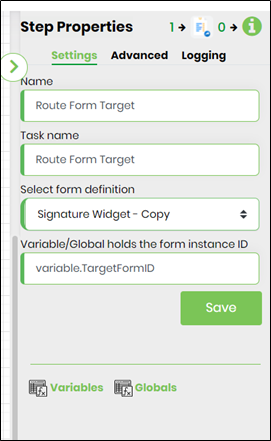 |
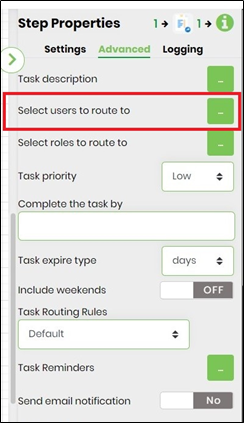 |
- Save the workflow definition, create a workflow instance and execute. The source form instance is created and routed to the user for input. Upon completion, the target form instance is created, the "movedata" step shall move the data from source to target form instance and routed to the next user. The form shall render with the moved data.