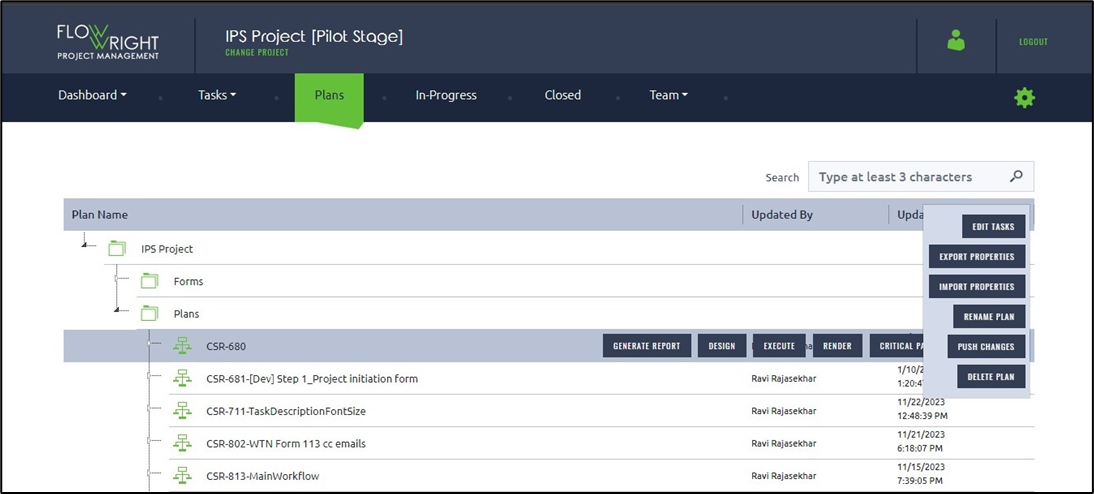You must select a project from the list to start with.
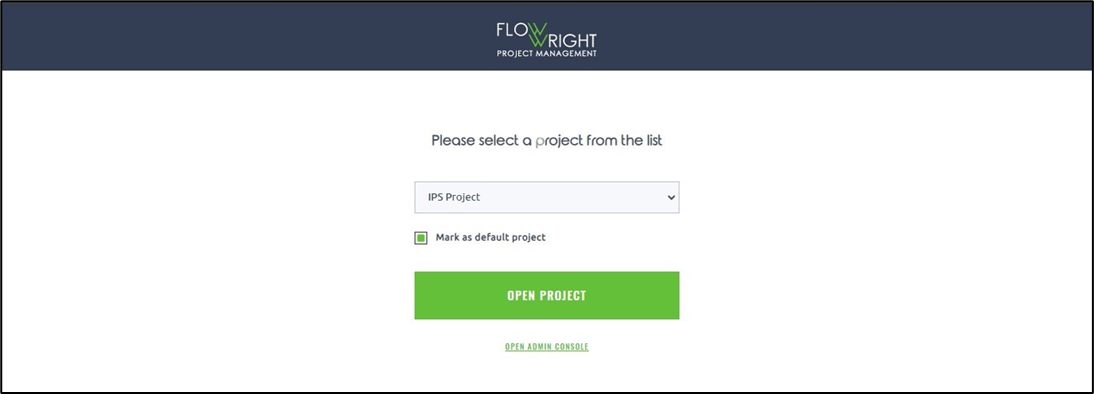
Plans contain the following:
- Sub plans
- Tasks
- Forms
- Emails
- Synchronization
- etc.
Select the Plans folder to create a New Plan or New Folder.
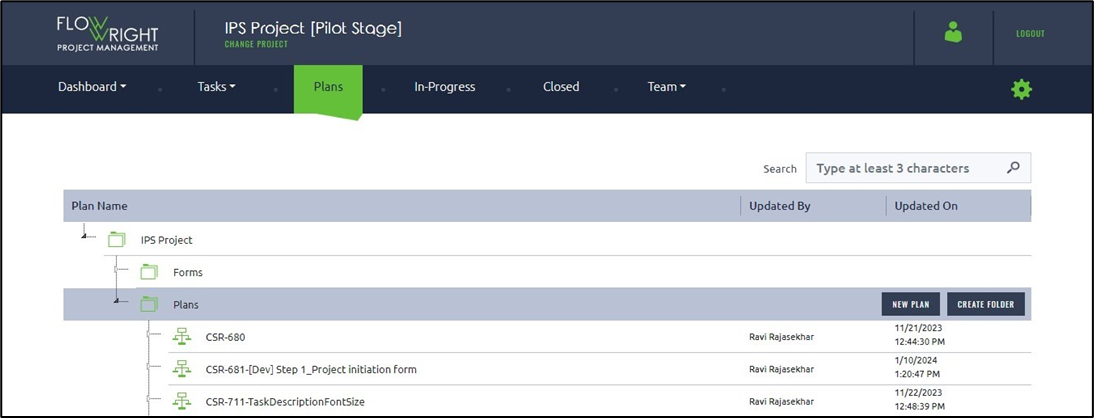
Plans can be managed using the following UI. I've included the plans for the selected project below. You must select a project from the list and use the buttons to Generate Report, Modify the design, Execute a process instance, Render the instance, View the critical path, and make a copy.
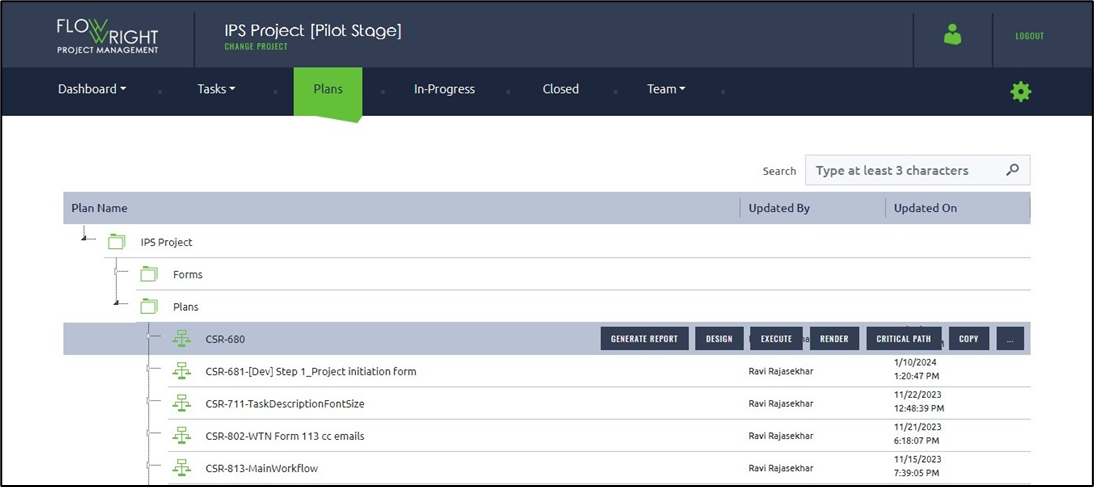
Click on the three dots (3) to view more functionalities, as shown below. A plan can be managed using the following menu options; they will appear once a plan is selected. You may Edit Tasks, Export and Import Properties, Rename the plan, Push design changes to the process instance in progress, and Delete the plan.