Sendgrid is a Twilio product used to send large numbers of emails. FlowWright includes the “TwilioSendGrid” process step for sending emails using the SendGrid service.

Sending emails through the SendGrid service requires a paid subscription. Once a subscription is activated, configure FlowWright settings with your subscription information.
You must navigate to Status - Status - Settings - Configuration. Then, select Twilio from the drop-down list.
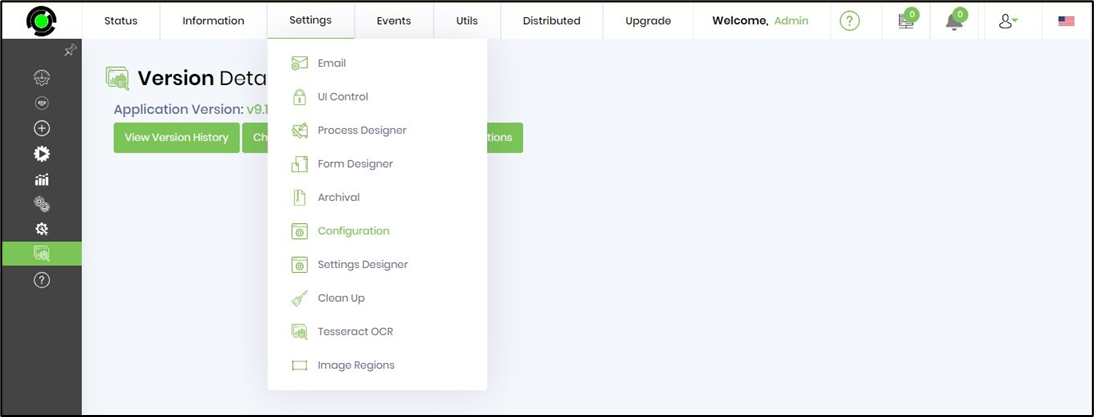
The UI is rendered as below for configuration changes.
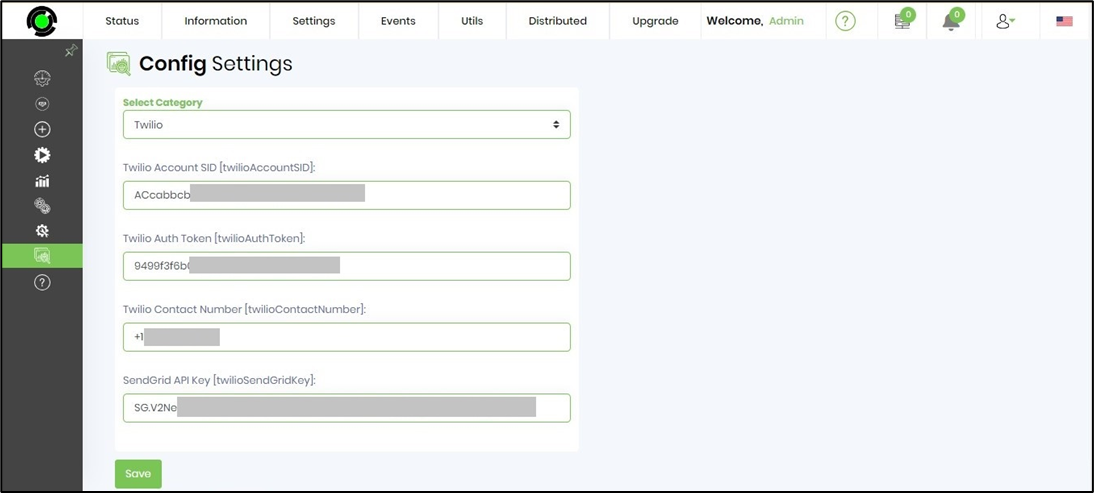
The only configuration information required is the “SendGrid API Key.” Once this is configured, the SendGrid email step will be ready to use.
Open a process definition within the process designer and build a workflow using the SendGrid email step. Connect the Start and the “TwilioSendGrid” process step.
Click on the step to configure the “Settings” tab. Provide a name to the step. Click on the Save button to confirm.
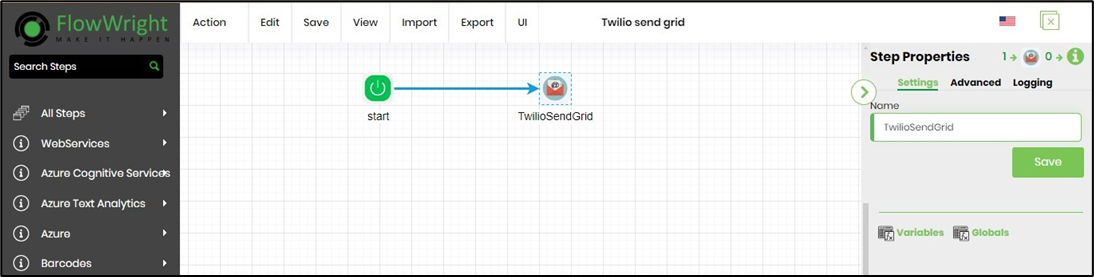
Click on the step to configure the “Advanced” tab. Provide a name to the step. Click on the Save button to confirm.
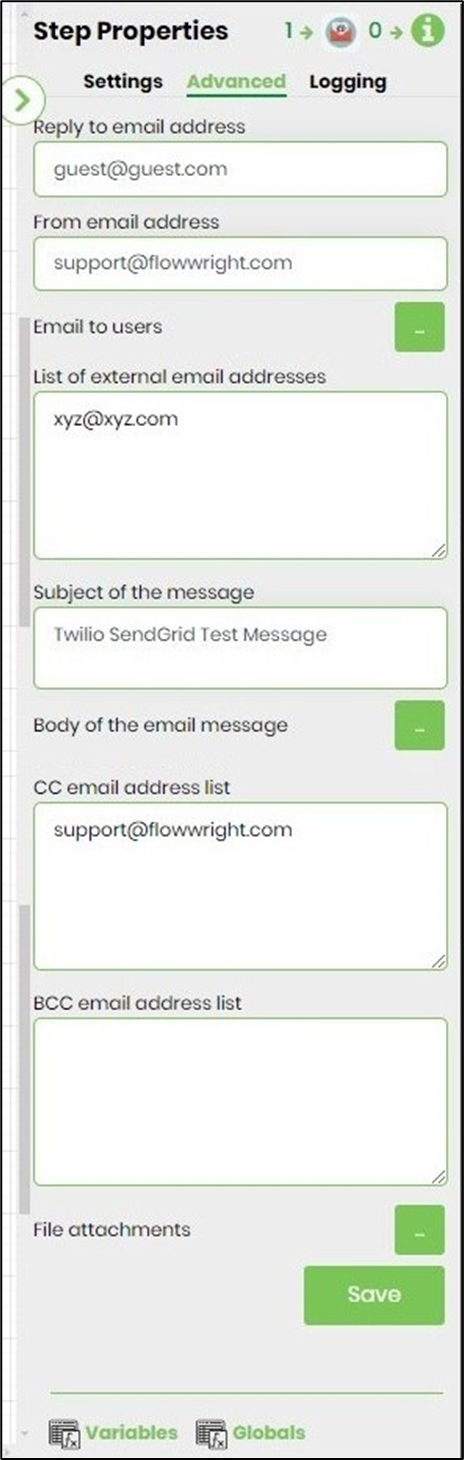
Save the process definition, create a new process instance, and execute. Render the process instance. Click on the process step to view its properties. The step should send emails using the Twilio SendGrid service.
A SendGrid email step has the exact same properties as the email step. Emails sent through this step are sent through SendGrid APIs to their email servers. If you want to see related email statistics, customers should log in to the SendGrid online service.