Description:
Send an email to a selected number of users using the Twilio SendGrid service
Usage:
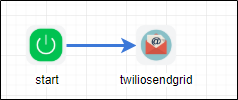
Make sure to configure the Twilio SendGrid API key information under the FlowWright configuration settings:
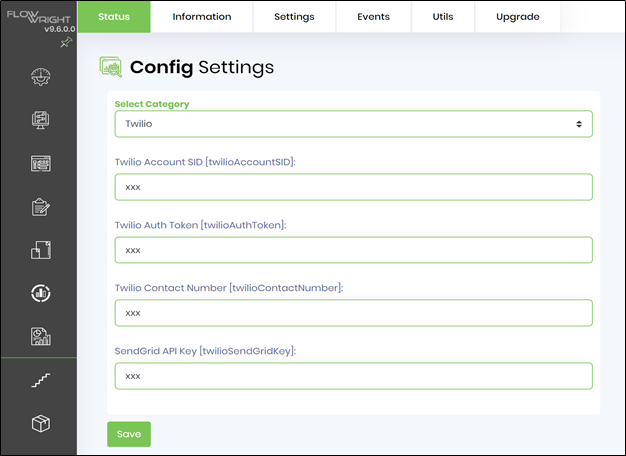
For more info: https://www.twilio.com/
Example:
Let’s build and execute the TwilioSendGridDef example.
- Create a new definition called “TwilioSendGridDef”
- Select the definition and click the “design” button
- Drag a TwilioSendGrid step to the canvas
- Connect the dots between the start and TwilioSendGrid step

- Click on the “twiliosendgrid” step to configure its properties
- Configure the following values for the properties as shown on the below graphic

- Click on Email to users and select users to send mail or enter variable of userid

- Click on Body of the email message and use the existing templates or create customer template as email body content.

- Click on file attachments and add file paths to add attachments to email.

- Save the workflow definition, create a workflow instance and execute. Step should Send an email to a selected number of users.