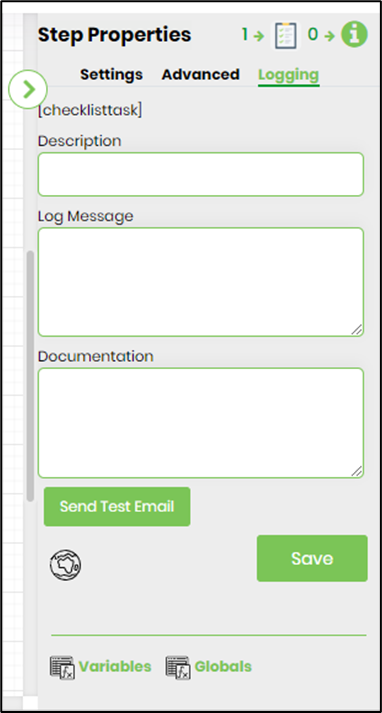Description:
Route "checkListTask" to users. Task will contain a list of check list items that are user defined.
Usage:
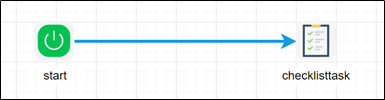
Example:
Let’s build and execute the checklisttaskDef example.
- Create a new definition called “checklisttaskDef”
- Select the definition and click the “design” button
- Drag a "checkListTask" step to the canvas
- Connect the dots between the start and checklisttask step
- Click on the “checklisttask” step to configure its properties
- Configure the following values for the properties as shown on the below graphic
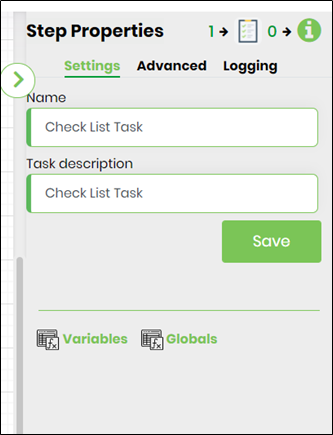 |
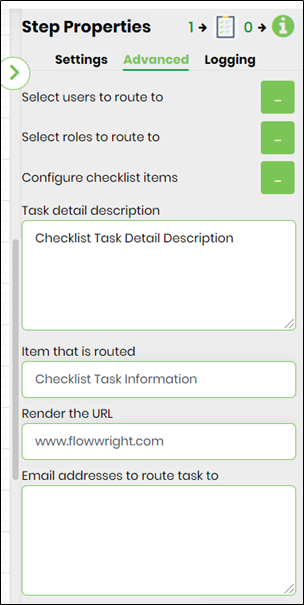 |
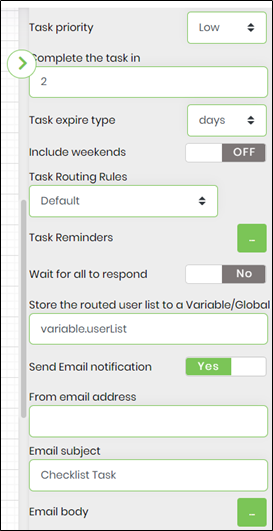 |
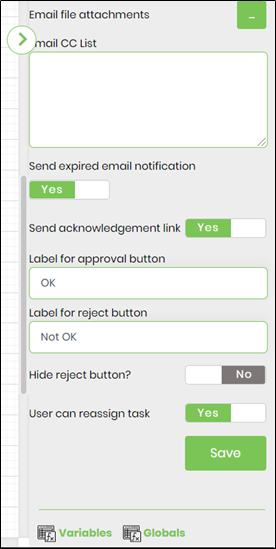 |
- Click on Select the users to route to and select users or enter variable of userid
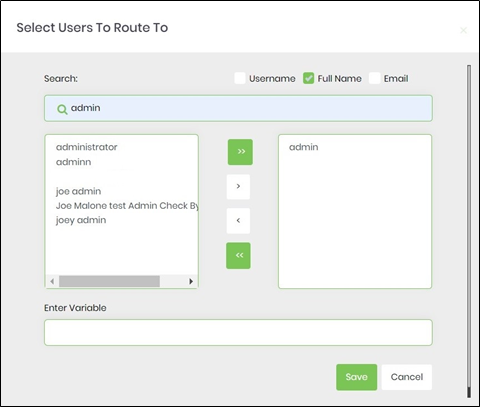
- Click on select roles to route to and select application role
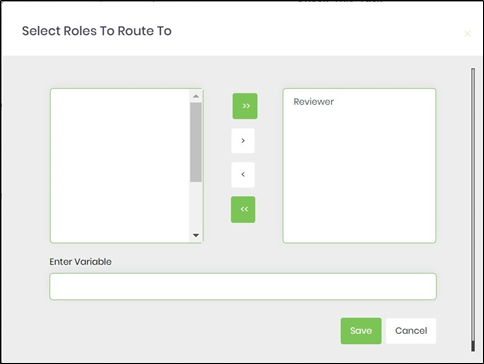
- Click on Task reminder to set task reminder intervals. Enable "Send Email Notification" to ON.Task reminders configured with a positive value is calculated from the task created date. Task reminders configured with a negative value is calculated by reducing that duration from the task due date. The task reminder message body supports line breaks.
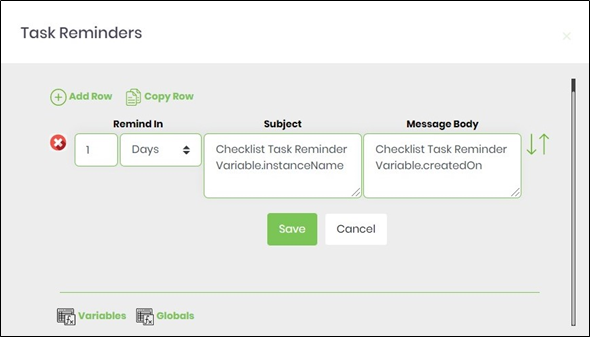
- Use Variable(s) references for more meaningful reminder message.
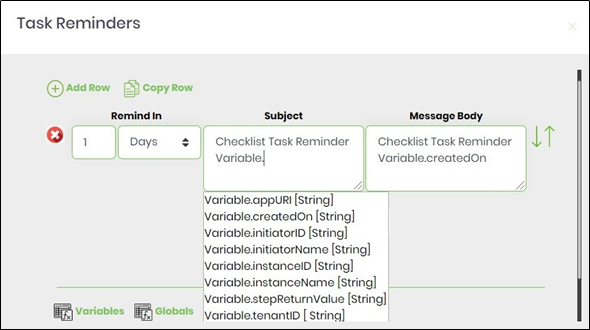 |
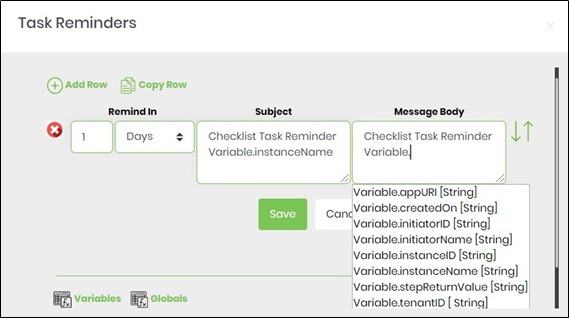 |
- Click on Email body and use the existing template (you can edit existing template as well) as email body or create custom template as email body.
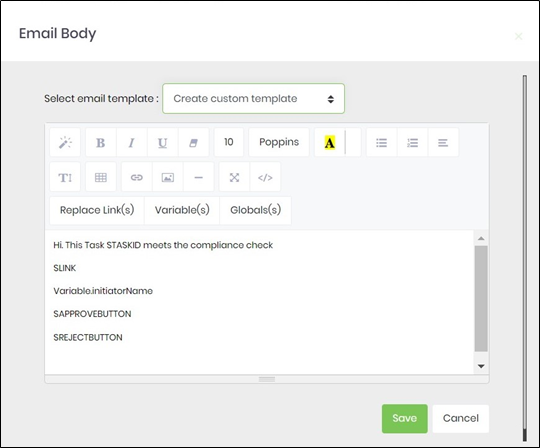
- Click on Replace Link(s) or Variable(s) or Global(s) and select any reference to add more meaningful email message.
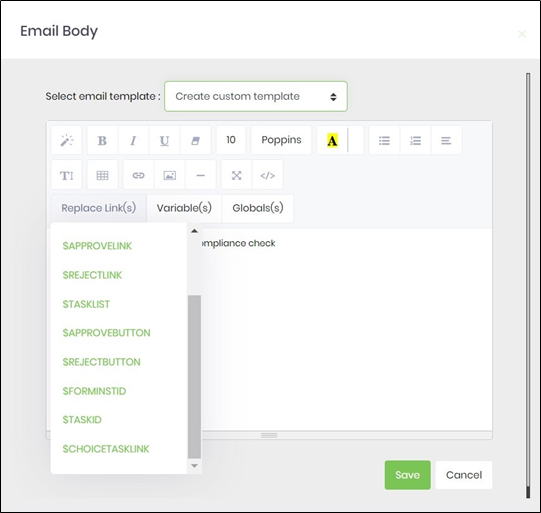 |
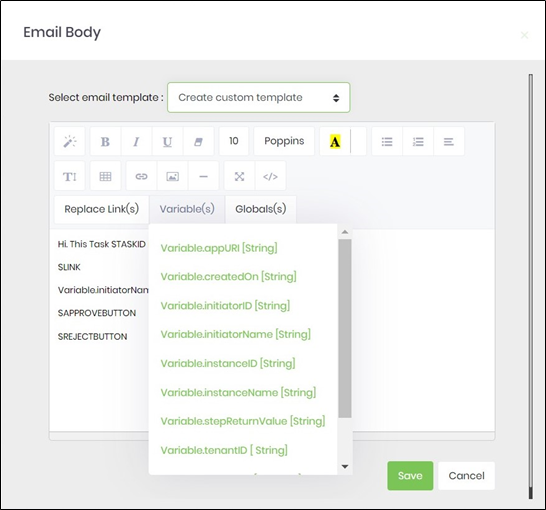 |
- Click on return values to configure return values to the task.
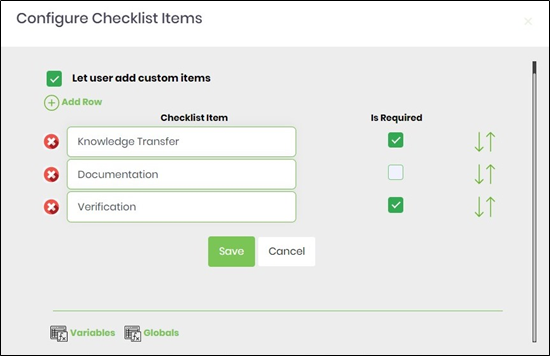
- If the checklist item "Is Required" checked, then while rendering the task, the user has to check it in order to complete the task.
- If "Let user can add custom items" is enabled, then while rendering, user can add custom checklist items to task
- Save the process definition, create a process instance and execute. Check the step properties by rendering the process instance. Step should route checklist task to users.
- Navigate to Logging settings. The "Send Test Mail" feature is provided to send a test email with the contents configured in the email body, to the current (logged in) user.