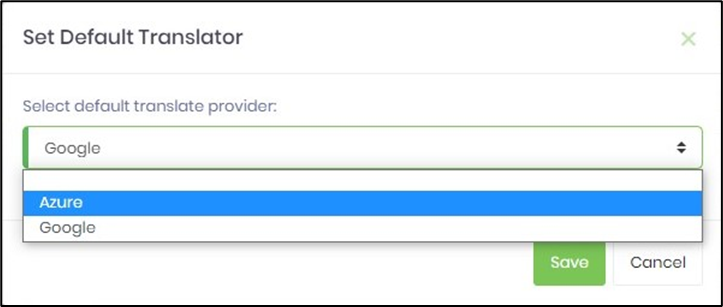Create a globalization resource
Users can create a new resource group, resource name, and resource value by clicking on the “Create” menu item.
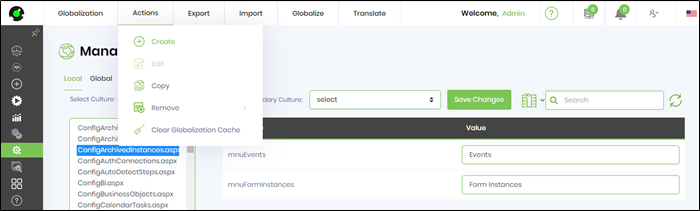
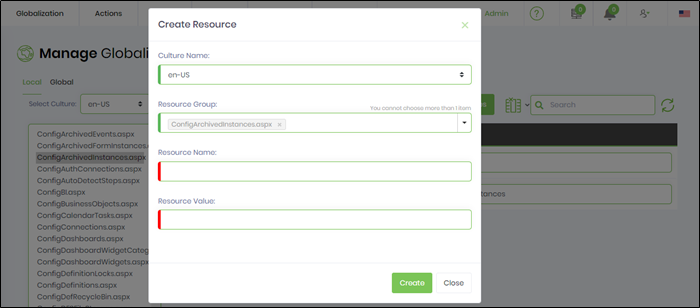
Edit globalization resource
Allows to Edit the resource group, name, and value properties by clicking on the “Edit” icon as shown below:
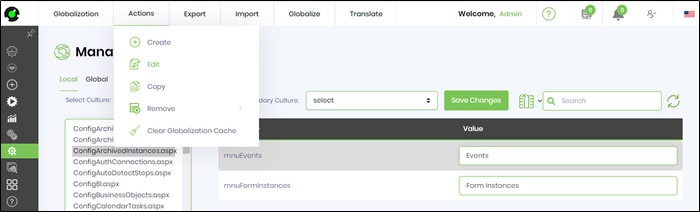
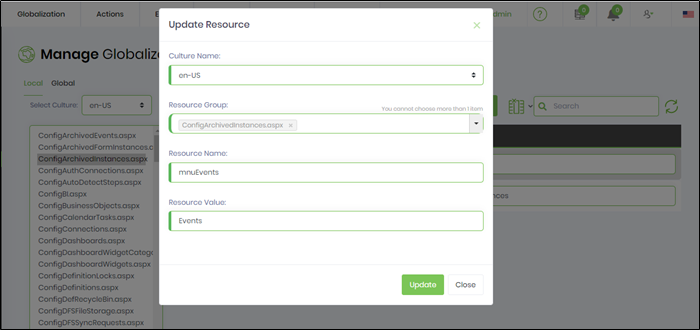
Remove resource item
Removes the selected resource item from the selected resource item list as shown below:
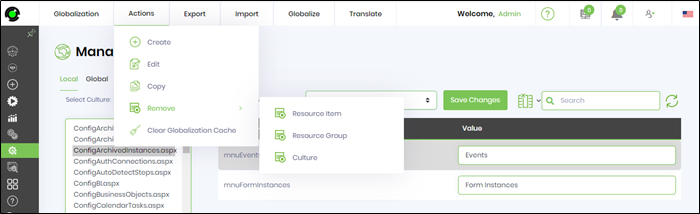
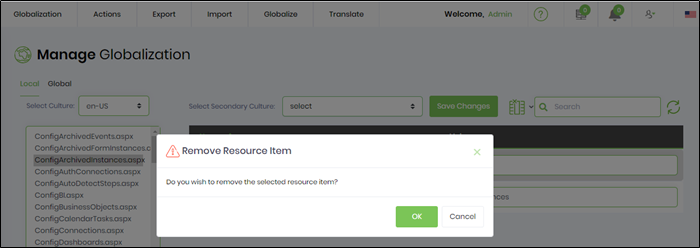
Remove resource group
Removes the selected resource group from the list. For example, the “configApplications.aspx” group is removed when clicked on the “ActionsRemoveResource Group” menu item.
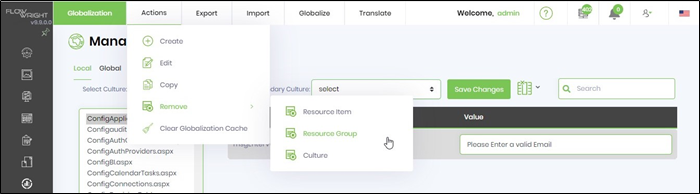
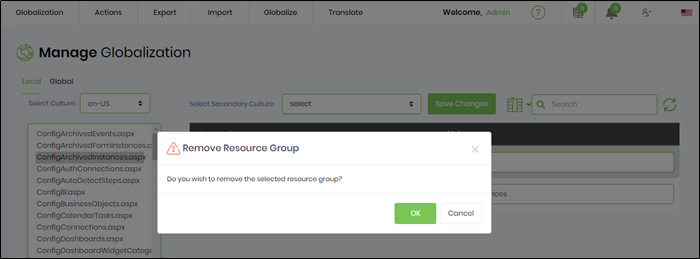
Remove culture
Click on the “Actions -> Remove -> Culture” menu item. This removes the selected culture from the list.
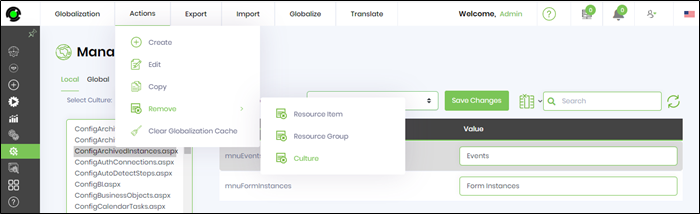
Clear Globalization Cache
Click on the “Actions -> Clear Globalization Cache” menu item. This removes the existing globalization references from the cache. Use this feature when changes done to globalization resources are not reflecting (like; resource items, resource groups, steps or step categories, form widgets or widget categories, dashboard widget or widget categories).
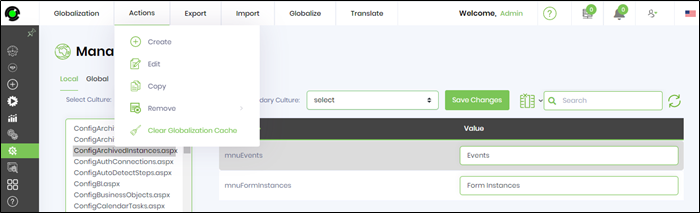
Export resource group
Click on the “Export -> Resource Group” menu item. This exports the selected resource group as XML; to the local download folder.
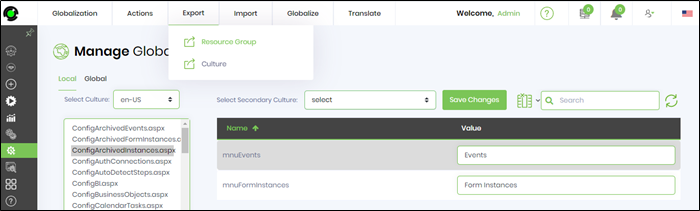
Import resource group
Click on the “Import -> Resource Group” menu item. This imports the selected resource group XML as shown below:
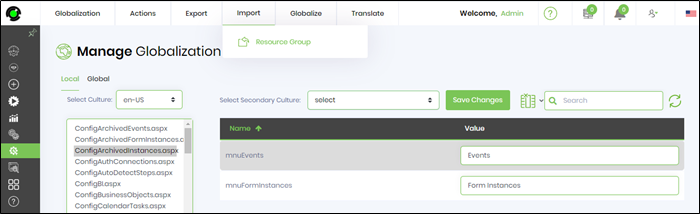
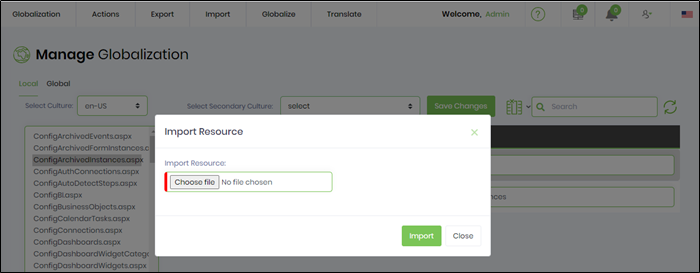
Set default provider for translation
Navigate to Administration - Globalization - Translate - Set default provider menu option.
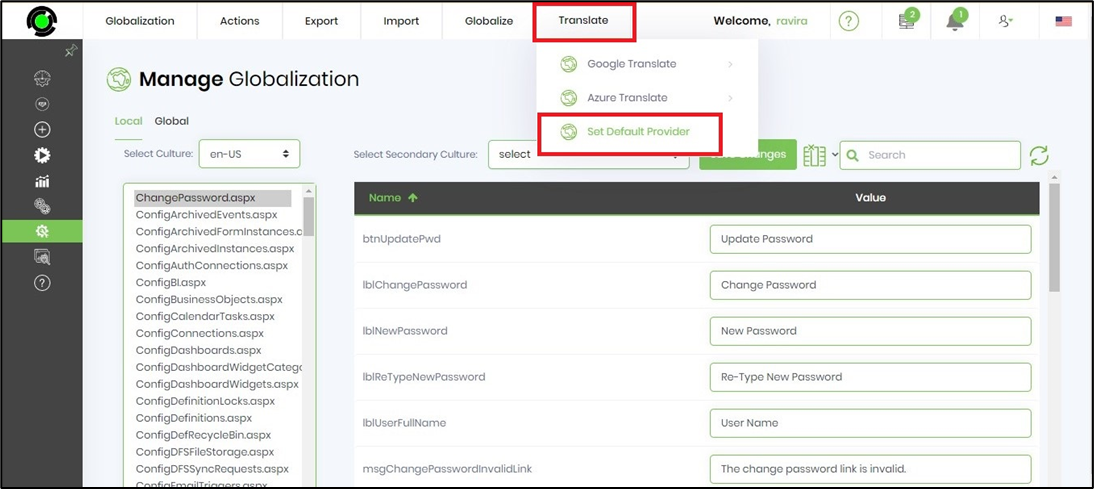
Select between Azure or Google options and confirm.