User Level / Application Role Level:
As an Admin user, you can grant View, Design, and Remove permissions on Form Definitions (private) to a user and an application role, which are mutually independent. If a user is associated with an application role, the permissions granted may be the same or more. Only the higher permissions between the two are valid for changing the definition.
Render Public Forms v/s Private Forms:
The public forms are rendered without view permissions. Private form instances are rendered to a user or application role with appropriate access, or access is denied. The form instance task assigned to the current user is rendered with inherent view permissions.
Manage Permissions:
You must navigate to the Create - Form Definitions page. Select the form definition from the list and click the Security - Permissions menu option.

On the Manage Permissions page, you can grant permissions to the user and/or the application role(s), provided that both have been defined earlier.

You can grant permissions to the Form Attachments belonging to the Form Definition. Select the appropriate security permission from the drop-down list and click the Save Permission button. This confirms that the file attachments are available for download only to the users involved.

You must type in the first three characters to search for a user or application role. Select the user from the dropdown and click the Add button to consider. Select the checkbox to grant View, Design, and Remove permissions. Click the Save Permissions button to confirm the access. A confirmation message is displayed in the top-right corner as shown below.

To view a user's System and Application roles, navigate to the Administration - User Management page. Select the user from the list and click the View - Roles menu option.
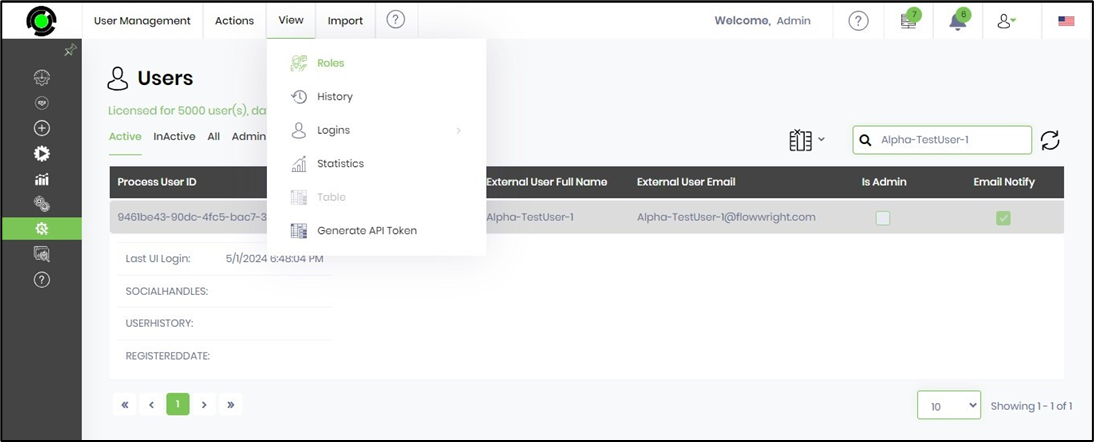
This page manages the user roles. Select the necessary checkboxes to align the responsibilities. Click the "Apply" button to confirm the changes. The user can view and design the form definition through extended permissions from the application role.

Lock and unlock the Form Definitions.
By default, an average user can only view the Form Definitions they have created or have permission to view. They can also view form definitions developed by other users, provided they permit it. Based on the “Permissions” assigned by the admin or the user who created the definition, the average user can “View,” Design,” or “Remove” the form definition.
The definition is locked to the user who creates or modifies the form. There is no concept of building forms collaboratively, and the definition is unlocked only after the changes are saved and the Form is closed.
Another user with View, Design, or Remove permissions can unlock the locked definition and then lock it for further modification. The first user cannot save the changes now that the definition is no longer locked to self. The application shall alert the first user on the lock status and the username for making the changes. This safety check thus prevents the contents from being overwritten by concurrent usage.