This function is used to globalize a form using Google or Azure AI translation services, which are enabled by the application.
On the Form Designer, click the Page - Globalization menu option.

The Globalize Form Resources popup window is displayed for configuration, as shown below. The form resource IDs and their display text are shown in separate columns. After globalization, the empty text boxes shall accommodate the translated text.
Select the desired language from the drop-down list and click the Translate button. The translation text is inserted into the empty text boxes using AI services. Furthermore, the translation text can be modified to include additional information that suits the local language dialect.

Click the Translate button for Azure translation services to auto-translate the display text to the target language. Here, both the source and target languages are set to “en-US” for reference.

To globalize the form display text offline, use the Export and Import Globalization feature links provided at the popup bottom. Select the Auto Translate language option from the dropdown list. Next, click the Export Globalization link to download this table list as an EXCEL file in your local folder.

Please open the Excel file and enable the sheet to accept changes. Here, the language translations are done manually in Column C. The text in columns A and B remains unchanged. Save the Excel file when the changes are done.
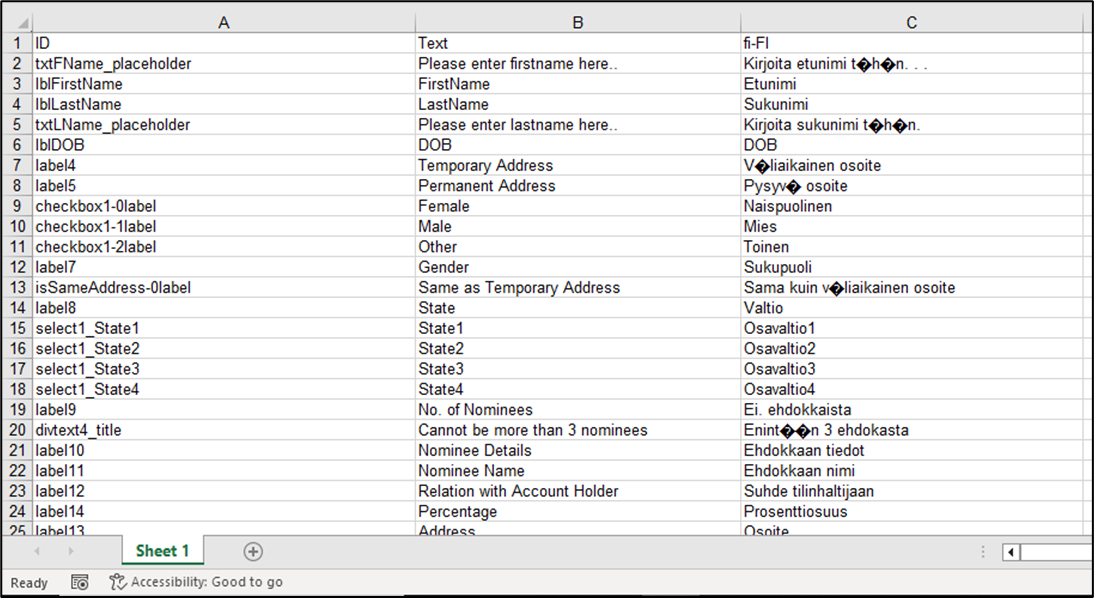
Click the "Import Globalization" link to apply the offline translation changes to the form design. Select the Excel file from your local folder. Click OK to confirm the changes. Note: The action cannot be undone, and overwriting will change the existing globalization data.
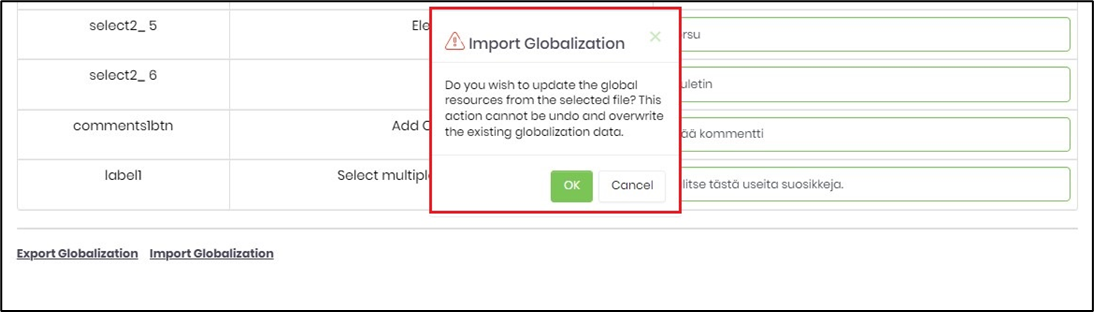
You must save the changes before you preview the Form design. Please select the language culture flag. The translation will represent the form as globalized.
