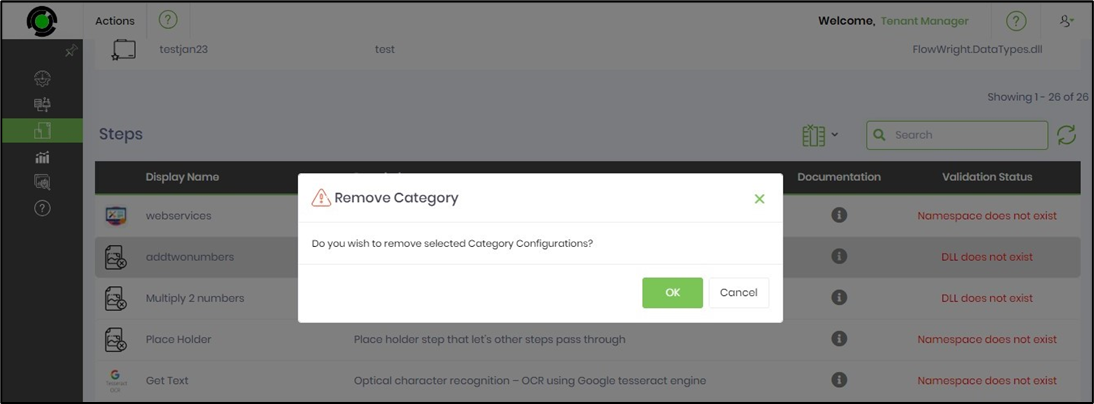You must navigate to the Administration - Invalid Configuration page to see the following UI. The page renders all invalid data types, steps, and form widget configurations. Select the item from the table and click the Actions menu to Edit, Remove, and Remove Category functions.
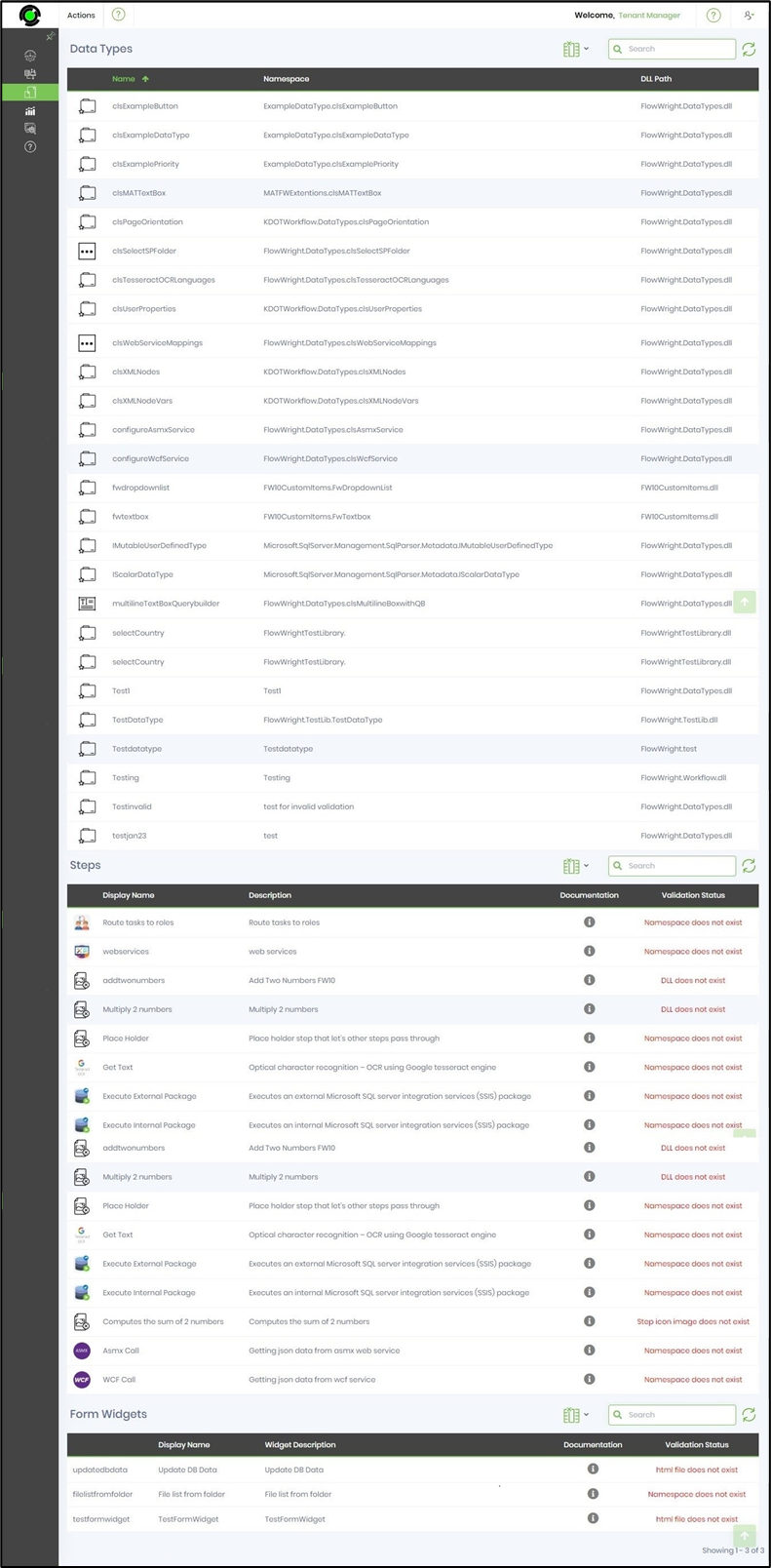
Actions - Edit
This function is used to modify the item configuration and push the changes to selected or all tenants.
On the Invalid Configuration page, select the item from the table and click the Actions - Edit menu option.
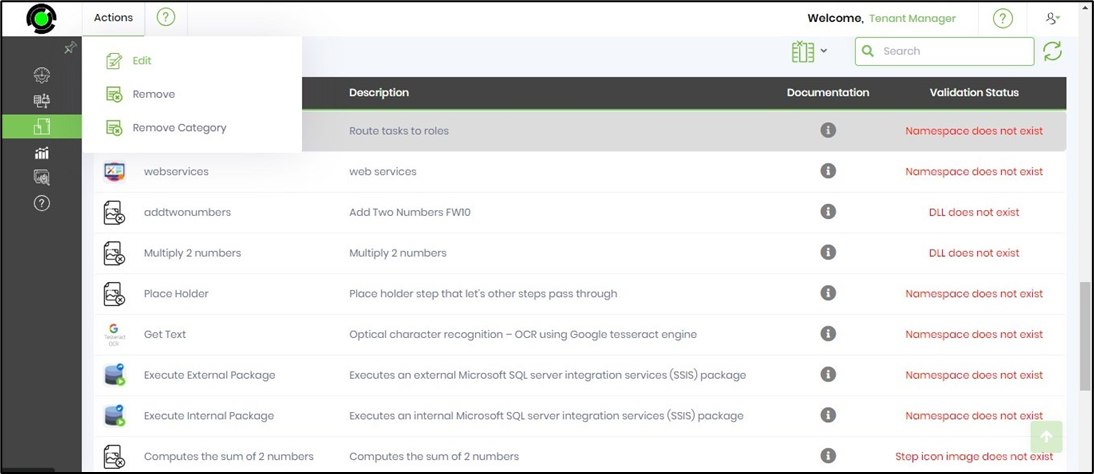
The item configuration page is rendered as below. You may modify the configuration in this UI by clicking the Update button to confirm the changes.
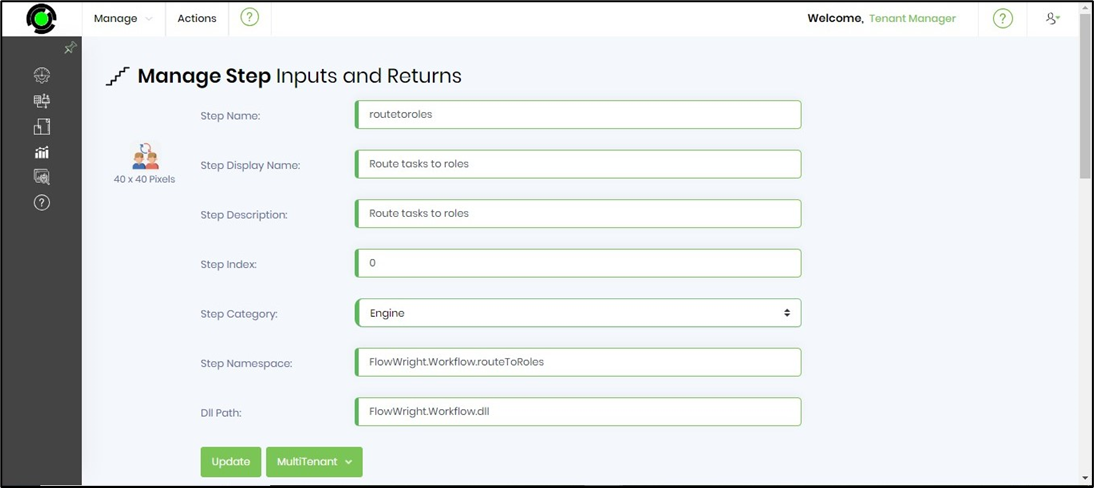
Click the MultiTenant button to update the changes to selected or all tenants. A confirmation message is displayed in the top right-end corner.
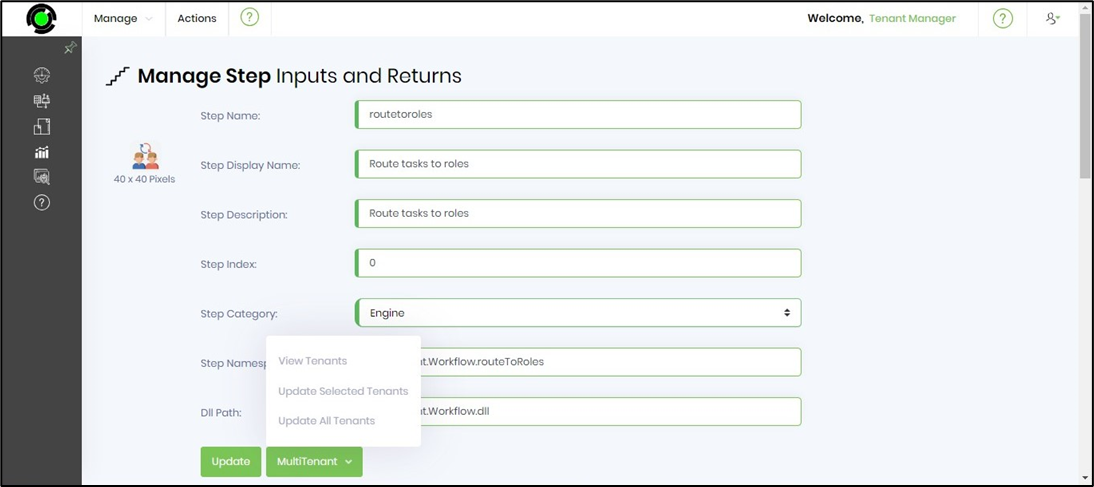
Actions - Remove
This function is used to permanently remove the item configuration.
On the Invalid Configuration page, select the item from the table and click the Actions - Remove menu option.
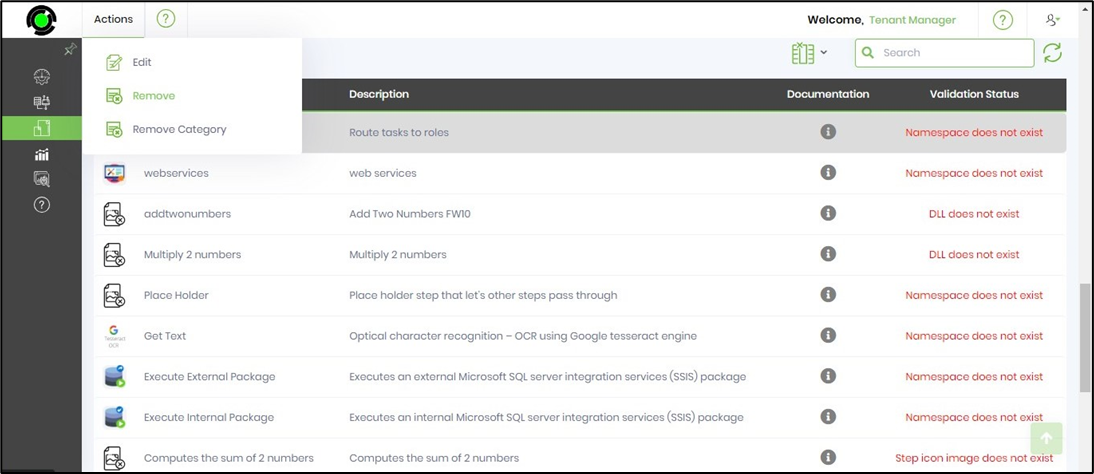
A popup window is displayed for confirmation. Click the OK button.
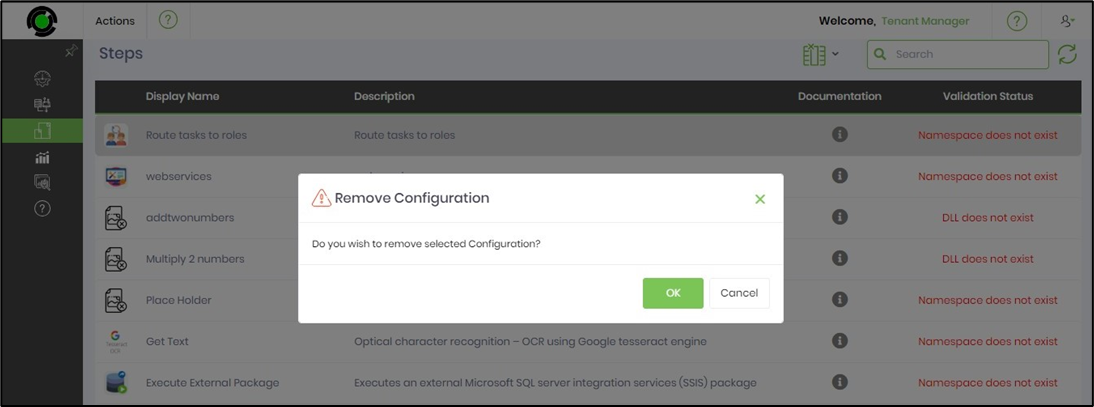
The invalid configuration item is removed, and a confirmation message is displayed in the top right-end corner.
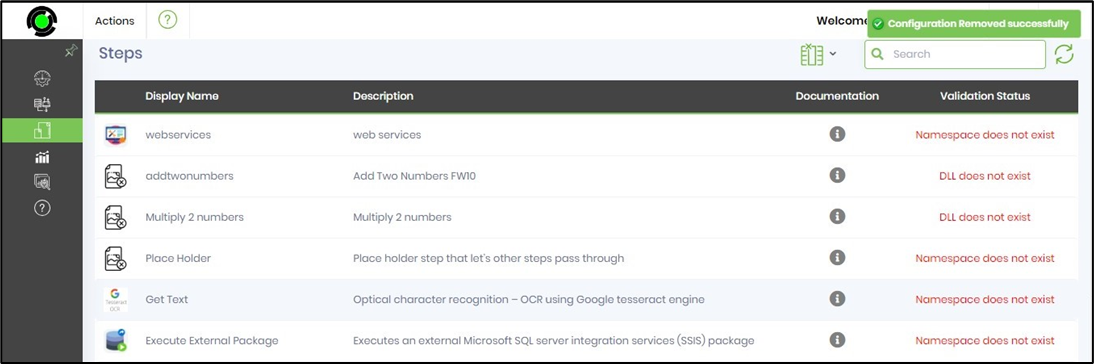
Actions - Remove Category
This function is used to remove the item configuration category permanently.
On the Invalid Configuration page, select the item from the table and click the Actions - Remove Category menu option.
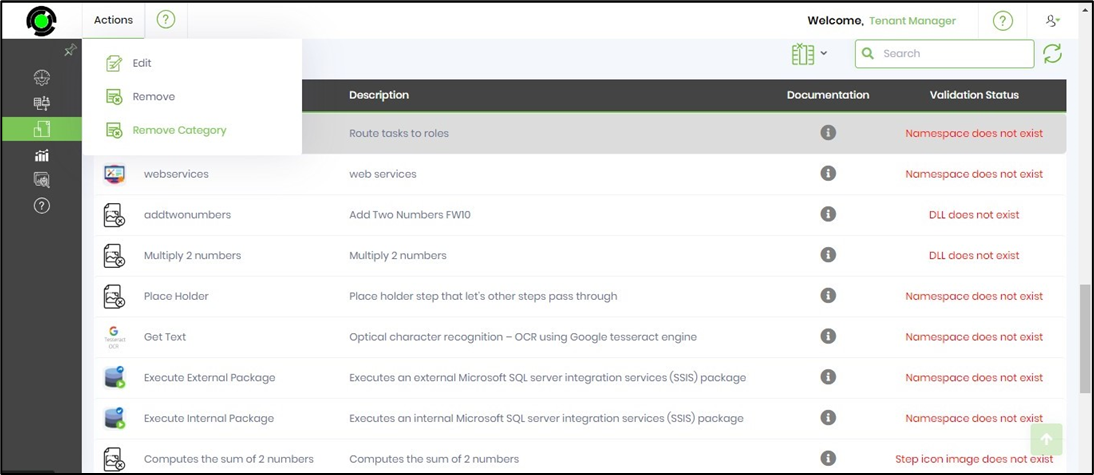
A popup window is displayed for confirmation. Click the OK button to permanently remove the category configuration. A confirmation message is displayed in the top right-end corner.