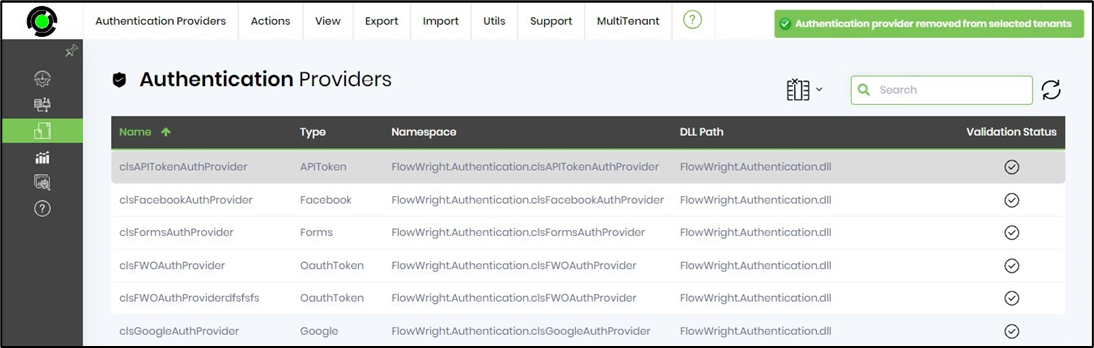Manage Auth-Providers across MultiTenant
The MultiTenant function in the Tenant Manager's environment facilitates managing authentication providers between tenants.
On the Authentication Providers page, click the MultiTenant menu option to view the functions below. Here, the selected authentication providers are sent to specific or all tenants. View tenants having this authentication provider, check for any authentication providers missing across Tenants, and remove authentication providers from specific or all Tenants.
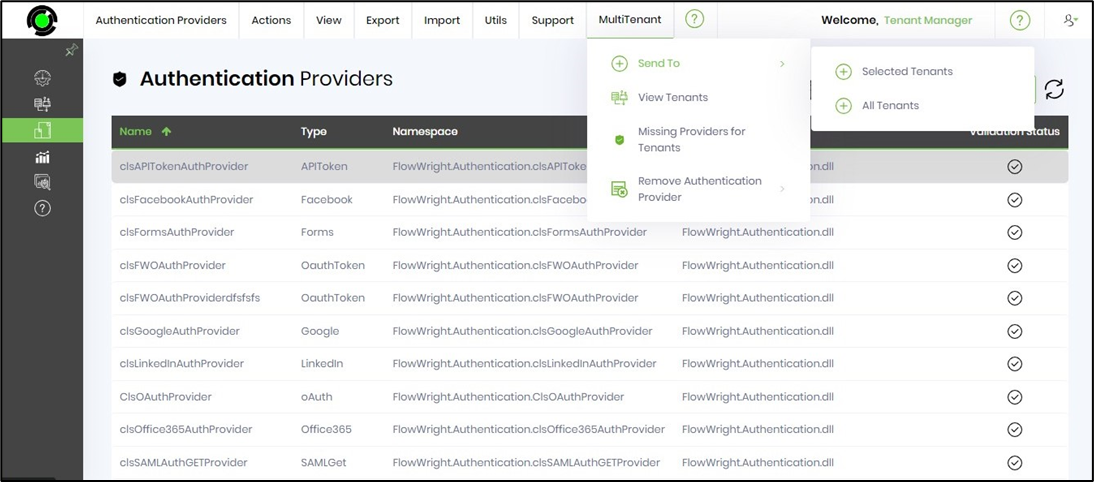
Send To - Selected / All Tenants.
Select the auth provider from the table and click the MultiTenant—Send To—Selected Tenants menu option. Note: Select All Tenants when necessary.
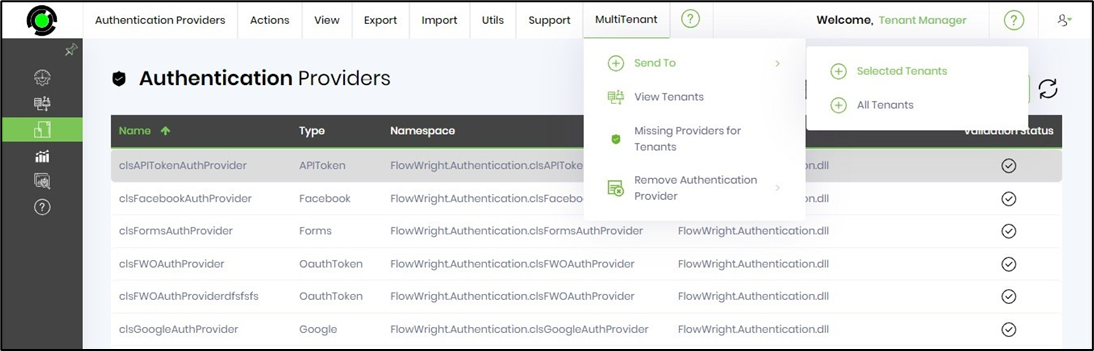
A pop-up window is displayed for configuration as shown below. Select the Tenant from the drop-down list. Click the Send button to initiate the transfer.
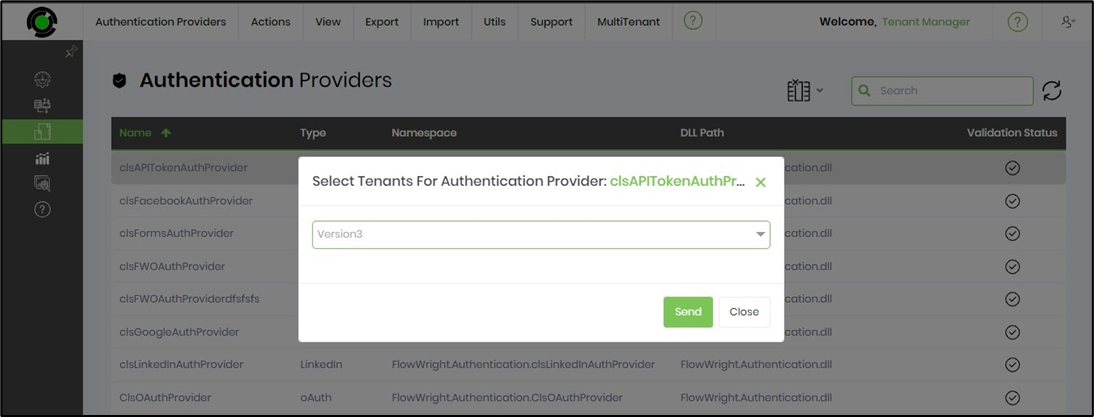
Click the OK button to confirm.
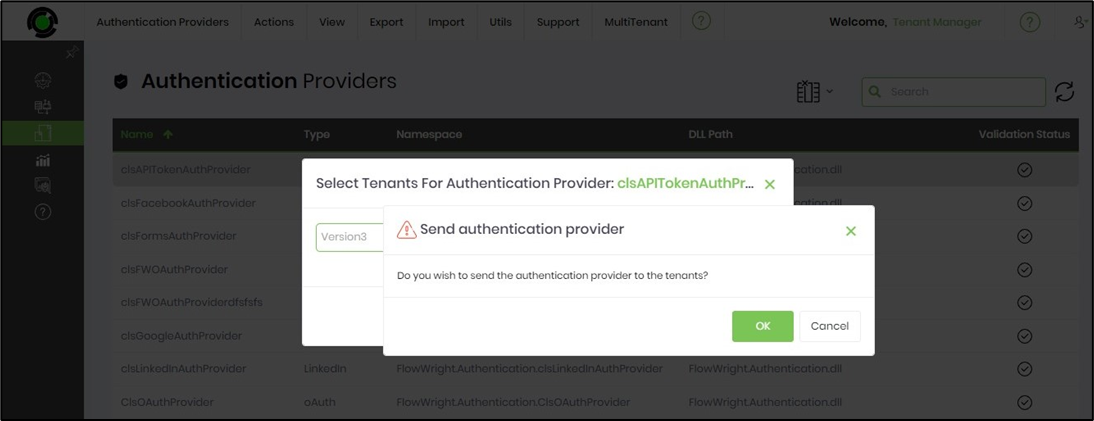
The authentication provider is copied to the target Tenant environment, and a confirmation message is displayed at the top-right corner. Note: This auth provider requires manual configuration using the Utils—Auto Detect function on the target Tenant environment.
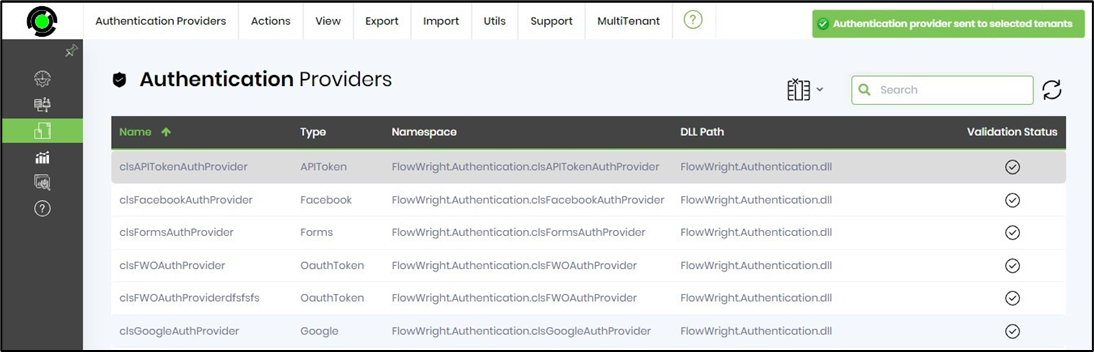
View Tenants.
Select the auth provider from the table and click the MultiTenant - View Tenants menu option.
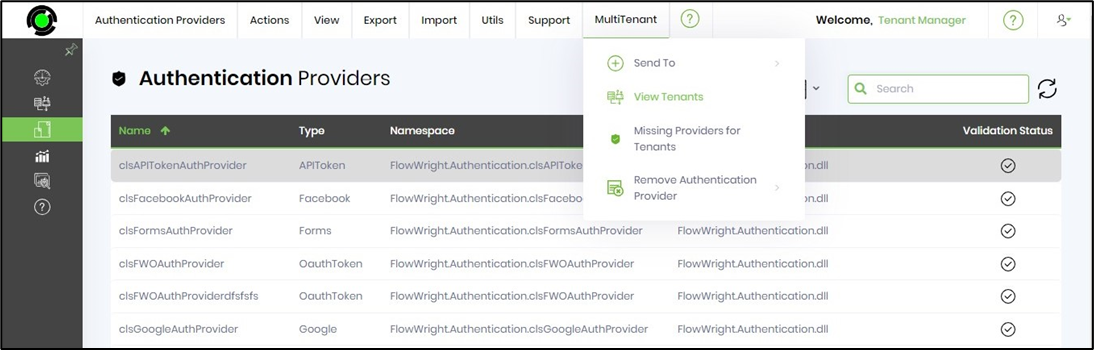
The tenants using this auth provider are listed in the pop-up window for reference.
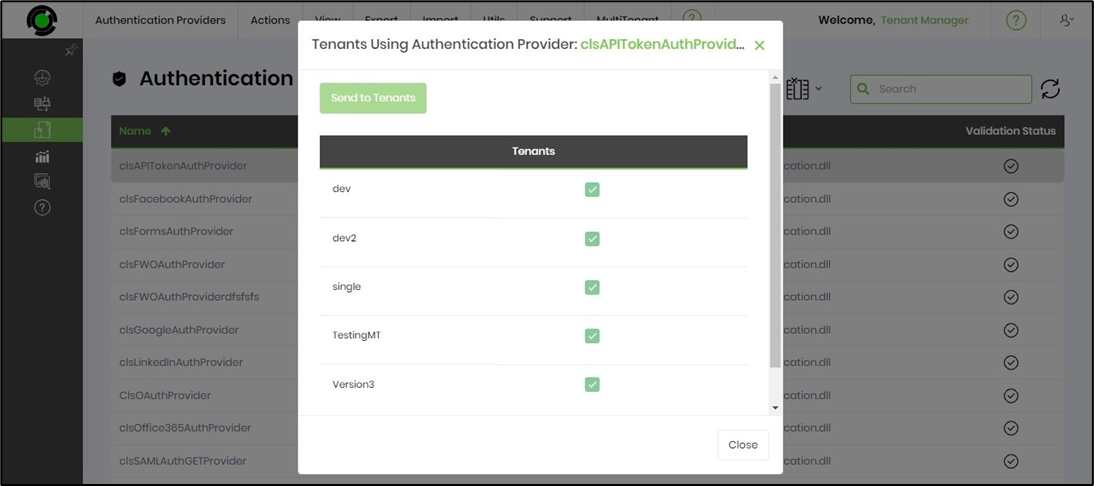
Missing Authentication Providers for Tenants.
Select the authentication provider from the table and click the MultiTenant - View Tenants menu option.
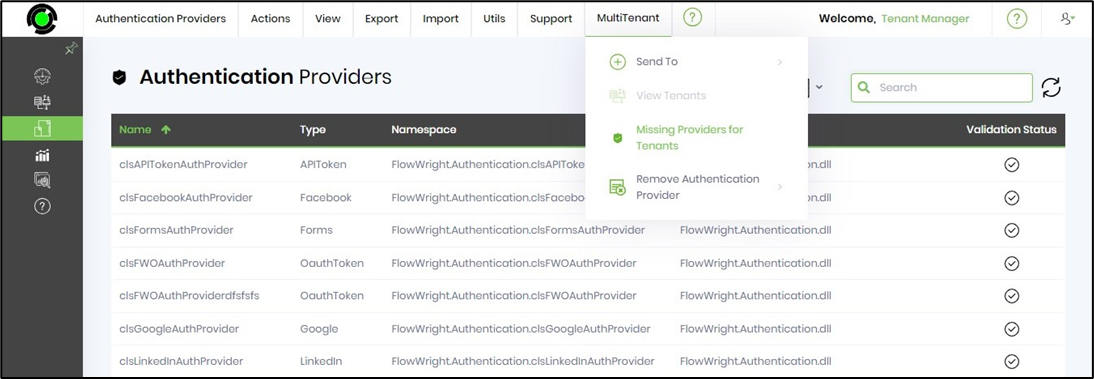
The tenants using this auth provider are listed in the pop-up window for reference.
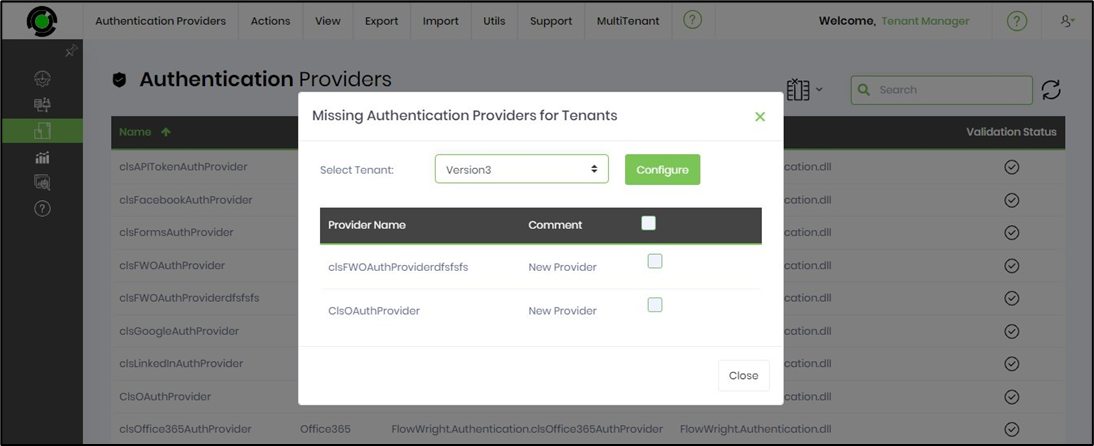
Select the auth providers by their checkboxes and click the Configure button.
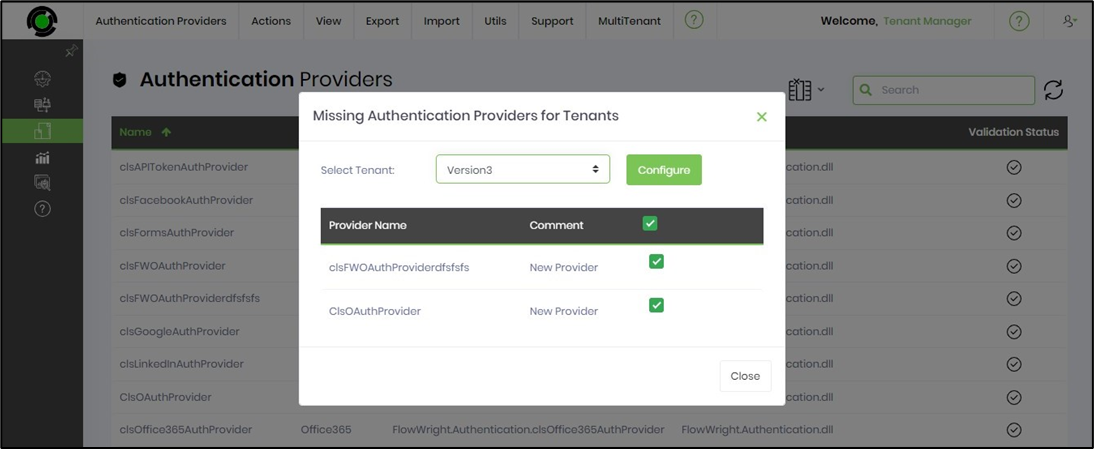
The authentication providers are configured in the target Tenant environment, and a confirmation message is displayed in the top-right corner.
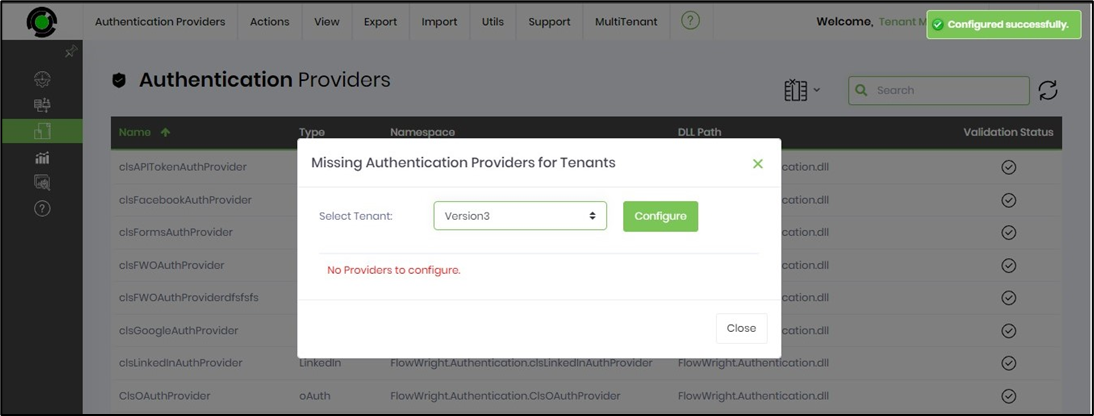
Remove Auth Provider - Selected / All Tenants.
Select the authentication provider from the table and click the "MultiTenant - Remove Authentication Provider - Selected Tenant" menu option. Note: Select the All Tenants menu option when necessary.
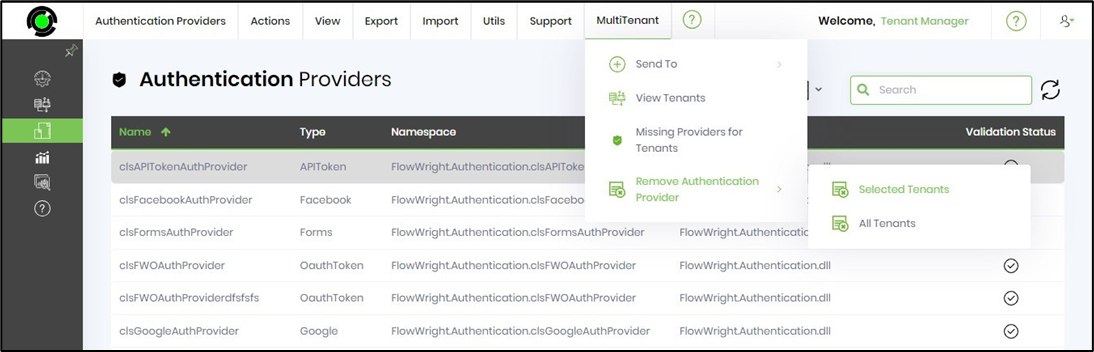
Select the tenant from the drop-down list in the pop-up window, and then click the Remove button to initiate the removal.
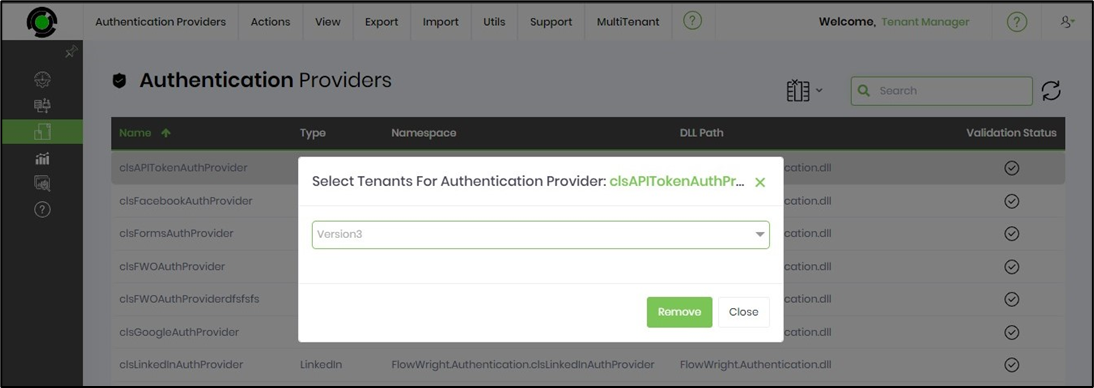
Select the OK button to confirm.
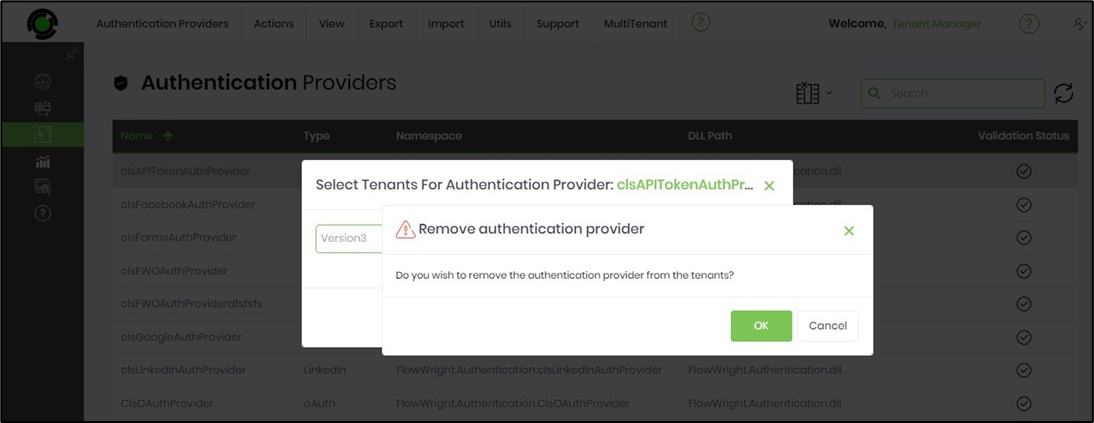
The authentication provider is removed from the selected tenant, and a confirmation message is displayed in the top-right corner.