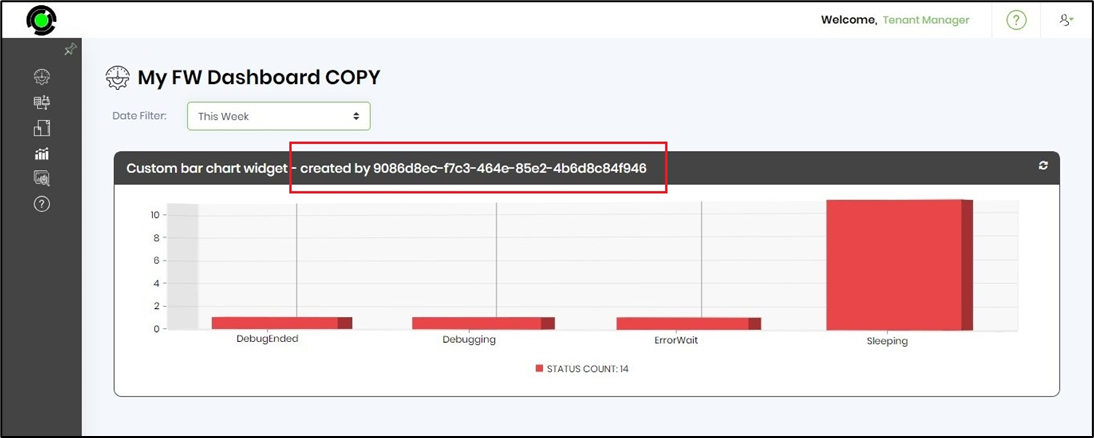This function lets you use the dashboard system variables on the designer canvas.
You should navigate to the Manage Config—Dashboard page. Select a dashboard from the list and click the Actions—Design menu option. The dashboard content is rendered in the design view on the new page. To initiate, click on the Actions—System Variables menu option.
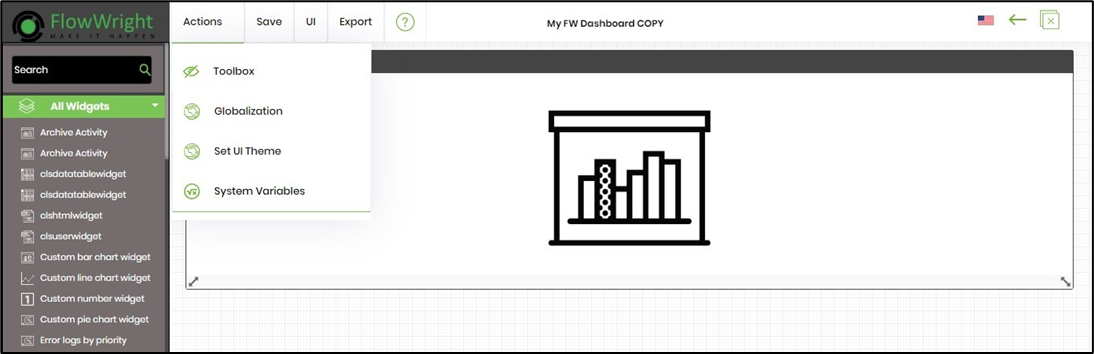
The popup window displays a list of dashboard system variables. The userFullName, userID, and userName represent the values configured in the User Management function.

You may edit the dashboard widget configuration and include any of the system variables shown below. To initiate the auto-complete of the variable, you must type “variable.”

The widget configuration with system variable reference is seen below.

Click the Save button to confirm the changes. A confirmation message is displayed in the top right-end corner.

Select the UI—Preview menu option to view the changes. The system variable value will be represented on the dashboard.