The Status UI displays configuration information for FlowWright, including version, licensing, settings, and upgrade details. Each menu item displays status information.

Version.
Select the “Information - Version” menu to view the FlowWright version number, version history, upgrade information, and instructions.

Click on the "View Version History" button to learn about past versions of FlowWright.

Tenant Information on the Tenant Manager.
You can view the tenant name, ID, APP URI, and REST API URI here. The tenant name is also shown in the user information area.
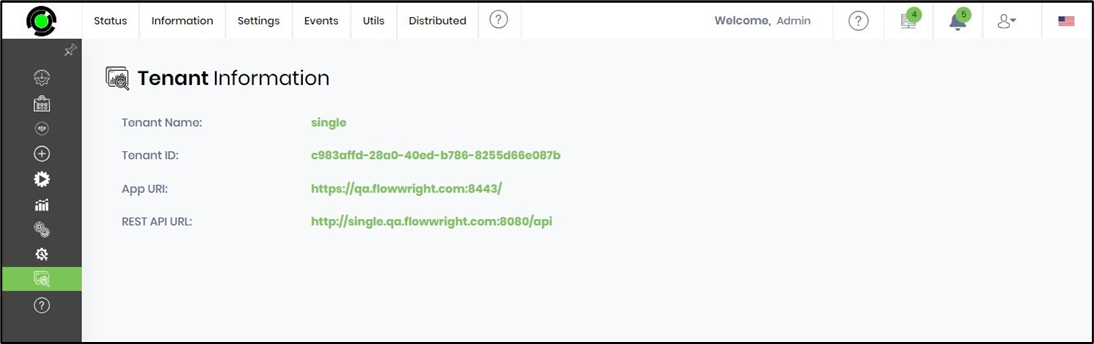
Culture and Timezone Information
This shows the culture setting used by the application's back end, user interface, and engines. Based on the selected culture, the UI will also display the date and time in that culture's format.

The user may change the application's culture to match their region. The user must log in to the application again to apply the changes.

The user may change the time zone to match their region. The changes will take effect after the user logs back into the application.

Database Information.
Displays the database connection string used. FlowWright's standard database runs on Microsoft SQL Server and supports Microsoft Azure SQL Database for cloud environments.

Service Status.
It displays the engine services and their statuses. FlowWright is powered by eight high-performance engines.
- Process Engine
- Enterprise Service Bus (ESB) Engine
- Archival Engine
- Statistics Engine
- Trigger Engine
- Email Engine
- ETL Engine
- Telemetry Engine
Each engine has its configuration settings. These engines launch robotic worker processes to perform the work. All dates/times are stored in the database in UTC and displayed in the user's local time zone. The pulse animation indicates that the service is running, and the play graphic indicates that FlowWright Admin must manually start it.
Note: Engine runtime data is in ISO + UTC format.

Settings Cache.
What's this cache for?
To improve the application's performance, FlowWright caches specific configuration information. Any configuration changes automatically clear the cache, which is then rebuilt. The cache contents can be downloaded or removed using the buttons.

How often should we clear the cache?
We advise against clearing the cache unless required—for example, when the process step does not reflect the changes introduced by the patch release.
Are there any performance issues on the user side?
The settings cache is used when the application runs for the first time. As a result, there are no performance issues on the user's side.
Master Script (for Form Widgets).
We recommend updating the master scripts file immediately after each patch release.

Process Request Queue.
The process request queue displays a graph of engine alert status.

Click on “View Engine Alerts” to display a list of engine alerts:

Engine alerts can be filtered by type and status. Select the Type from the drop-down list below.

Select the Status from the drop-down list below.

You can use the Clear menu to clear engine alerts as required.

Restart Application.
This feature restarts the IIS web service and relaunches the FlowWright web application.

Click OK to confirm.

An alert notification confirms that the application has been restarted. The user should exit the browser tab and log in to the application again.
