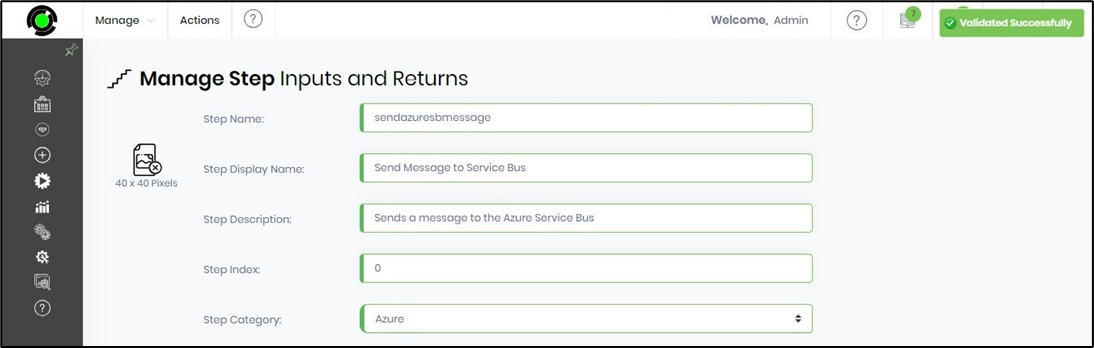This function lets you modify a step configuration.
You must navigate to the Administration—Steps page and select a step from the list. Then, Select the Actions—Edit menu option to view the step configuration.

The step configurations are rendered on a new page, as shown below. To change the step values, click the Update button to confirm.
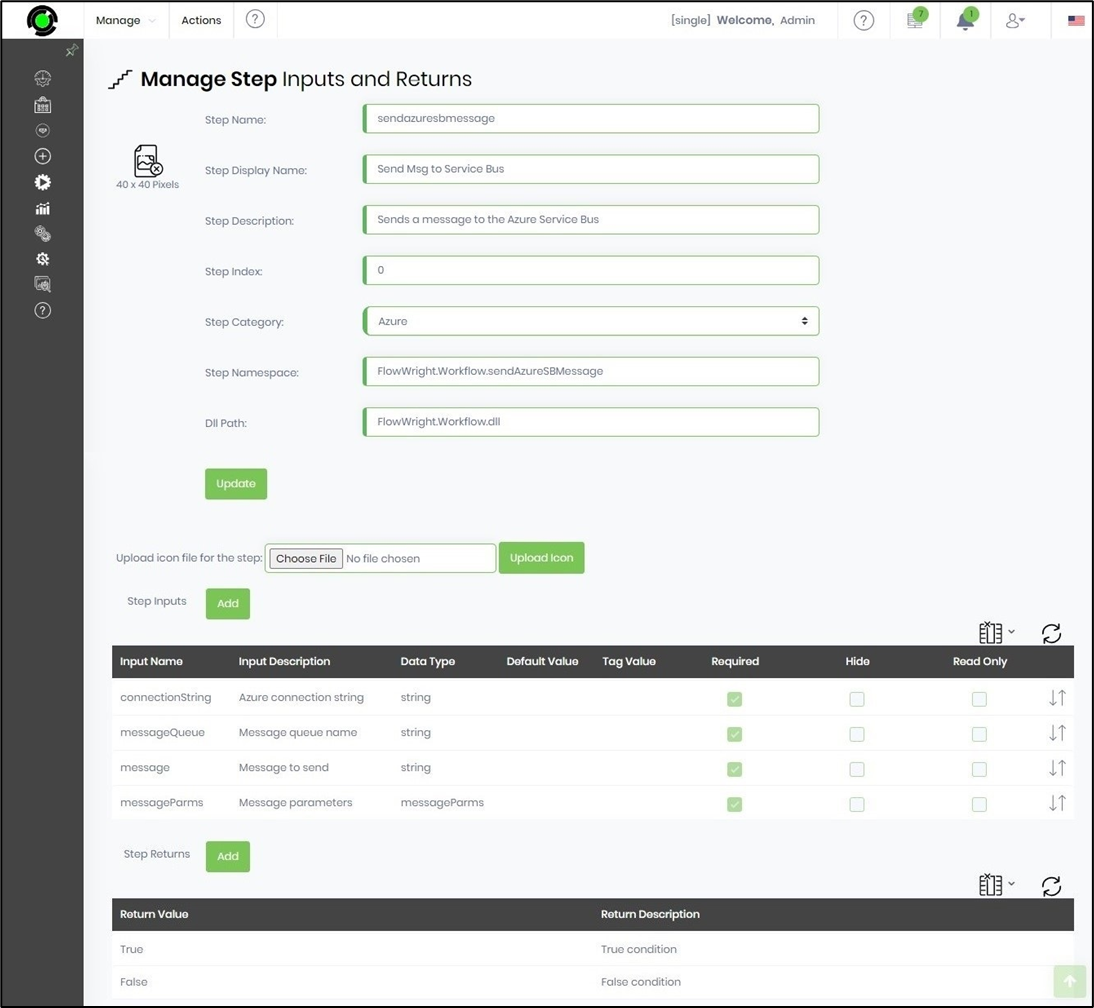
The configuration changes are updated, and a confirmation message is displayed in the top right-end corner.
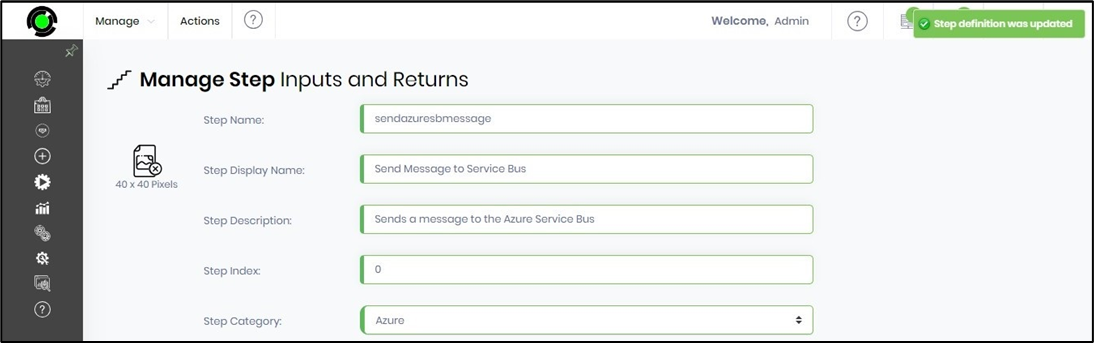
Next, click the Actions - Validate menu option to verify the updated configuration values.
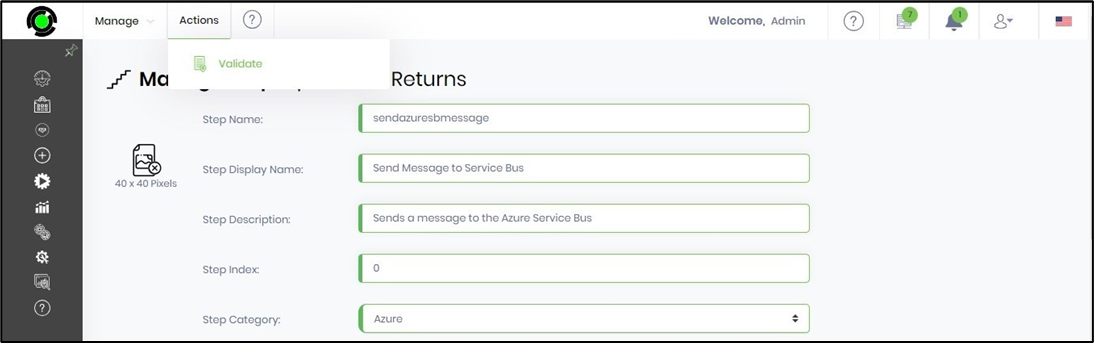
A confirmation message is displayed in the top right-end corner on successful validation.