The FlowWright application enables you to define the organizational structure using users and their respective reporting structures. For example, the organizational structure may look as follows.
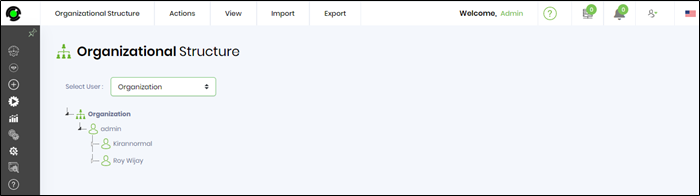
View Org Structure.
Use the menus to add or remove users from the organizational structure. Additionally, drag and drop can be used to move users within the structure. Organization structure can also be graphically rendered: Navigate to the "View - Render" menu option."
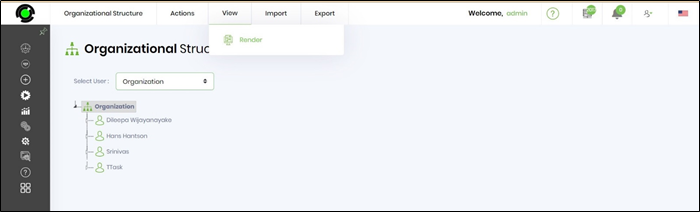
The org structure is rendered on the new page.
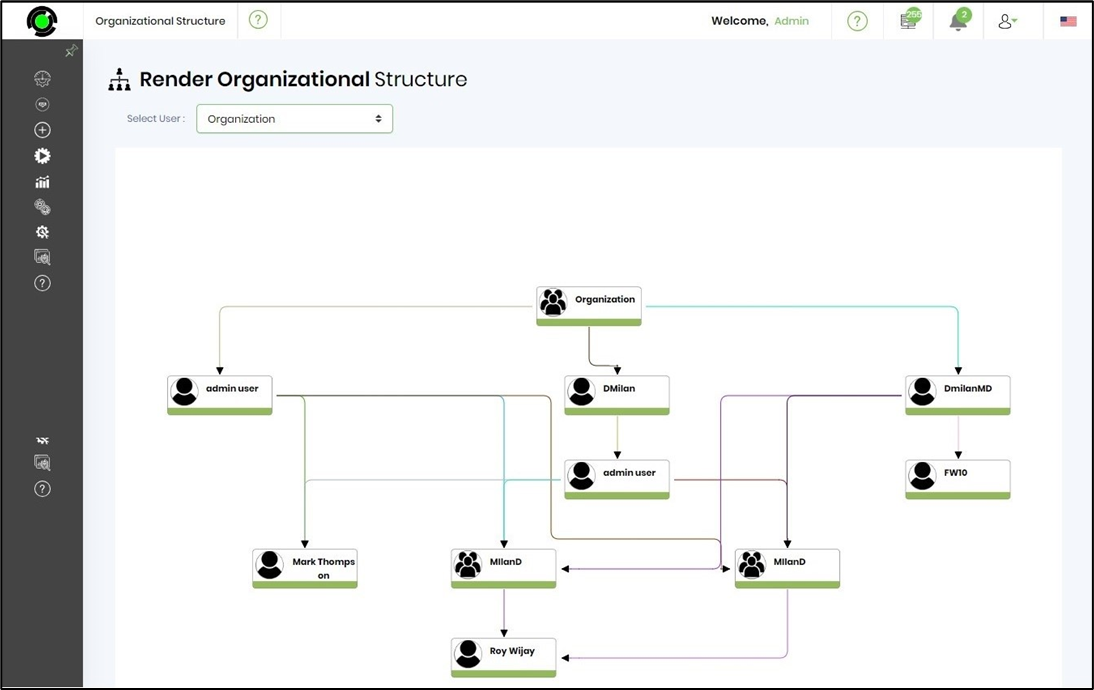
Once the structure is designed, you can view and take action on tasks assigned to users who report to you. Navigate to the “Tasks” menu and select “My Team Tasks.”
NOTE: By default, the user ADMIN (in the above org chart) has privileges to open and close tasks assigned to team members, reporting through multiple sub-levels.
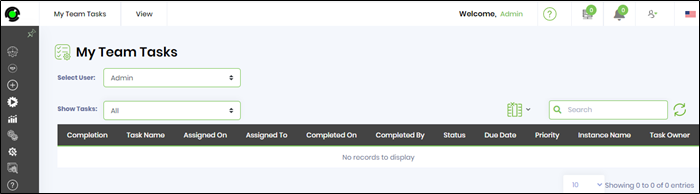
Export / Import org structure.
Navigate to the "Export - XML" menu option to export the structure to XML format.
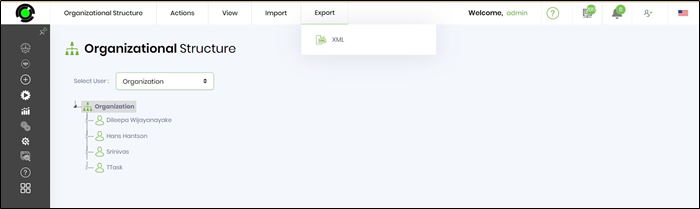
To import the structure, navigate to the "Import—XML" menu option. If necessary, select the checkbox to delete the current organization structure. Click on the "Import" button to confirm.
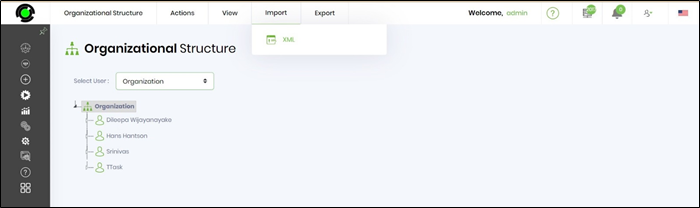
Select the XML file from the local folder and click Import to confirm the action.
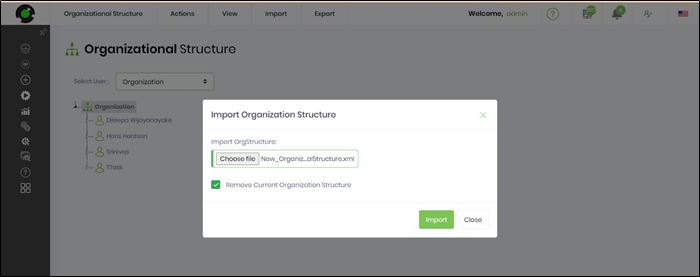
A confirmation message is displayed in the top-right corner.
