Applications (AppBuilder) simplifies the process of using the FlowWright software by selecting the necessary features (like Dashboards, Initiate Forms, Task List, Process View, and Reports) as a custom application, configuring a separate UI with authentication, and granting access to this custom application for user application groups.
There are 2 parts to the Applications feature.
- Design
- Runtime
Using the Design feature, we can;
- Define an application around FlowWright features like Dashboards, Initiate Forms, Task List, Process View, and Reports.
- Create a login page and customize
- Grant access to specific application roles
- Create application UI layout with menus and submenus
- Control the display of menus and submenus as per the user application role
Using the Runtime feature, we can;
- Render login screen, menus, submenus, and application as per the user application role
- Use the application
- Engage with a responsive UI that auto-adjusts for any device or screen
How to execute the application?
FlowWright Admins can navigate to the Create - Applications menu page and click on AppLink to execute the application.
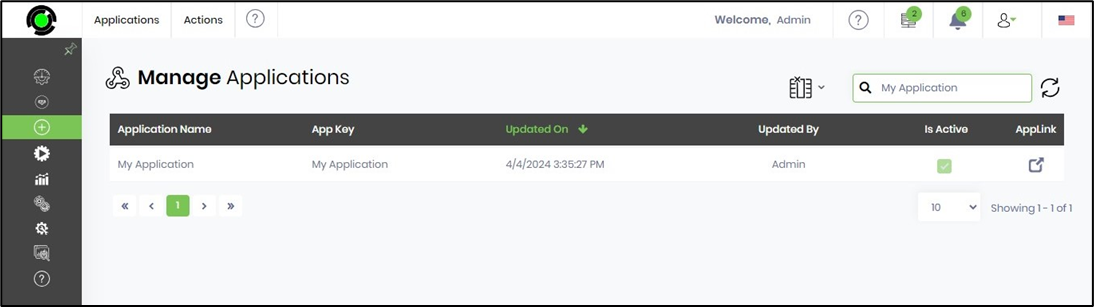
The app-authorized users can copy-paste the following URL after logging into the FlowWright application to view the applications page.
https://<your server>/Apps
My Applications page is rendered with a list of applications authorized for use, arranged in a deck as shown below. The user clicks the Open link on the app icon to execute the application.

The user authenticates on the application login screen as shown below.
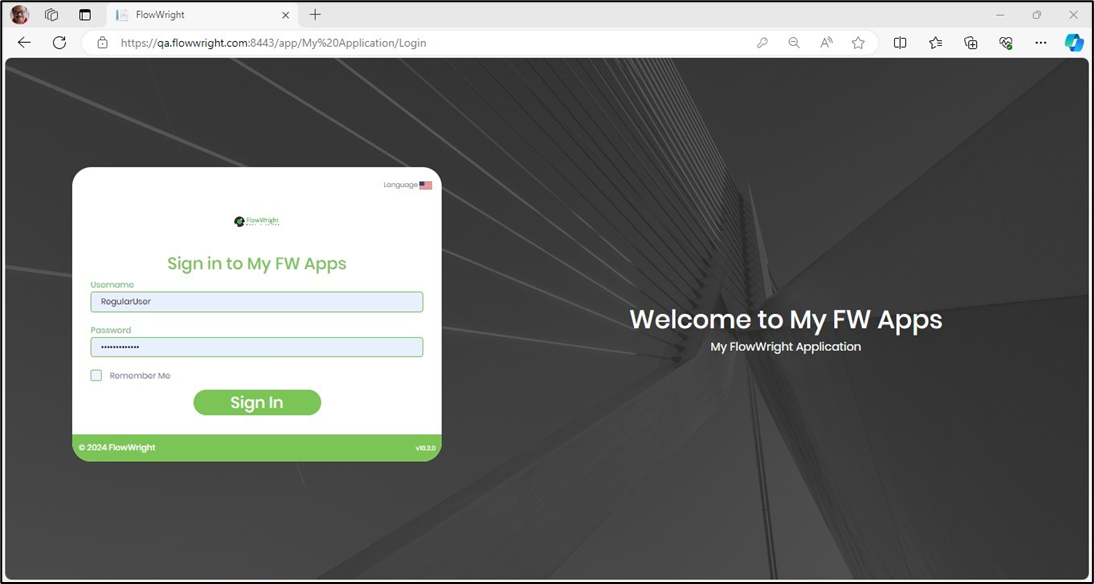
The application renders the default page on load as shown below. The user can navigate to other features using the menu items. Click on the User Profile - Apps menu option to navigate to the My Applications page. Click on User Profile - Logout to exit the application.
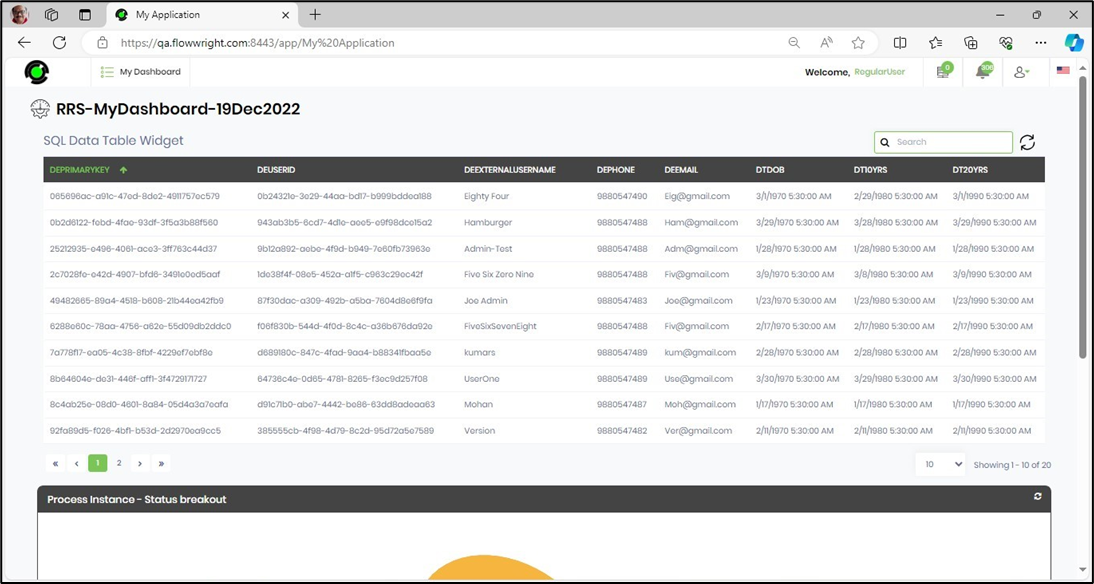
Here's an example of how to build an application: