themAuto-detect functionality allows the user to detect and re-configure/restore data types along with their configuration information.
Navigate to Administration - Data Types - Utils menu option to select Auto Detect feature. The custom data types (DLL files) can be included in the application by choosing the other option viz. Auto Detect from DLL and Auto Detecyt from Directory.
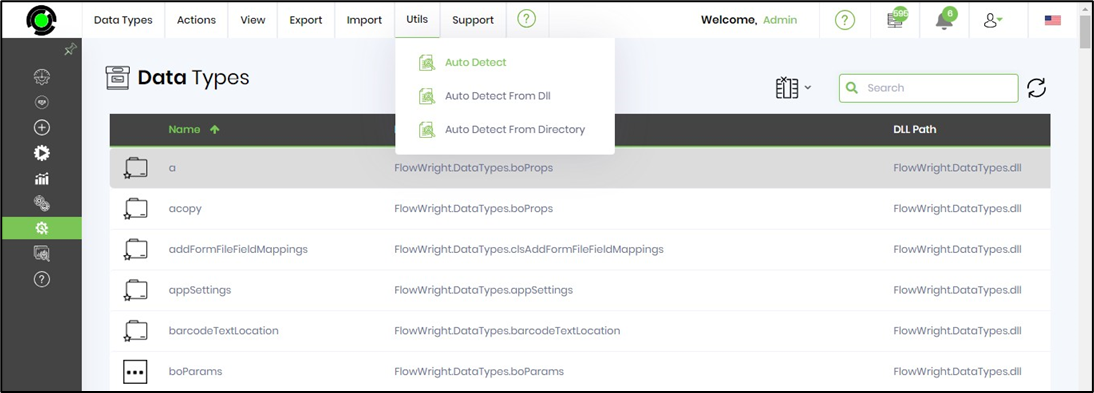
For example, the “Clscheckbox” data type is removed from the data types page. The “checkbox” data type gets restored when the user goes to the auto-detect page, selects the “checkbox” data type, and clicks on the “Manage - Configure” menu item as shown below. We highly recommend using the auto-detect feature to auto-configure data types.
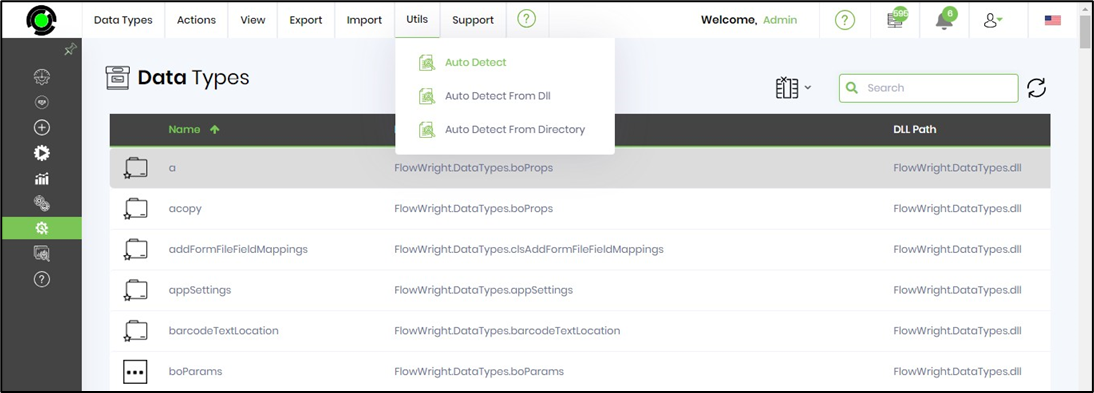
The auto detect page is rendered in new tab. The new data types are detected and listed in the table as shown below. Note - these data types requires manual configuration before use.
Click on Manage - Select all Records menu option to include all data items in the table. Click on Manage - Configure option to add these data types to the application. An alert notification is shown for successful configuration. The application can now use these data types.
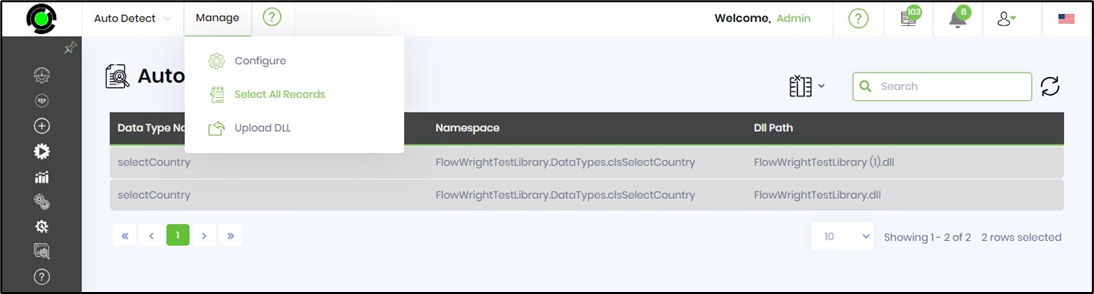
Note: Any data types which are used by steps cannot be removed.

Auto Detect data types from DLL
Navigate to Utils menu and select Auto Detect from DLL menu option

Select the DLL from the drop down list. The custom DLLs are placed in the application file BIN folder path to be selected.
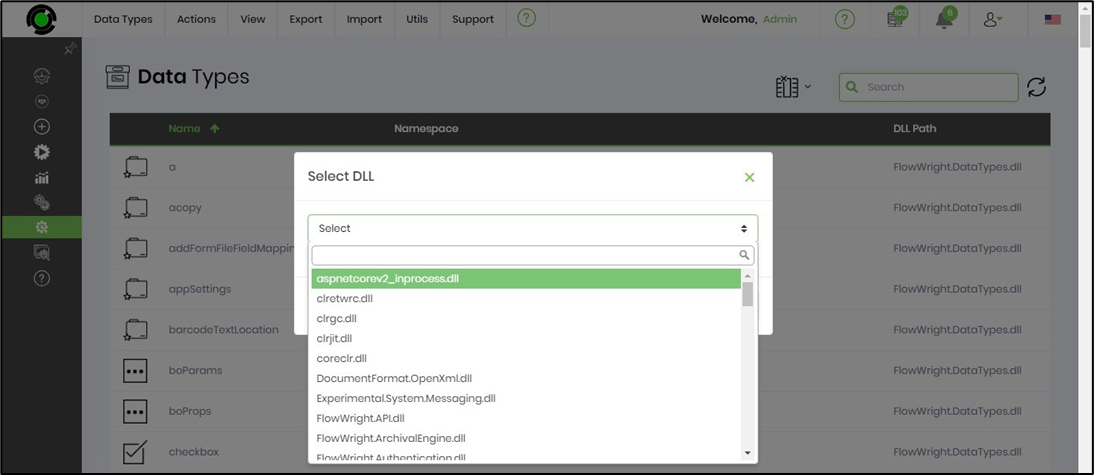
Auto Detect data types from Directory
Navigate to Utils menu and select Auto Detect from Direcotry menu option.
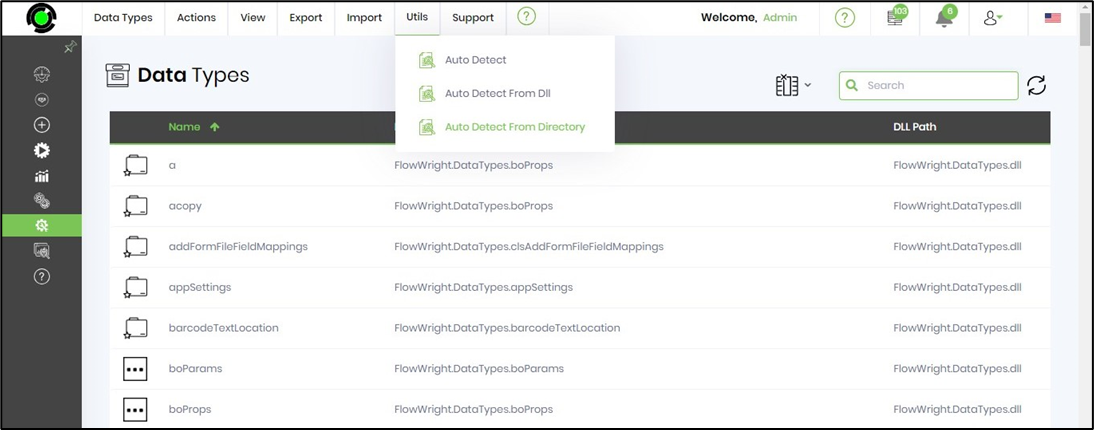
Select the directory from the drop down list. The custom DLLs from the directory path to be selected.
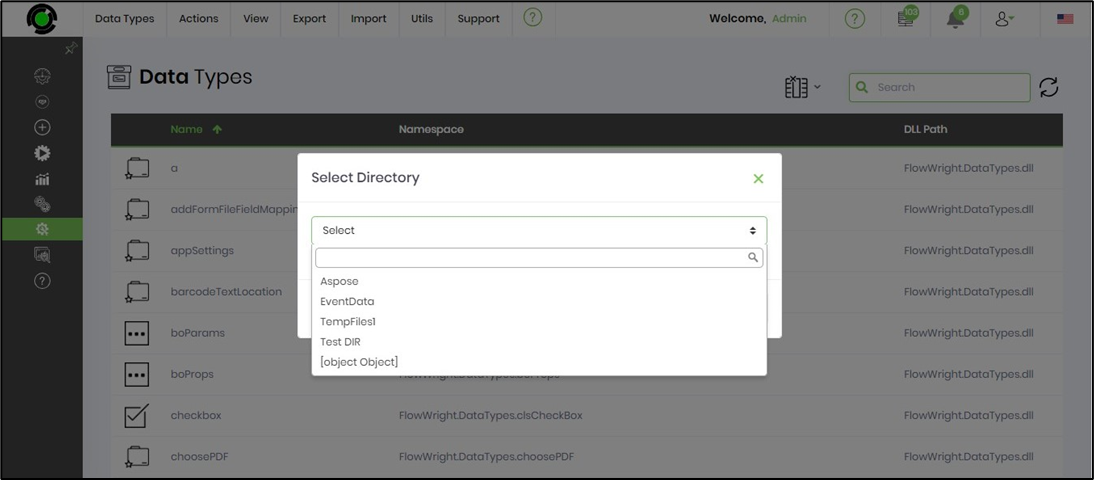
Note: The above dropdown shows all folders except the folders mentioned in exclusion list file "RootSubFolders.txt". On choosing the folder, the page fetches all DLLs files (including subfolders). Select the DLL to include in the application.
Note: Use this help reference to learn how to build custom data types and use them in FlowWright
https://documentation.flowwright.com/en_US/v10x-how-to-build