The status UI displays many different configuration information for FlowWright, such as version information, licensing, settings, version upgrades, etc. Each of the menu items will render status information.

Version
View FlowWright version number, access version history, upgrade information, and upgrade instructions by clicking on the respective buttons.
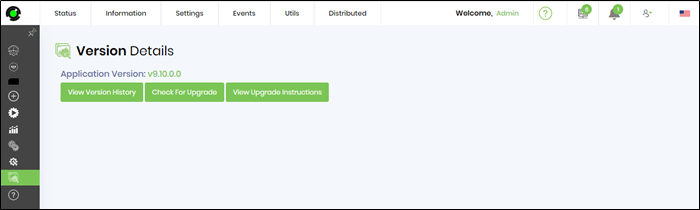
Click on the "View Version History" button to learn about past versions of FlowWright.
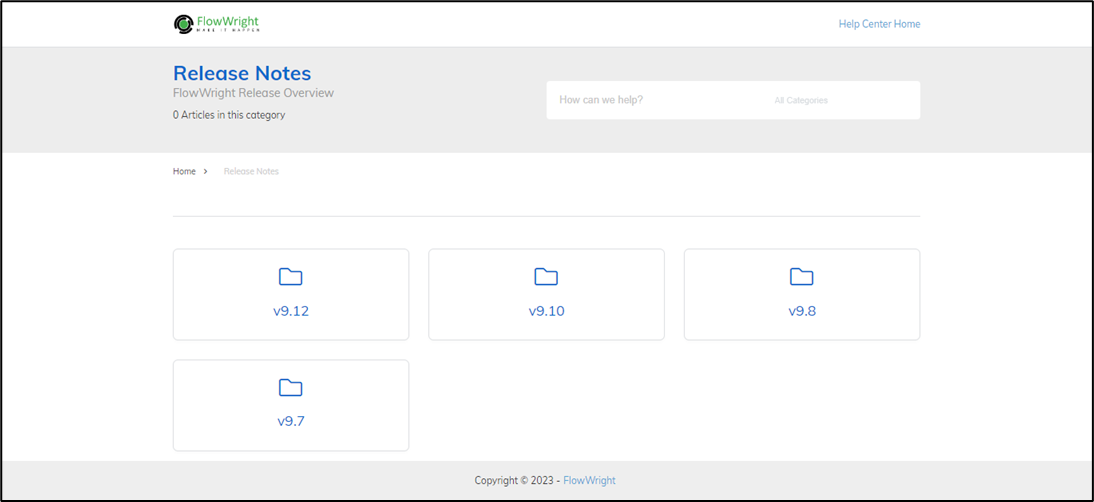
Tenant Information
View the tenant name, ID, APP URI and REST API URI details here. The tenant name is also displayed in the user information area.
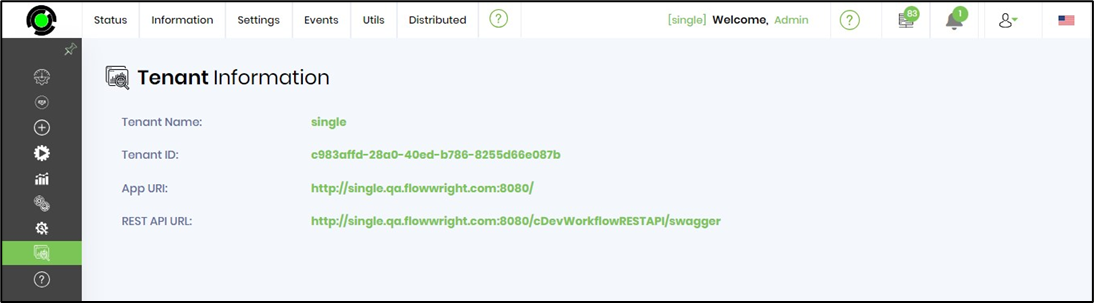
Culture and Timezone Information
Displays the culture setting used by the application back end, user interface, and the engines. Based on the culture selection, the UI will also display date/time according to the culture formation.

The user may change the culture of the application according to respective region. The user should login to application again for the changes to take effect.
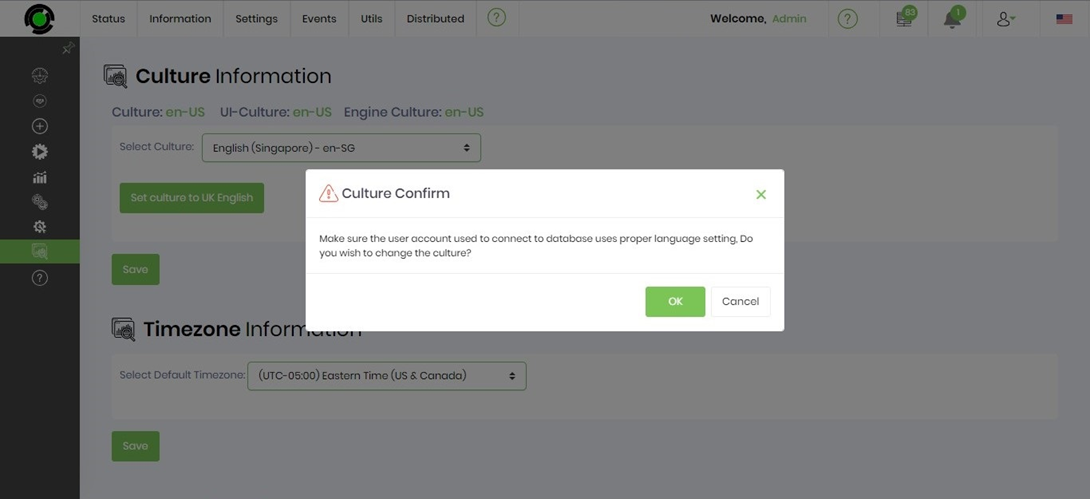
The user may change the time zone according to respective region. The user should login to application again for the changes to take effect.

Database Information
Displays database connection string used. FlowWright standard database runs on Microsoft SQL Server, FlowWright also supports Microsoft Azure DB for cloud environments.

Service Status
Displays the engine services and the status of each of the services. FlowWright is powered using 7 high-performance engines.
- Process engine
- Enterprise service bus engine
- Archival engine
- Statistics engine
- Trigger engine
- Email engine
- Data Bridge engine
Each of these engines has its own configuration settings. These engines launch robotic worker processes to perform the work. All date/times are stored within the database as UTC and displayed based on local timezone of the user.
Note: Engine runtime data are in ISO + UTC format.

The pulse action animation indicates the service is running and the play graphic indicates the service to be started manually by FlowWright Admin.
Settings Cache
What's this cache for?
To improve the performance of the application, FlowWright caches some of the configuration information. Any changes to the configuration will automatically clear the cache and will rebuild itself. The contents of the cache can be downloaded or cleared using the buttons.
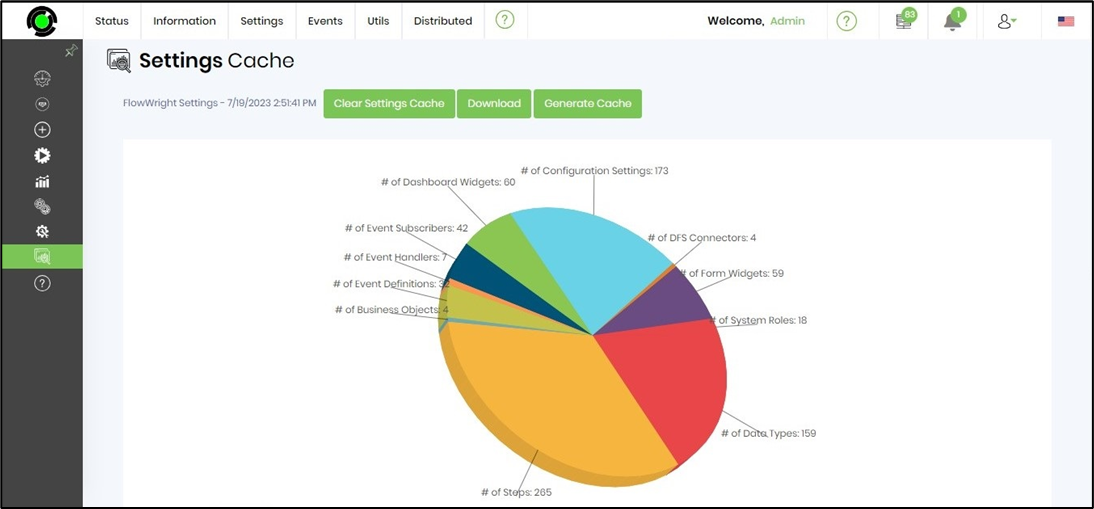
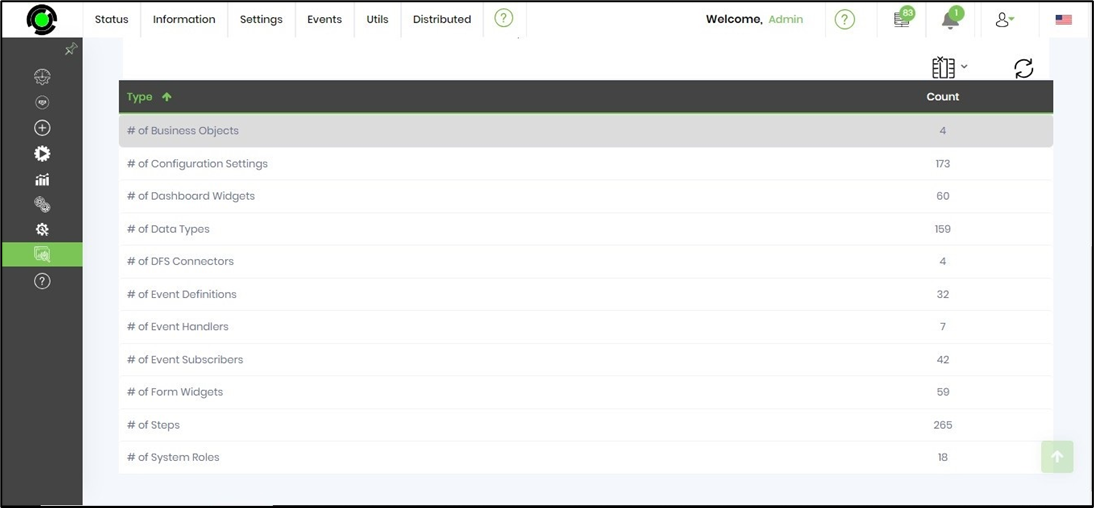
How often should we clear the cache?
We advise not to clear the cache unless it’s required - for e.g. when the process step does not reflect the new changes updated through the patch release.
Any performance issues on the user side?
The settings cache is used when the application runs for the first time. As such, there are no performance issues on the user side.
Master Script (for Form Widgets)
We advise to update the master scripts file once, after every patch release update. The event scripts configured for form control stays updated by this action.
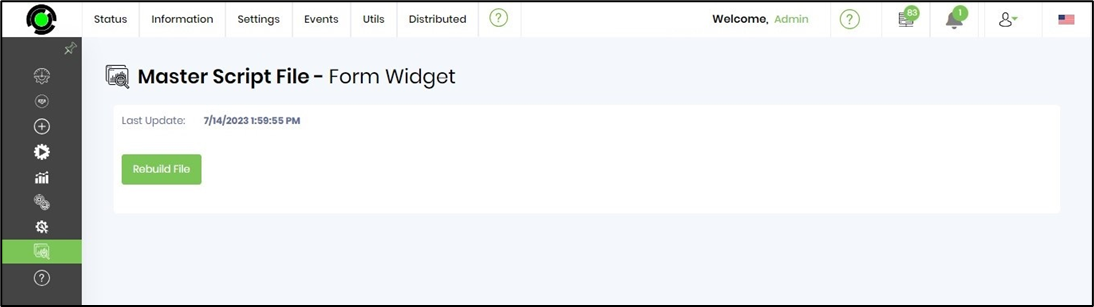
Process Request Queue
The request queue displays a summary graph based on the status of engine alerts.

Click on the “View Engine Alerts” display a list of engine alerts:

The engine alerts can be filtered by type and status.


Use the Clear menu to remove engine alerts as required.
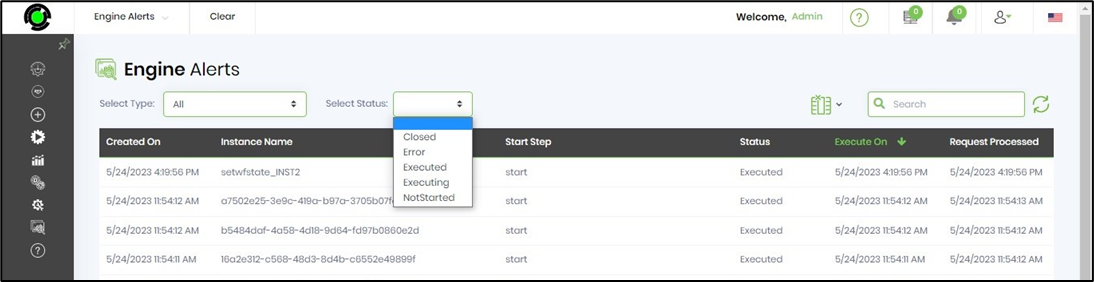
Restart Application
Restarts the IIS web service and relaunches the FlowWright web application.

An alert notification confirms the application is restarted and the user should exit the browser tab and login to application again.
