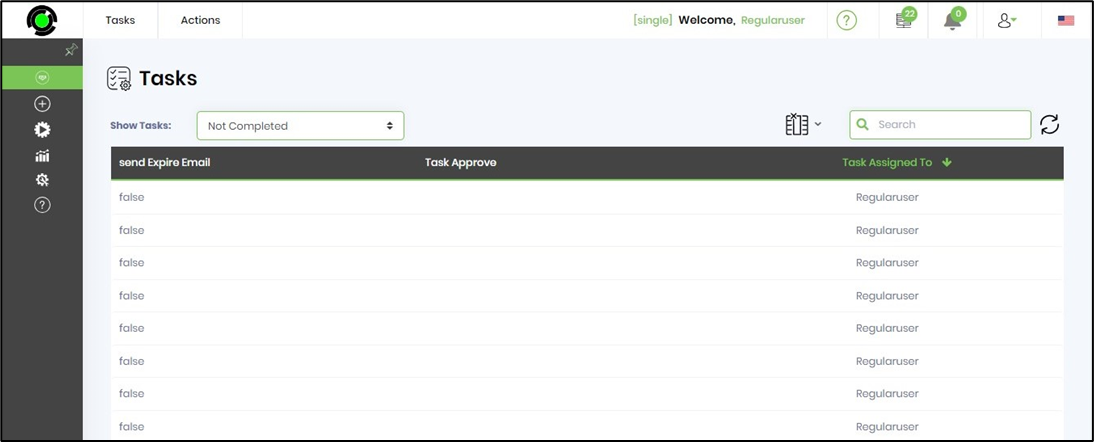A task is designed to capture the following information in its table schema during run time.
| Acknowledged | deTaskChoices | deTaskRouteType |
| AcknowledgedOn | deTaskComment | deTaskSelectedChoice |
| deHideRejectButton | deTaskCompleted | deTaskStarted |
| deInstanceID | deTaskCompletedBy | deTaskStatus |
| deInstanceName | deTaskDelegationID | deTaskTemplateID |
| deIteration | deTaskDueDate | deTaskURL |
| dePriority | deTaskID | deUserReAssign |
| deRoutedItem | deTaskLockedTo | deWaitForAll |
| deStepID | deTaskName | sendExpireEmail |
| deTaskApprove | deTaskOwnerID | |
| deTaskAssignedTo | deTaskPercentComplete | |
| deTaskBody | deTaskReject |
Not all columns are relevant to be rendered when the task is assigned to specific users (grouped by application role). The table column feature aims to provide this. Create a new table column using the menu option.
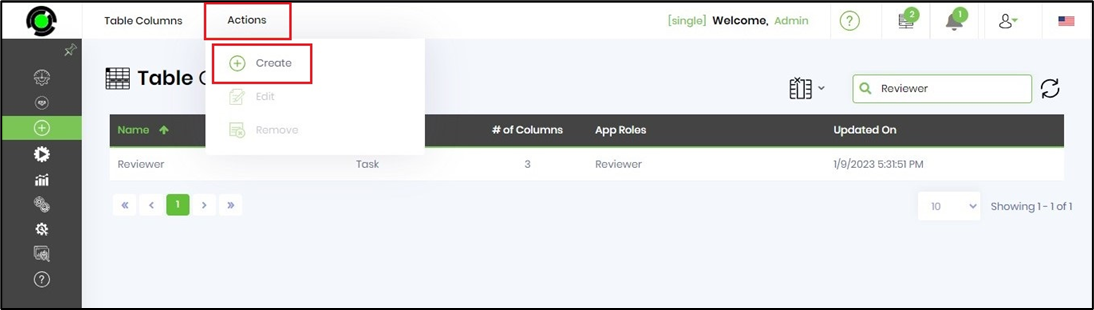
A popup window is displayed. Here, you provide a table name, select Task type from the dropdown, select application users and select relevant columns to add to this table column configuration. A sample image is shown below.
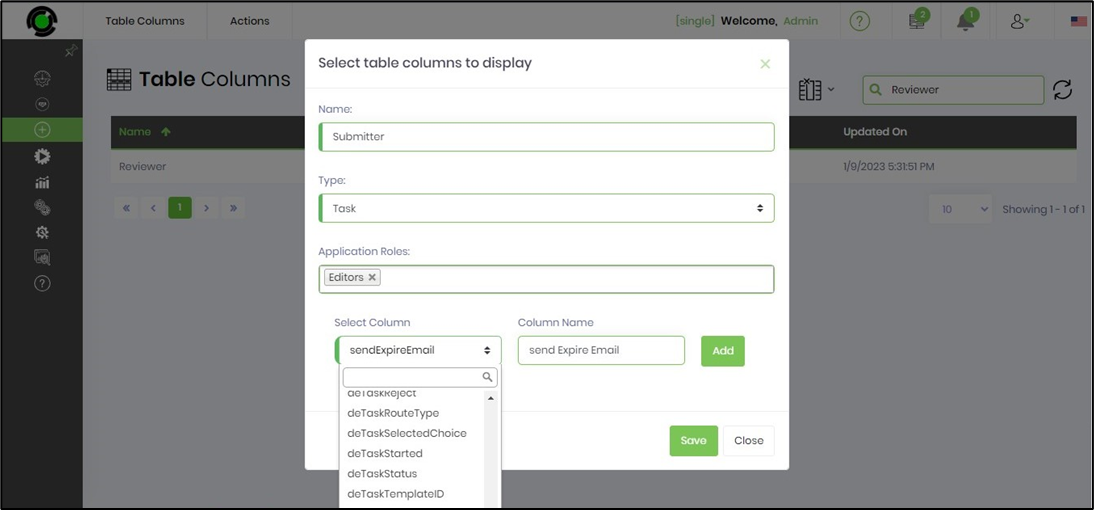
Here's how the table column configuration looks when you edit in design mode.
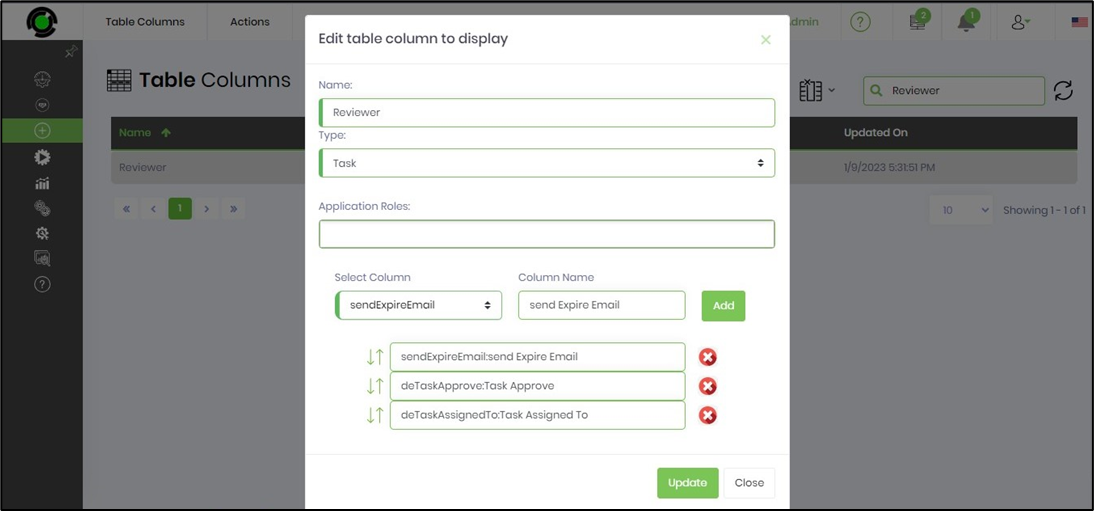
Here's how the task columns are rendered for application role users.