The template steps allow the user to retain the usability of the step and its properties by saving the step as “Save as Template“ in the toolbox. There are two types of template steps, “My Template Steps” which contain the template steps saved by the current user, and “All Template Steps” contains the template steps saved by all users.
On click “Save as Template”, the “routetoqueue” step will be saved and displayed under “My Template Steps” in the toolbox. All the saved template steps will be displayed within the template steps page as shown below:



The menu item “Actions -> Edit” allows the user to edit the template step name and save.


The “Actions -> Remove” menu item enables the user to delete the saved template step:


The “View -> Step” menu item allows the user to view the selected template step properties and inputs as shown below:


Users can also save multiple steps as “Templates” by selecting multiple steps and click on the “Save as Template” context menu. The saved “Multiple Step Template” looks like the below icon:
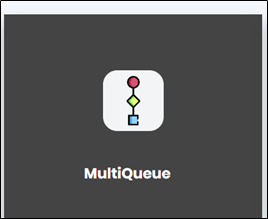
On drag and drop the “Multiple steps” icon from the left panel in the designer page, all the saved template steps are displayed as shown below:

