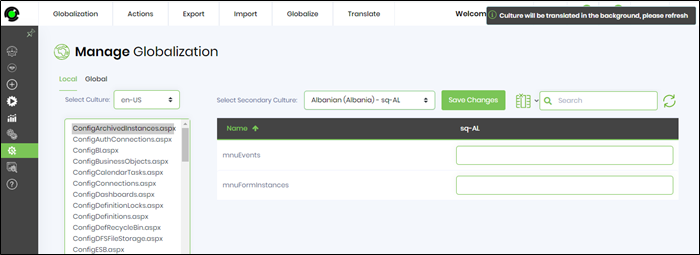Use the Google Translate feature to translate the Resource Group to a specific secondary culture from the list. To start with, select the primary resource culture and select the local resource group from the list. Select the secondary culture from the list. The following UI will be rendered.
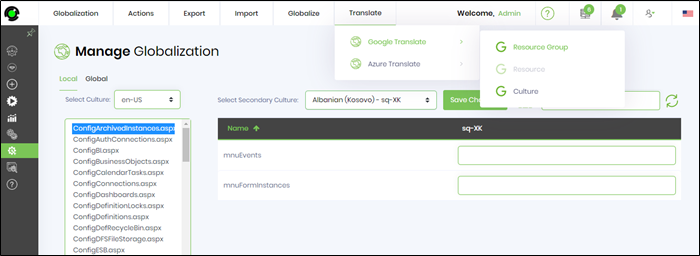
Click on the “Translate -> Google Translate -> Resource Group” menu item. The resource group items are translated, and the following UI will be rendered. Click on “Save Changes” button

Translate – Google Translate – Resource Item
Use the Google Translate feature to translate the Resource to a specific secondary culture from the list. To start with, select the primary resource culture and select the local resource group from the list. Select the secondary culture from the list. Select the resource which needs to be translated. The following UI will be rendered.
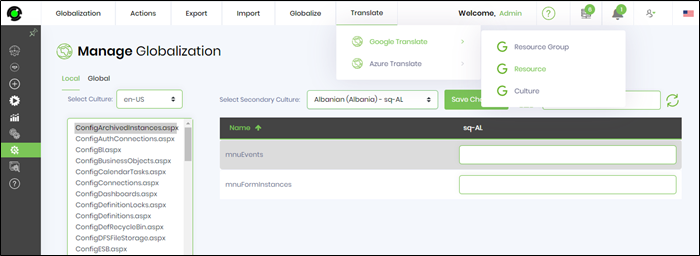
Click on the “Translate -> Google Translate -> Resource” menu item. The selected resource is translated, and the following UI will be rendered. Click on “Save Changes” button.
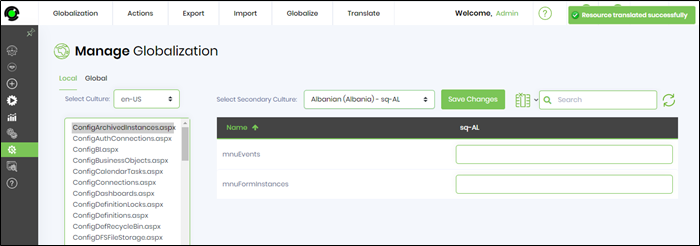
Translate – Google Translate – Culture
Use the Google Translate feature to translate the primary Culture to a specific secondary culture from the list. To start with, select the primary resource culture and select the local resource group from the list. Select the secondary culture from the list. The following UI will be rendered.
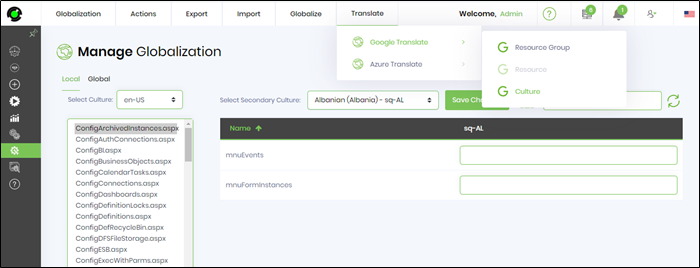
Click on the “Translate -> Google Translate -> Culture” menu item. The primary resource items are translated, and the following UI will be rendered. Click on “Save Changes” button.