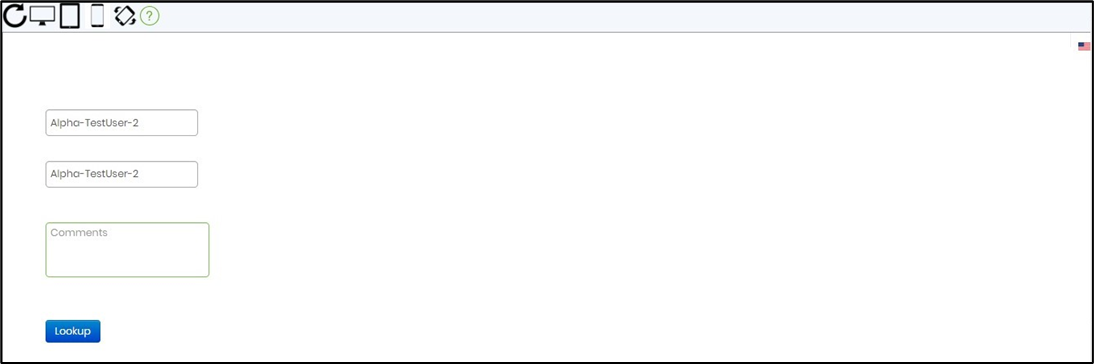Data can be looked up from other systems using database or web-service connections.
To configure a new database connection, navigate to the Integration—Connections page and Select the Actions—Create a menu option.

The Create Connection popup window is rendered for configuration, as shown below. Provide a connection name. Provide the database connection string with the attributes as seen here. Click on the Test button to validate the connection information. Click on the Create button to create this new database connection.

Or, use the connection string builder to build it. Use the SQL Server or Windows buttons for authentication. Provide the connection name, SQL Server Name, database name, SQL user ID, and password. Click on the Test button to validate the connection information. Click the Generate button to copy-paste this information as a connection string in the text below.
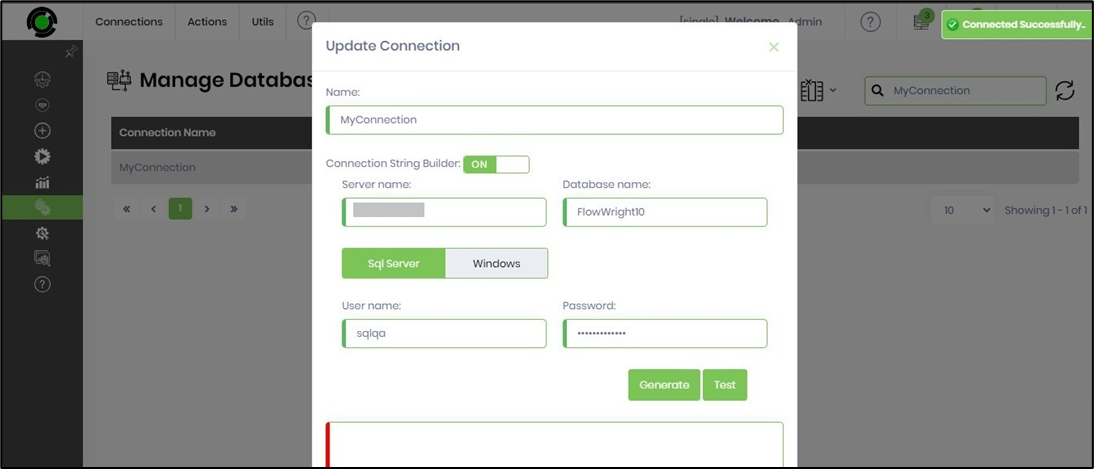
The new connection is available on the Manage Database Connection page in the table below.
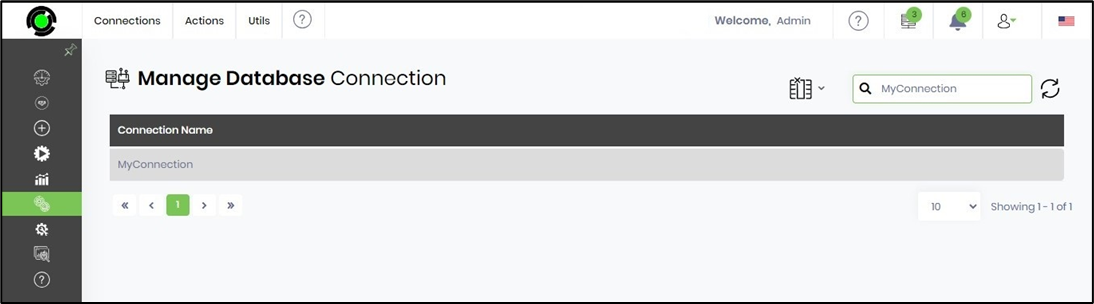
Navigate to the Create - Form Definitions page. Click on the Actions - Create menu option. Provide a name for the definition of the new form. Click on the Create button to open the form designer page.
Drag a few Textbox controls and the Lookup control to the designer canvas.

Double-click on the Lookup control to configure the Settings tab. You may provide a name for the control.
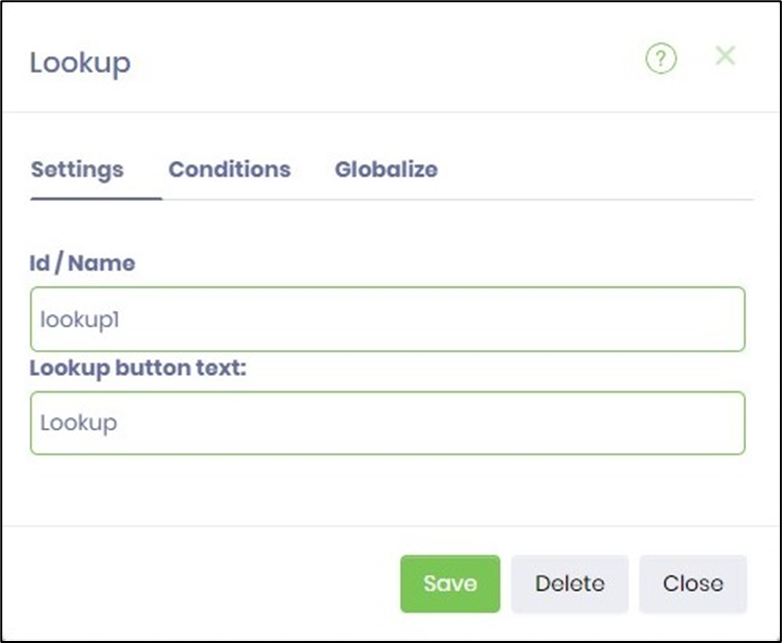
Double-click on the Lookup control to configure the Conditions tab. Select the DB connection from the drop-down list. Provide the SQL select query. As shown below, provide the field mappings between the SQL columns and the form fields. Click on the Save button to confirm the changes.
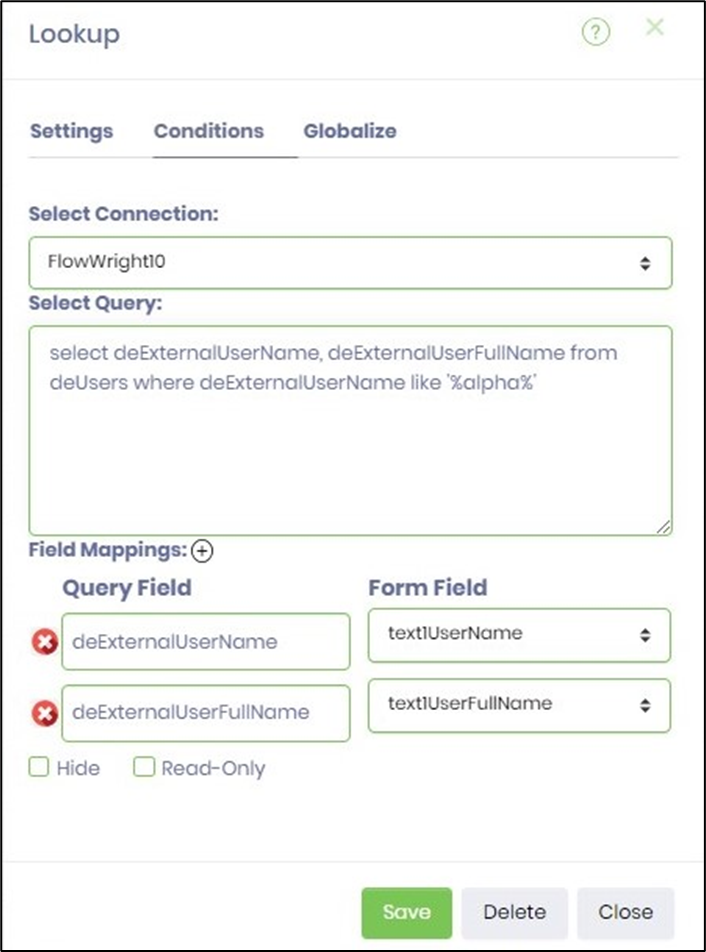
You must scroll down on the dialog and map the database to the form fields. Let’s save the form and navigate to the form instances tab. Select the form Instance created from before and click the “Edit” button to edit the form.
The form instance should render as shown below. Click the Lookup button to view the popup window containing the result set from the SQL query. Select the row from the table and click the OK button.
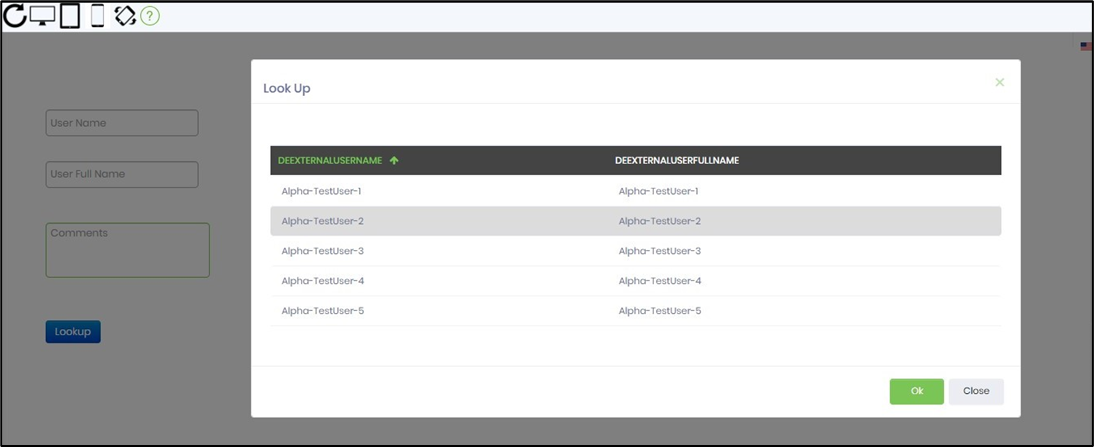
The selected row item values are mapped to the form fields below.