Description:
Use decision table in the workflow.
Usage:
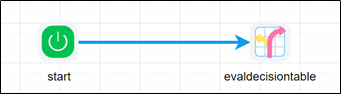
To use this step, we must configure decision table using FlowWright decision configuration

 Example:
Example:
Let’s build and execute the evaldecisiontableDefexample.
- Create a new definition called “evaldecisiontableDef”
- Select the definition and click the “design” button
- Drag a evaldecisiontable step to the canvas
- Connect the dots between the start and evaldecisiontable step

- Click on the “evaldecisiontable” step to configure its properties
- Configure the following values for the properties as shown on the below graphic
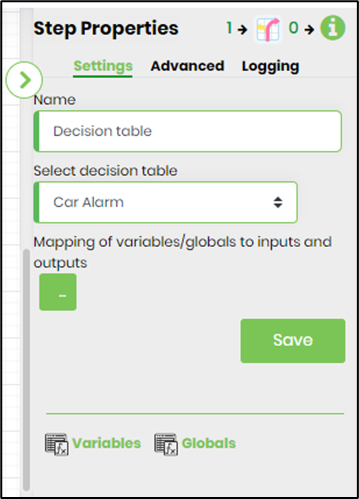
- Click on Mapping of variable/Globals to inputs and outputs and enter the details. The Decision table shall use only input field columns provided when evaluating expressions.
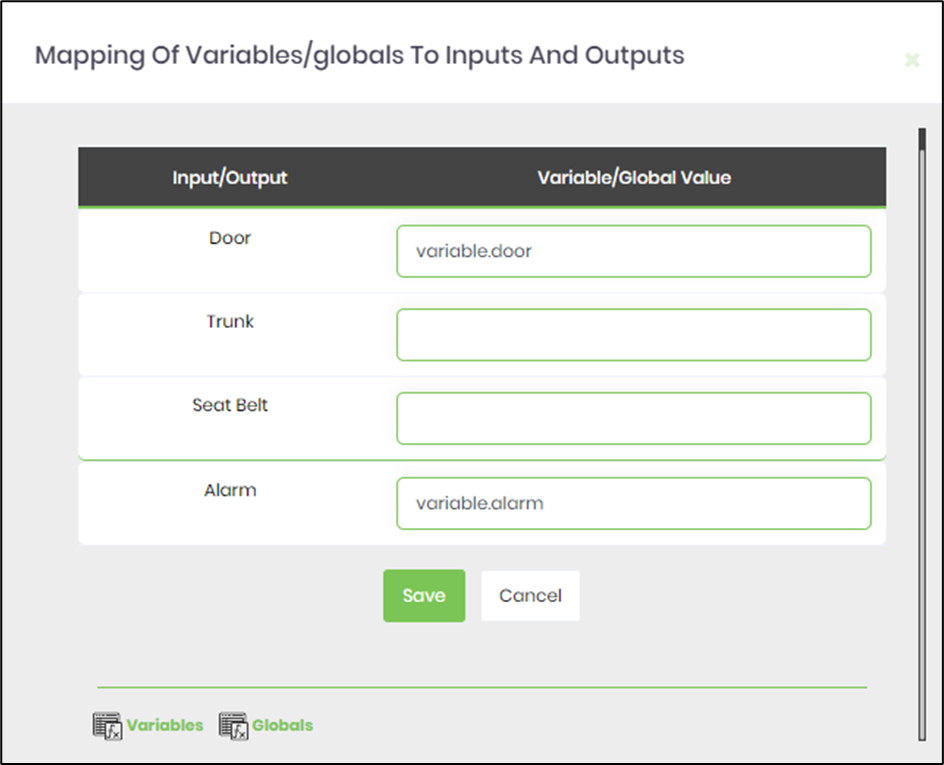
- Save the process definition, create a new process instance and execute. The step should evaluate the decision table and return the results.
After Execution:
- Render process instance and click on a step to drill down the properties page
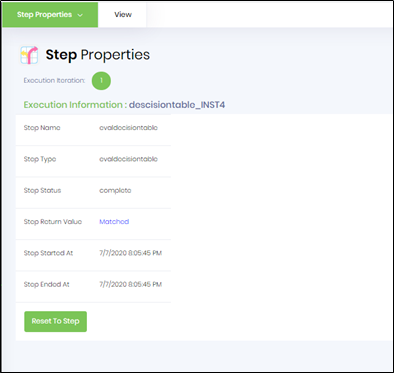
- Check execution information if “step Return value” is “Matched” then its click on Matched to redirect render decision table
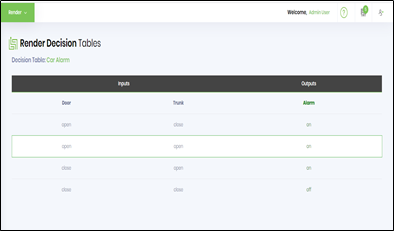
- Matched Row is highlighted