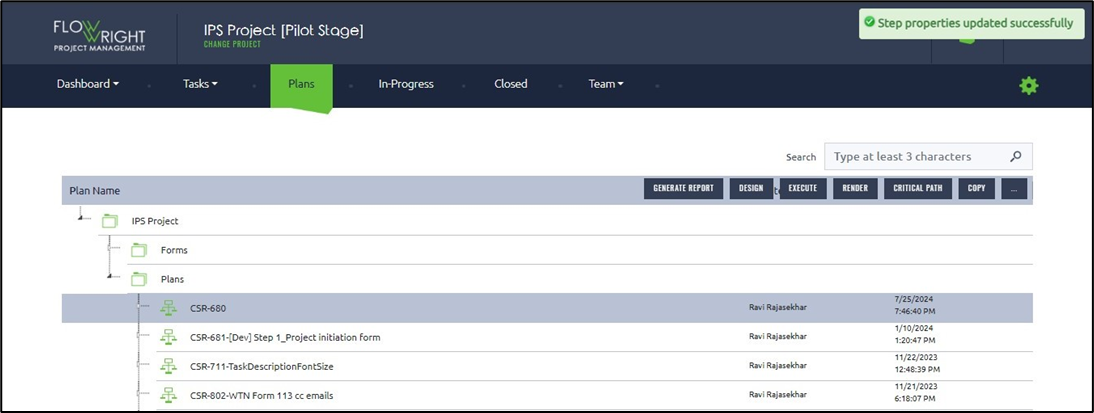A plan may contain many process steps such as tasks, email, synchronization, etc. If all tasks steps require a common change, then that change can be made within the process designer. It would be a cumbersome task to click on each one and change.
Select a plan and click the Export or Import Properties menu option.
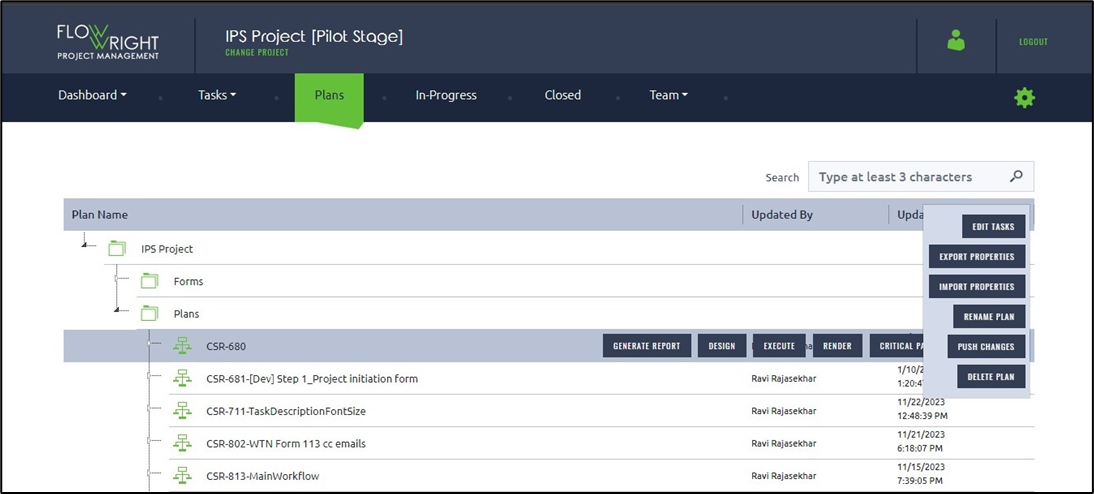
Instead, the tasks and their properties can be easily exported in Excel format, modified using Excel, and imported back in. To export the plan steps, use the following UI. Select the step type from the drop-down list. The step properties are listed with checkboxes below. Again, select the necessary step properties by using the checkbox. Click on the Export button when ready to export to an Excel file.
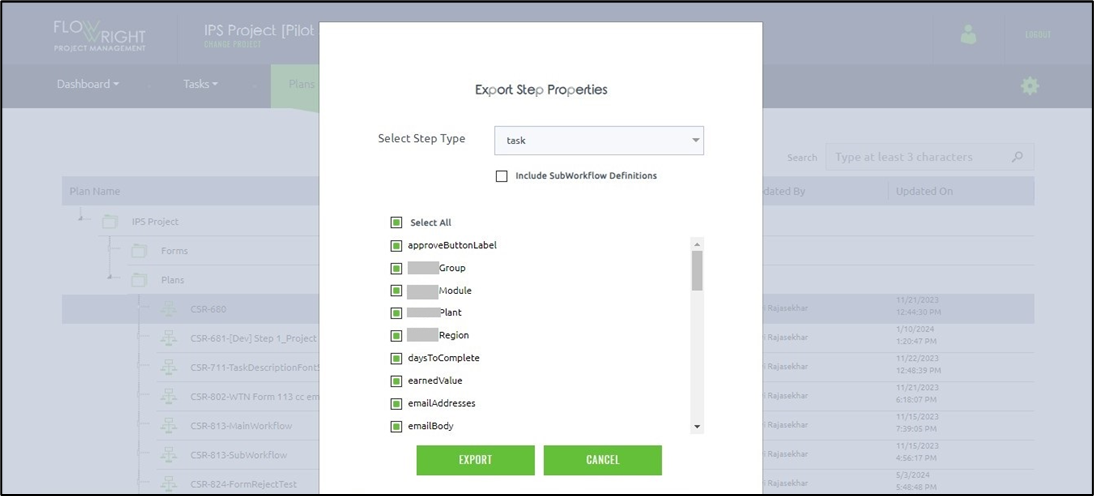
The Excel extract is included here for you to look over.
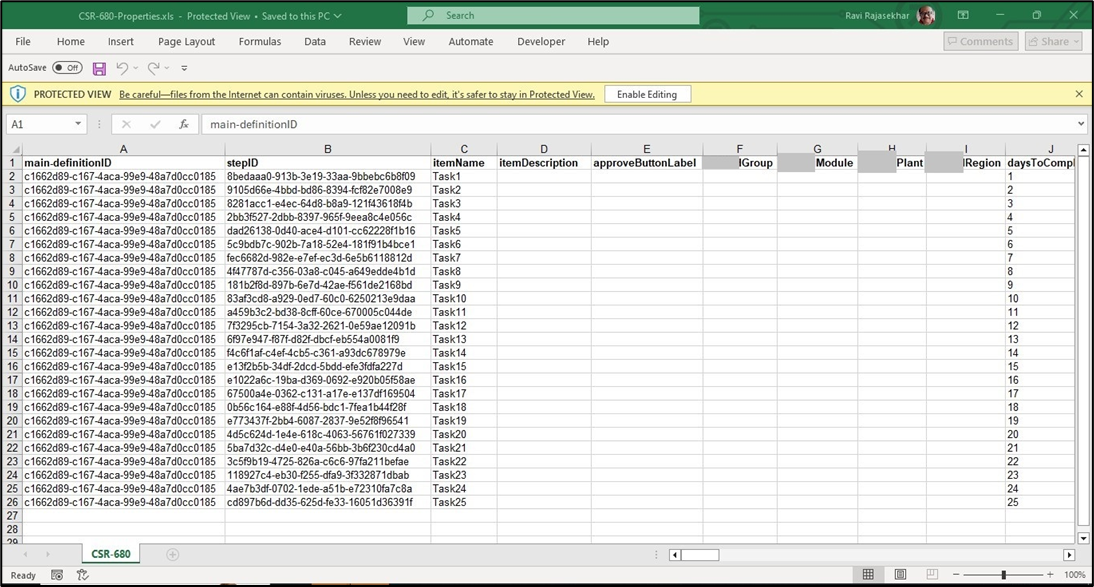
Import the modified plan steps using the user-friendly import UI:

A confirmation message is displayed in the top right-end corner as below.