Description:
You can use this step to fetch the configuration values defined in the Settings Designer from the application.
Inputs
- configKey – configuration key
- variableName – variable/global to store the result
- configSettings – multiple configuration settings
Returns
- True – step executed successfully
- False – step failed to execute
Usage:
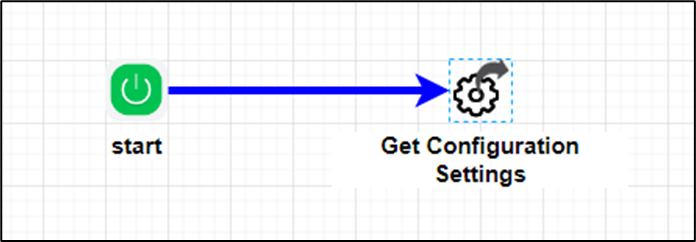
Settings Designer:
This page manages the configuration settings for the FlowWright application. To view the following UI, navigate to the Status—Settings—Settings Designer menu option.
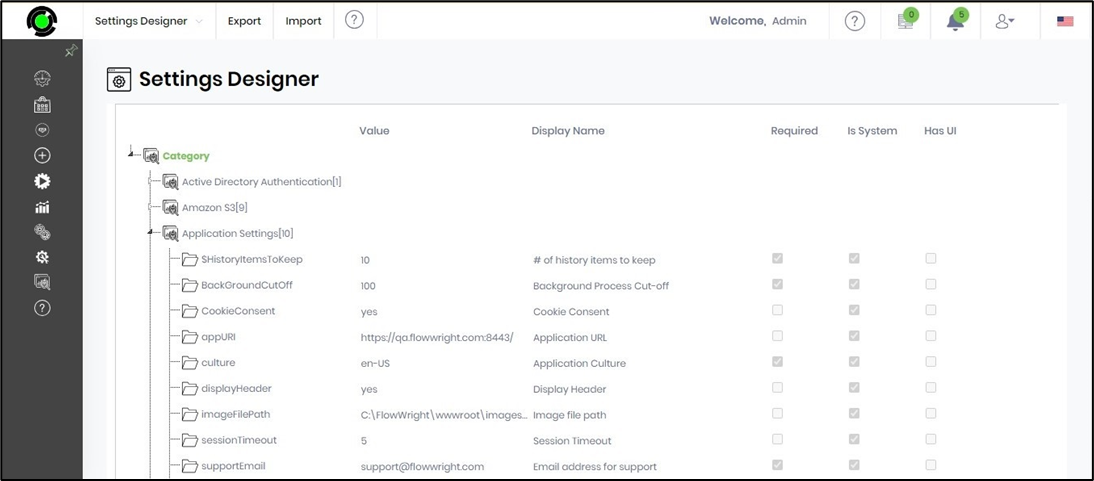
Example:
Let’s build and execute the getConfigurationValuesDef example.
- Create a new definition called “getConfigurationValuesDef ”
- Select the definition and click the “design” button
- Drag a “getConfigurationValues” step from the toolbox
- Connect the dots between the start and “getConfigurationValues” step
- Define a variable/global to store the result after execution
- Click the "getConfigurationValues" step to configure its "Settings" properties. Provide a name to the step.
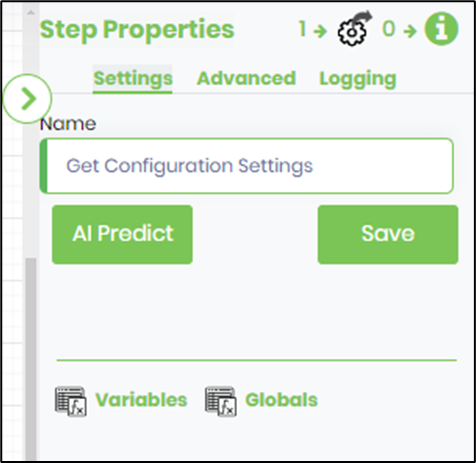
- Click the "getConfigurationValues" step to configure its "Advanced" properties. Provide a configuration key to fetch. Provide the variable/global to store the result. Click the button to configure multiple configuration keys to fetch.
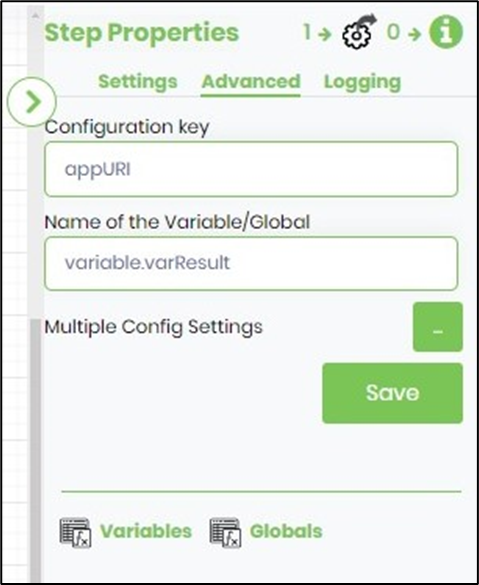
- Click the button to configure multiple configuration keys to fetch in the popup window as below. Note: You may provide configuration keys to fetch single or multiple values, not both.
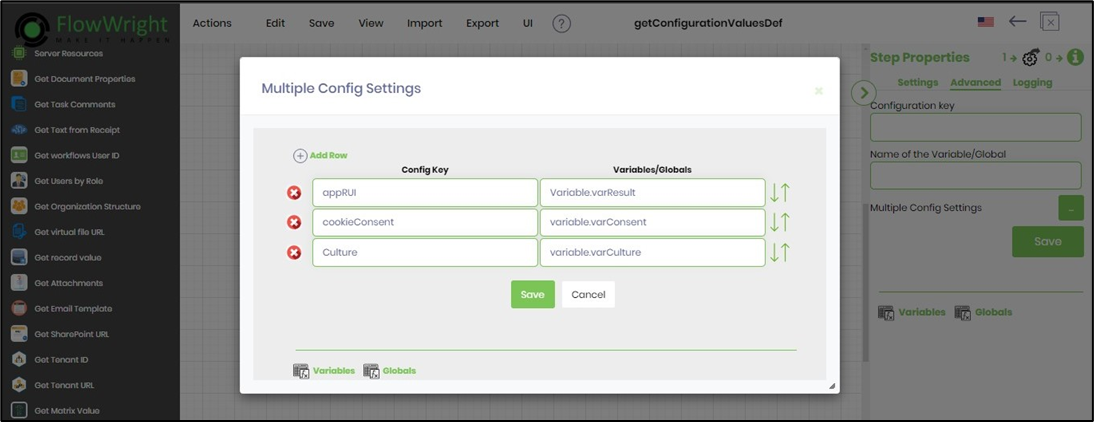
- The “Logging” setting configuration is necessary for documentation and also measures the workflow progress and the percent complete. This is achieved by configuring the step state and percent fields individually, as shown in the images below. Configure the “Logging” using the following properties.
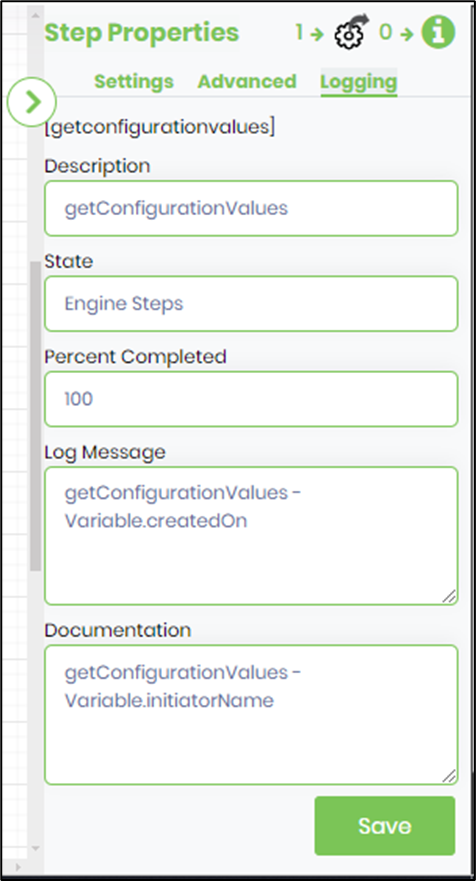
- Save the process definition, create a new instance, and execute. Render the process instance. Click on the process step to view its properties. The step should fetch the single or multiple configuration values defined in the Settings Designer from the application.
