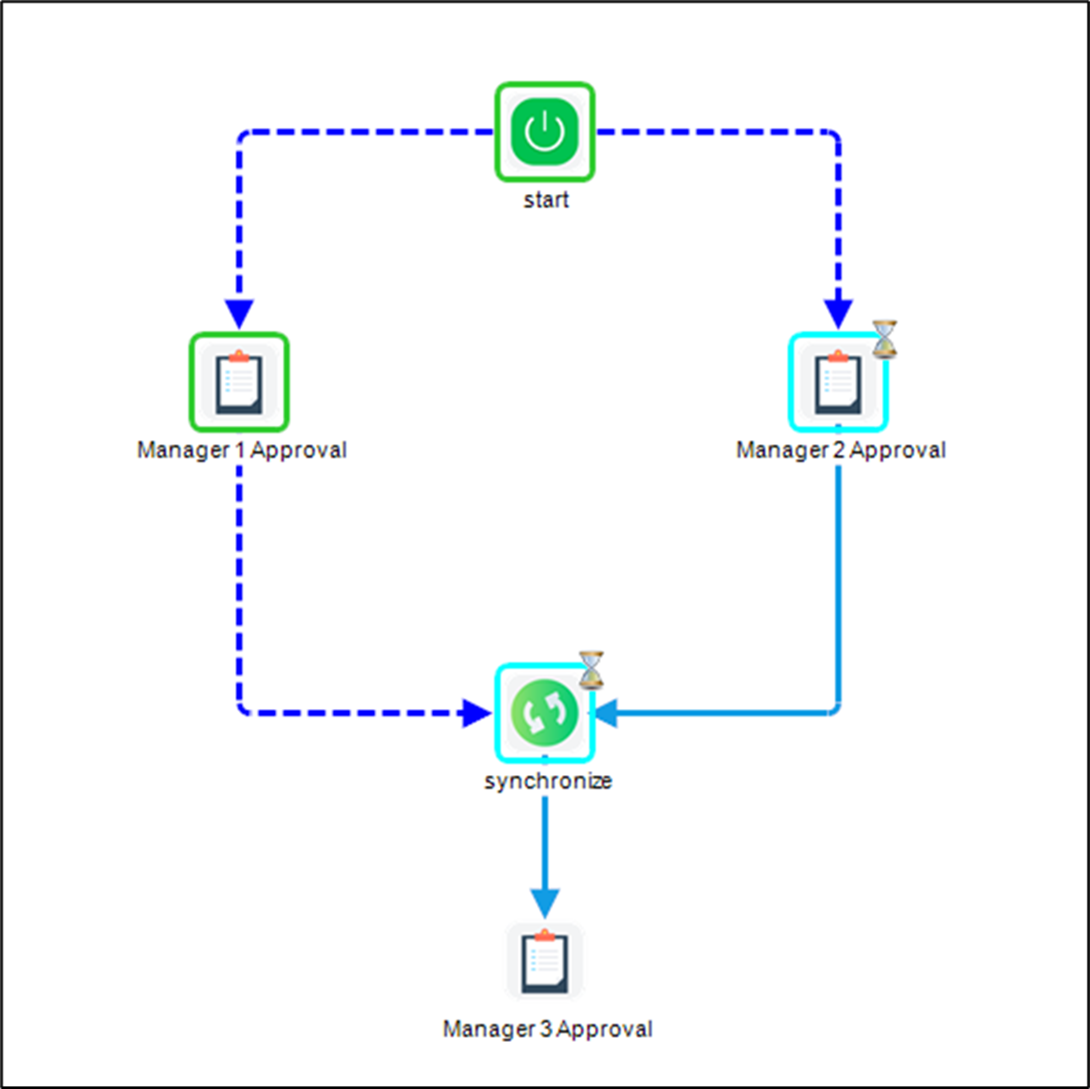synchronize Step
Description:
This step waits for all incoming connections to be processed before moving to the next step.
Inputs
- None
Returns
- None
Usage:
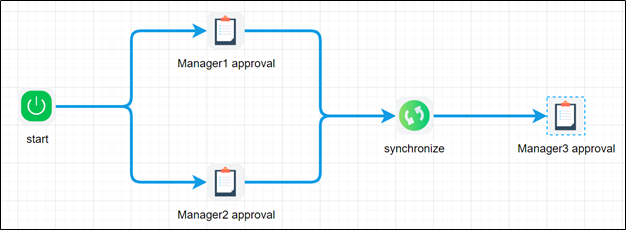
Example:
Let’s build and execute the “synchronizeDef” example.
- Create a new definition called “synchronizeDef.”
- Select the definition and click the “design” button
- Drag the above controls from the toolbox
- Connect the dots between the controls as shown above
- Click on Task1 (Manage1 Approval) step to configure its "Settings" properties. Provide a task name. Navigate to the “Advanced” tab. Configure the user to route the task to.
- Click on Task2 (Manage2 Approval) step to configure its "Settings" properties. Provide a task name. Navigate to the “Advanced” tab. Configure the user to route the task to.
- The “Synchronize” step does not have any configurations to set.
- Click on Task3 (Manage3 Approval) step to configure its "Settings" properties. Provide a task name. Navigate to the “Advanced” tab. Configure the user to route the task to.
- Save the process definition, create a new process instance, and execute.
- Navigate to the process instance page. The above process instance is “sleeping” or waiting for the users to complete the tasks. Navigate to the Engage—Tasks page. Complete the “Manager 1 Approval” task. Refresh the process instance page to view the “Synchronize” step, which is waiting for all incoming connections.