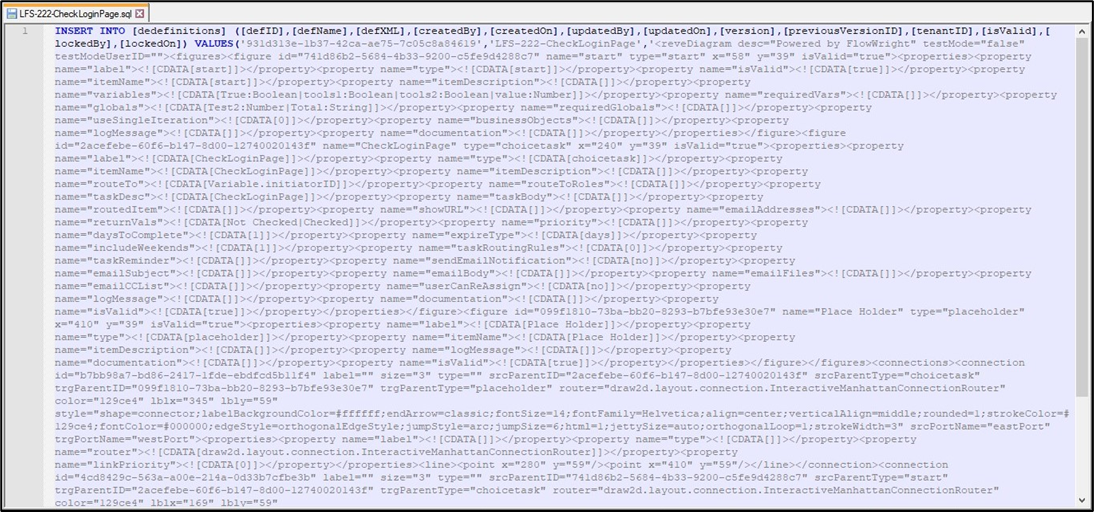The user can export the "selected" process definition as XML, PNG (image format), ZIP, Step Properties, BPMN diagram, PDF Report as shown below:

Export process definition as XML
Process definitions are described and stored as XML documents. They can be imported/exported from one environment to another or synchronized. To export the definition, select a definition and click the “Export -> XML” menu item. After clicking the button, the user interface will let you download and save an XML file containing the process definition. This XML document contains the process definition step name and its description also.


Export an image of the process definition in PNG format
The user can export/download the process definition in PNG format by clicking on the “Export -> PNG” menu item as shown below:


The workflow definition in PNG format is:

NOTE: The user can export/download the process definition and process instance page in PNG format by clicking on the “Export>PNG” menu item
Export process definition as a ZIP file
Process definitions with sub-workflows/child-workflows can be exported as a zip file by clicking on the “Export -> Zip” menu item. The parent definition along with all the child definitions are downloaded as a zip file as shown below:


Export process definition's Step Properties as XLS
Process definitions have workflow step properties configured during design. User can select a process definition and export this information as Microsoft Excel file by clicking on the “Export -> Properties” menu item.

Select the Step from the list as shown below:


Select the Step Properties from the list as shown below:

The selected step properties are downloaded as an XLS file as shown below:

Export process definition as BPMN diagram
The user can export/download the process definition as BPMN (Business Process Model and Notation diagram) by clicking on the “Export -> BPMN” menu item as shown below:


The BPMN notation file is a text content as shown below. Users can use a BPMN tool to render the file.

Export process definition as PDF Report
The user can export/download the process definition as PDF Report by clicking on the “Export -> PDF Report” menu item as shown below.

The PDF report contains comprehensive information about the definition including the history of updates, definition comments, in-line comments, list of system variables, user variables and globals etc. A snapshot of the report is shown below.

Export process definition as SQL Insert
In FW v9.12, the user can export/download the process definition as SQL insert file by clicking on the “Export -> SQL” menu item as shown below.
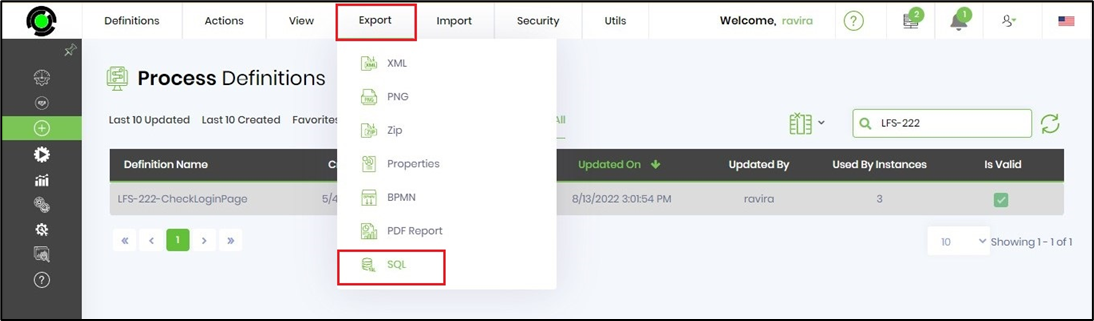
The SQL file is a text content as shown below. Users can use a Microsoft SQL Server Mgmt. Studio tool to execute the file.