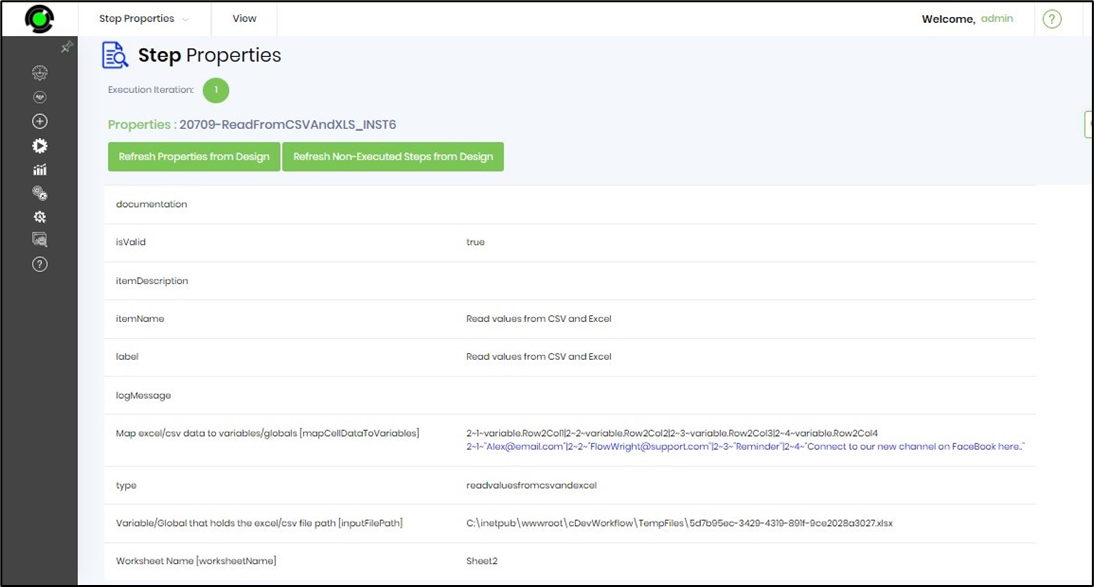Description:
Read values from CSV and Excel
Configure:
FW Admin should configure the new data type and the process step (for the first time) in this hirearchy.
Navigate to Administration - Data Types - Utils - Auto Detect to open in a new tab. Search for clsCsvAndExcelDataMap. Select Manage - Configure menu option. The data type shall be configured for the relative process step for use.
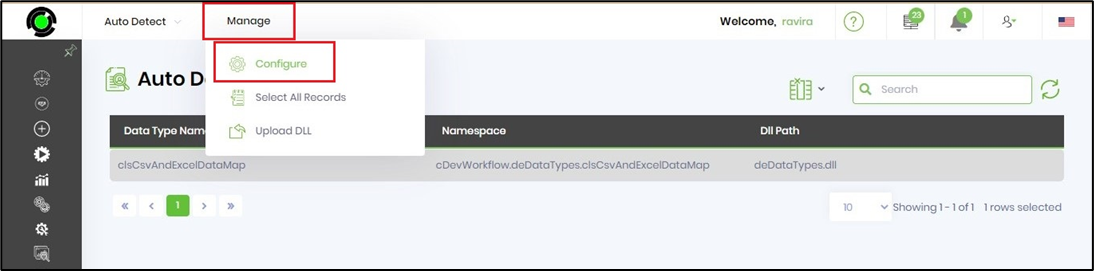
Navigate to Administration - Steps - Utils - Auto Detect to open in a new tab. Search for readValuesFromCsvAndExcel. Select Manage - Configure menu option. The step type shall be configured for use in the process definition.
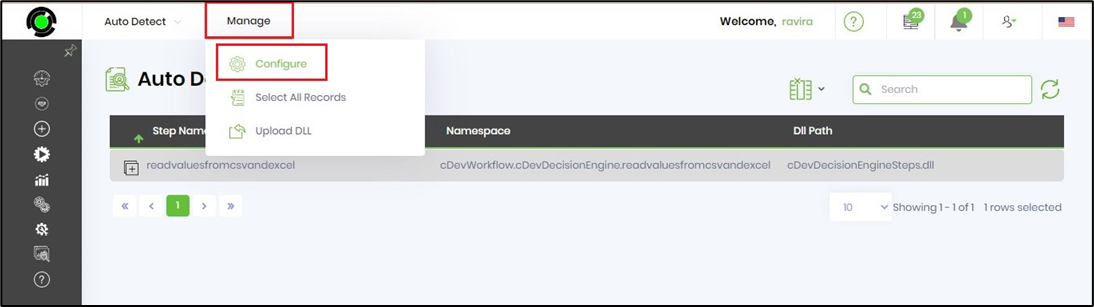
Usage:
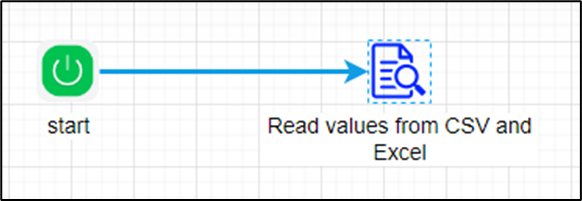
Example:
Let’s build and execute the readvaluesfromcsvandexcelDef example.
- Create a new definition called “readvaluesfromcsvandexcelDef”
- Select the definition and click the “design” button
- Drag a "readvaluesfromcsvandexcel" step from the toolbox
- Connect the dots between the steps as shown on the above graphic
- Let's assume the XLSX file is available on the server path with the sample data on Sheet2 worksheet as shown below
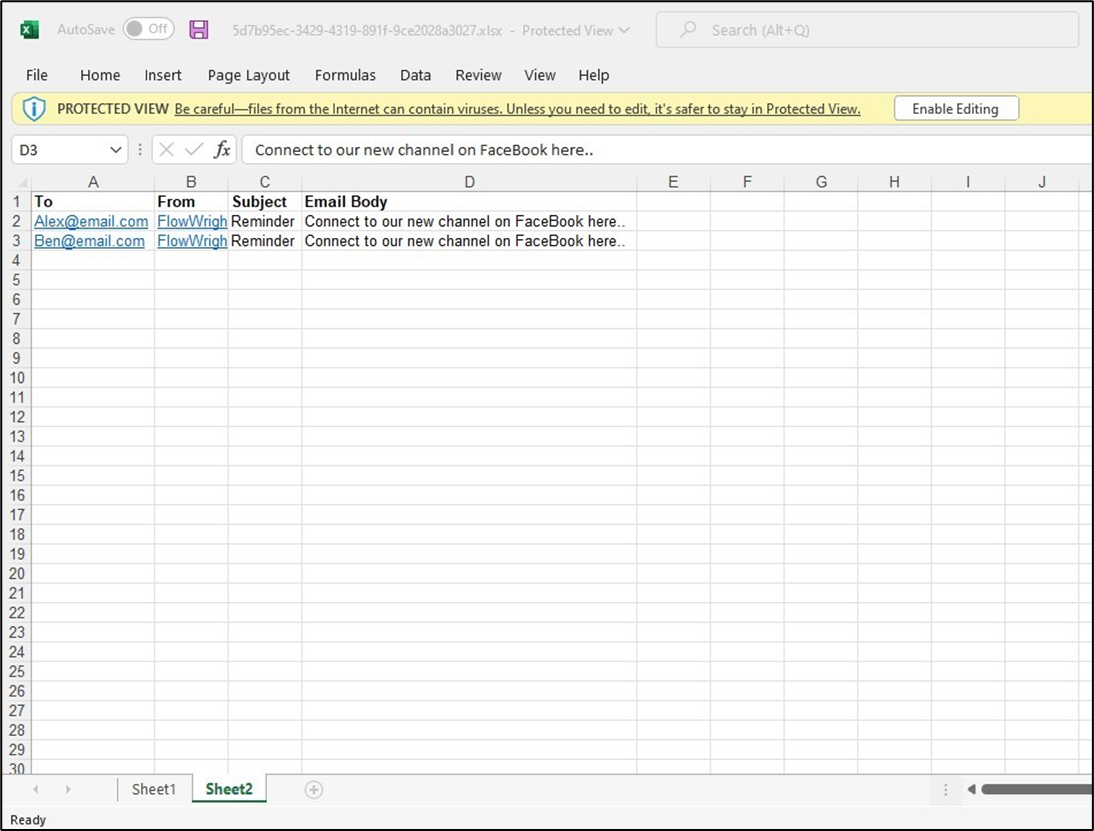
- Click on the “readvaluesfromcsvandexcel” step to configure its properties. Provide the file or folder path information on the FlowWright server.
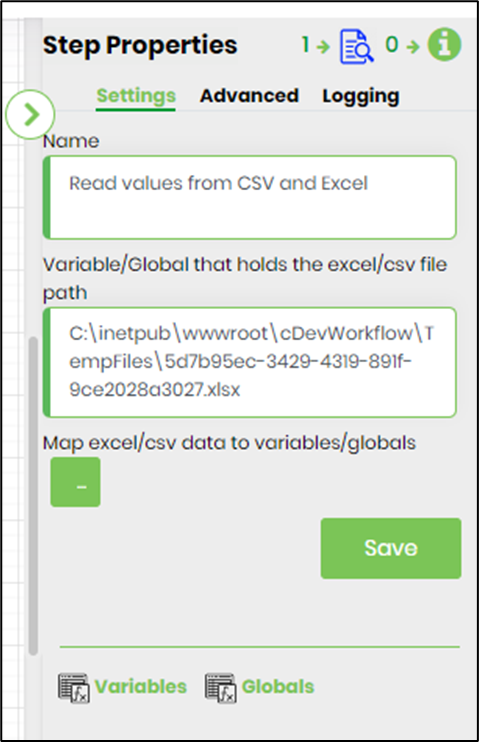 |
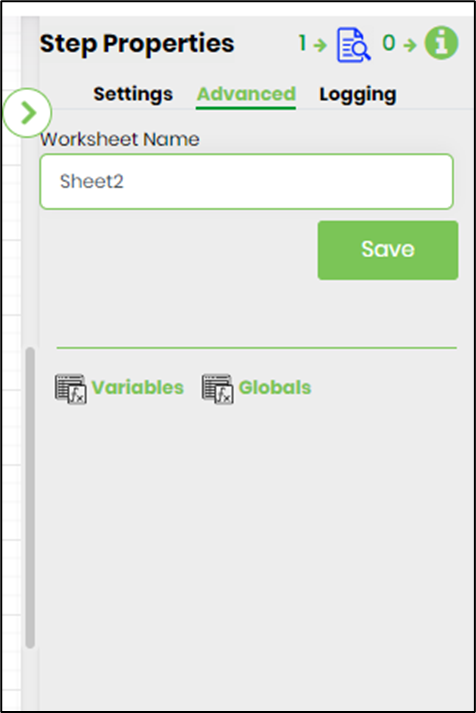 |
- Map the excel/csv data to the variables//globals as shown below using the Row and Column notation.
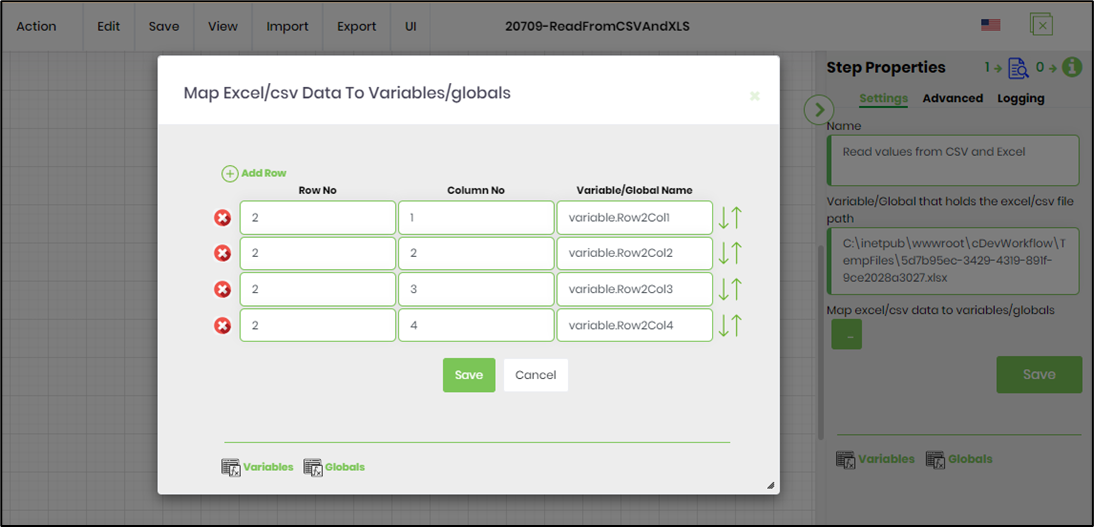
- Save the process definition, create a process instance and execute. Render the process instance which is completed to view the step properties. This step should read the CSV and Excel values from the Sheet2 worksheet and initialize the process variables.