Description:
Saves the form when in edit mode (and the form is not submitted to initiate any workflow)
Design:
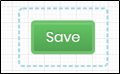
Example:
Let’s build and execute the SaveFormDef example.
- Create a new form definition called “SaveFormDef”
- Select the Open Designer checkbox and click the “Create” button
- Drag a SaveForm widget to the canvas
- Double-click on the SaveForm widget to configure the inputs as shown in the below graphic

- Click on Save button and Close the popup window
- Navigate to UI menu and Preview the form. The rendered widget saves the form when in edit mode.