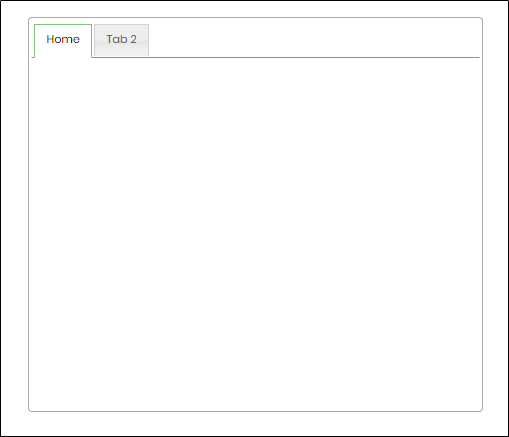Description:
Tab widget control where you can create multiple tabs and place controls within each tab.
Design:
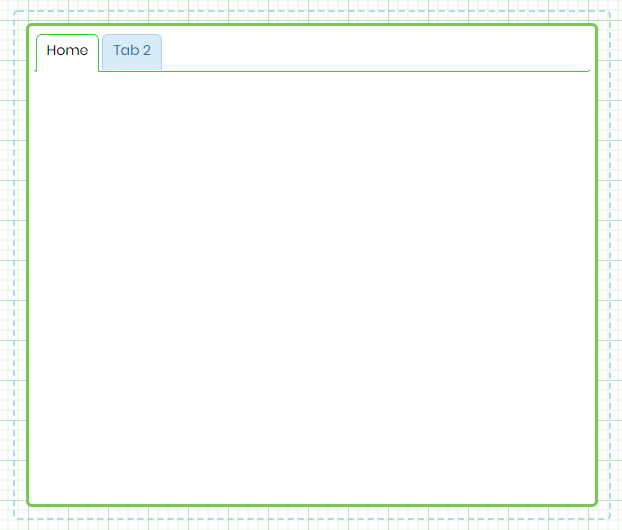
Example:
Let’s build and execute the TabWidgetDef example.
- Create a new form definition called “TabWidgetDef”
- Select the Open Designer checkbox and click the “Create” button
- Drag a Tab widget to the canvas
- Double-click on the Tab widget to configure the inputs as shown in the below graphic
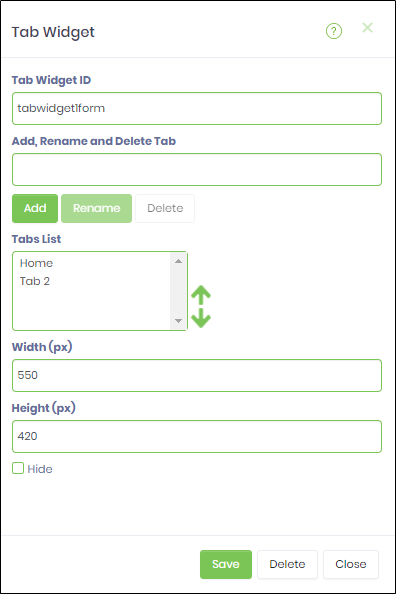
- Click on Save button and Close the popup window
- Navigate to UI menu and Preview the form. The rendered widget will appear as shown in the below graphic