FlowWright can be easily upgraded. FlowWright releases several upgrades, both major and minor, throughout the year. You can view the version history HERE. If you are a current customer with a valid license of FlowWright, then you can access the software download page directly by going to the FlowWright application -> Status, as shown below in the graphic.

The above link will navigate to the software download page shown below, select the "FlowWright vxxx - 64 bit Installation Without Database" version for the upgrade, and follow the upgrade instructions.
You can also get the latest version. Just click the button below and make a download request for the trial version. The trial version is the full version with a 30-day trial license.
After submitting your trial request, you will get an email from FlowWright with a link to download the software. This link is only valid for 2 days, so make sure to download. If you have any issues downloading, please email FlowWright support at: support@FlowWright.com
The download screen within the website will look as follows:
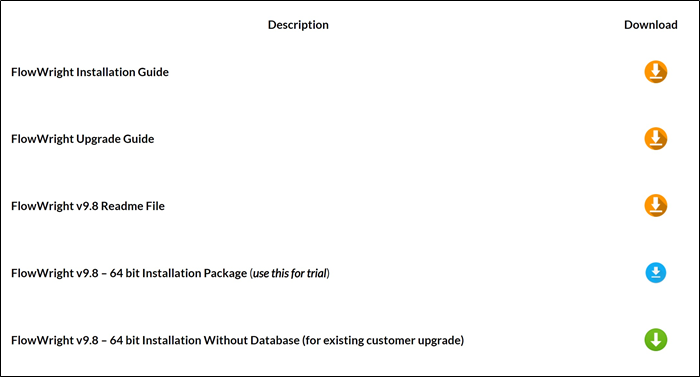
Select the last item from the list, "FlowWright x.xx - 64 bit Installation Without Database". Click the arrow to download the installer. Before you install, make a backup of the following files, which are both located in the "C:\inetpub\wwwroot\cDevWorkflow\bin" directory:
- cDevWorkflow.lic
- Connections.config
If you have any custom changes to the Web.config file, keep a backup of that file also.
Now, execute the installer and let the installer upgrade your existing installation of FlowWright. After the installation is completed, place the above two files back in the original location "C:\inetpub\wwwroot\cDevWorkflow\bin".
Start the application by navigating to the following URL: http://your servername/cDevWorkflow
After authenticating, click the "Status" menu entry, then click the last toolbar button "Version Changes". This screen allows you to perform database and configuration changes provided with the new version.

Using the above screen, review the database and configuration changes, and click the "Update" button to update FlowWright with the latest database and configuration changes.