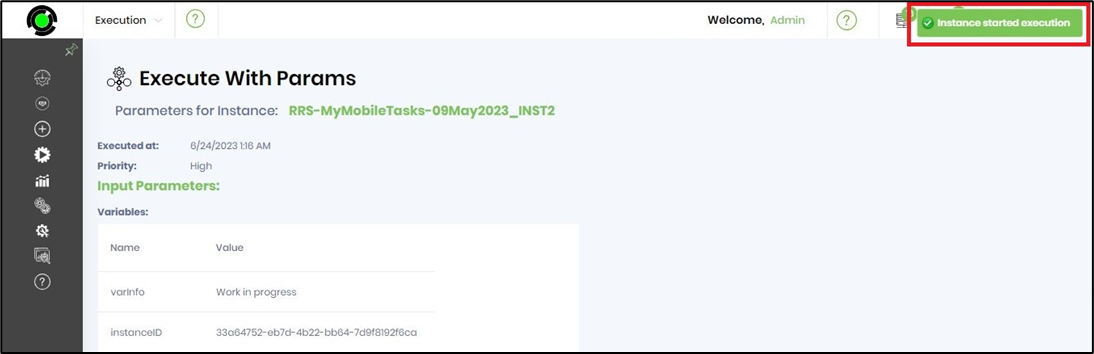This feature provides a UI to create a new process instance, initialize the parameters if necessary, and execute the process instance in regular mode or test mode (on behalf of another user).
Use one of the following two ways.
In the process designer navigates to the left pane to generate a new process instance name and takes note to uncheck the “Execute” and click on the “Create” button. A new process instance is created in the background and the status is “Not Started”. Navigate to the Run - Process Instance page to execute the process instance with params.
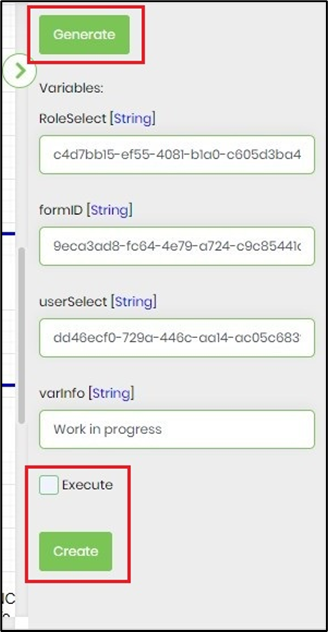
In the process instance page, navigate to the Actions - Create Instance menu option. Select the process definition and click on the “Generate” button for the new process instance name. Uncheck the “Execute” and click on the “Create” button.

A new process instance is created in the background and not executed. Select the process instance and click on the Execute - With Params menu option.
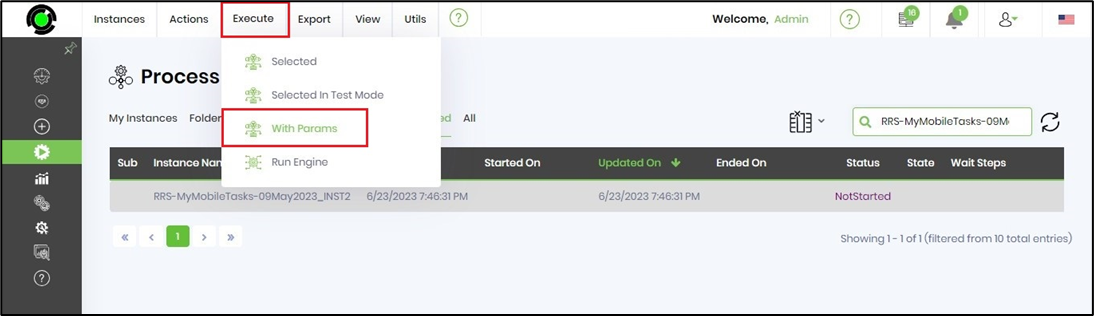
The page renders in a new tab with the following UI. Select the future execution date-time using the calendar.
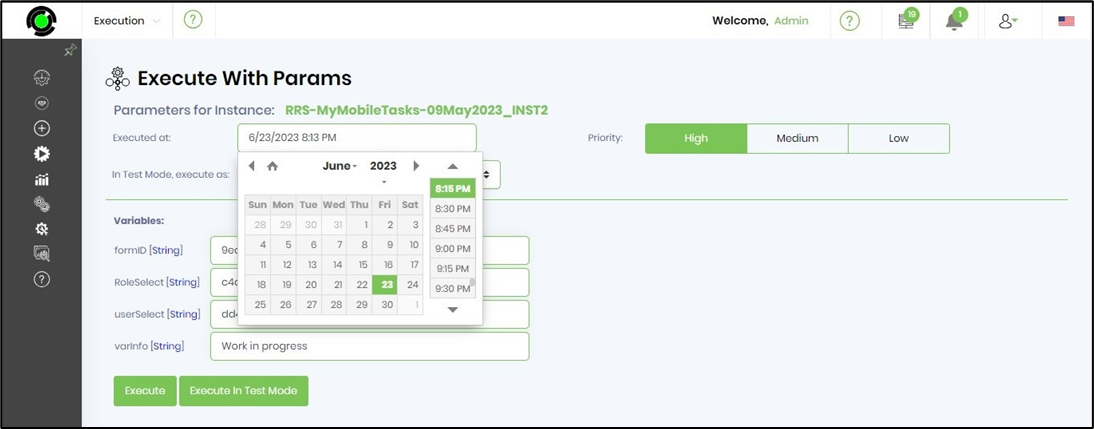
Use a test mode execution by selecting the appropriate test user from the dropdown list. By default, the process instance is executed as an ADMIN user. Provide the variable values if required. Click on Execute or Execute in the Test Mode button.

The process instance is executed in the background with an alert notification. The input parameters with values are displayed on the page for verification.