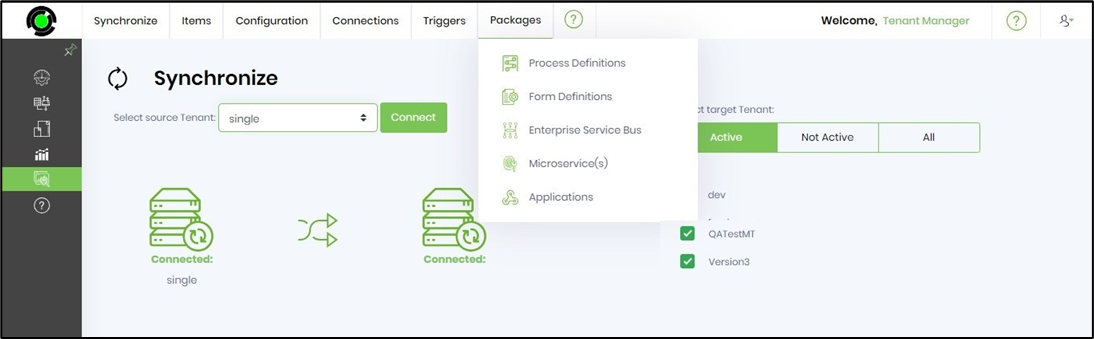This function lets you Sync FlowWright's configurable items, such as steps, data types, widgets, definitions, etc., from one source to many tenants.
On the Tenant Manager page, you have complete control. Navigate to the Status—Synchronize menu option. The following UI is rendered. You can select the source tenant from the drop-down list. Click on the Connect button to establish a connection. A confirmation message is displayed in the top right-end corner. Next, you can select the tenant using the filters (active, not active, or all). A sorted list of tenants matching the filter selection is shown.
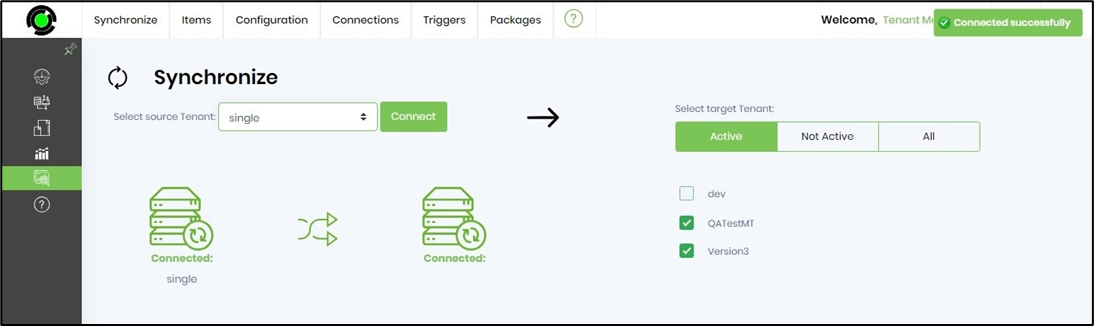
Let's synchronize a few process definitions between source and target tenants.
On the Synchronize page, navigate to the Items - Process Definitions menu option as below.
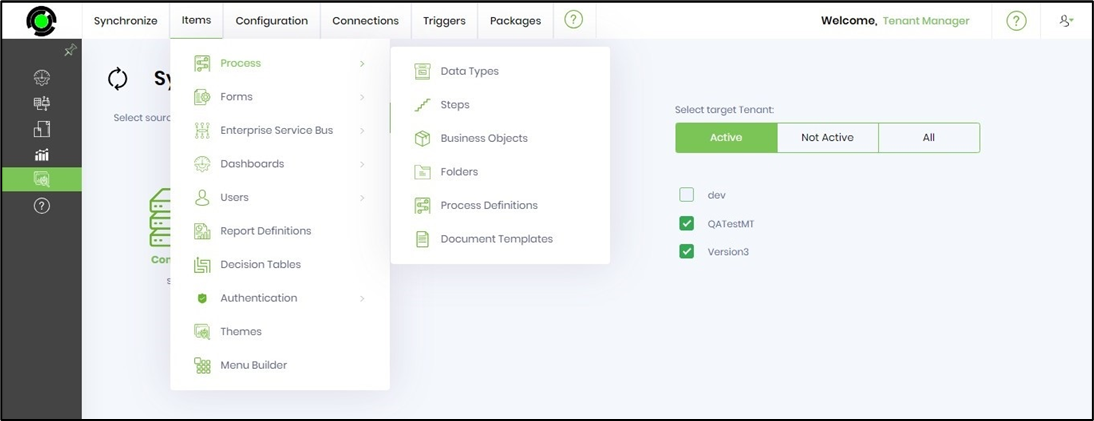
The feature performs a quick check and lists all the process definitions that do not exist in the target tenant environment. You may use the button ALL to select all the items or cherry-pick what is necessary by selecting their checkboxes. When you're ready, you can click on the Synchronize button.

A Synchronize popup window is displayed for confirmation. You can click OK to proceed.
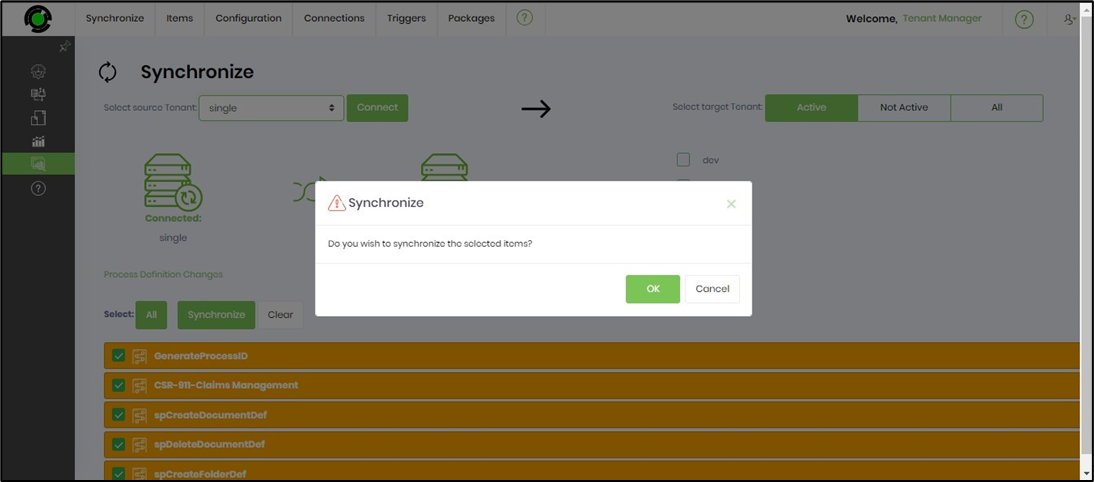
The selected items are synchronized in the background, and a confirmation message is displayed in the top right-end corner upon completion.
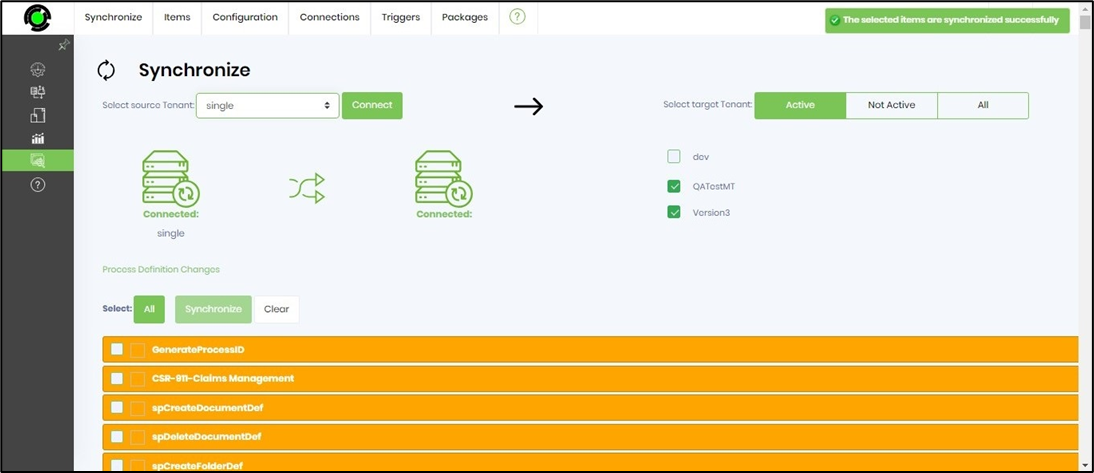
Select the Items menu and choose any FlowWright artifacts below to synchronize.
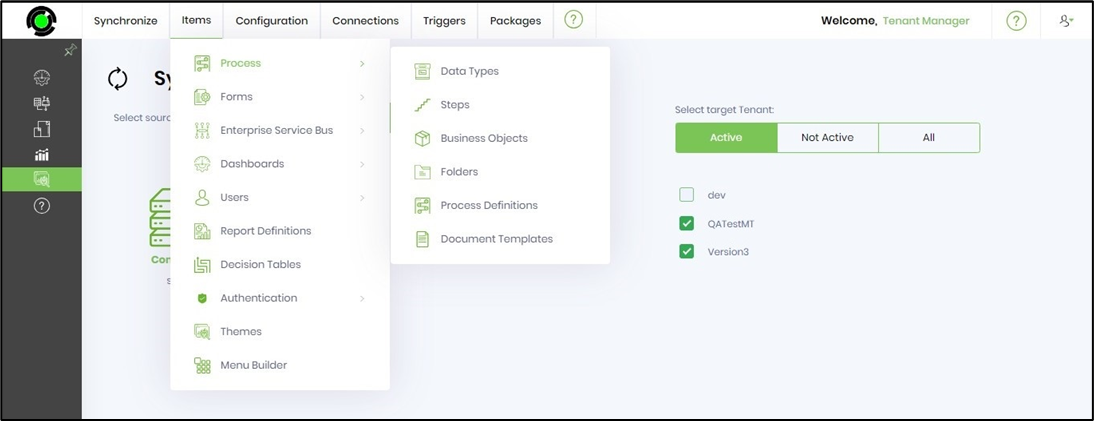
Select the Configuration menu and choose any FlowWright artifacts below to synchronize.
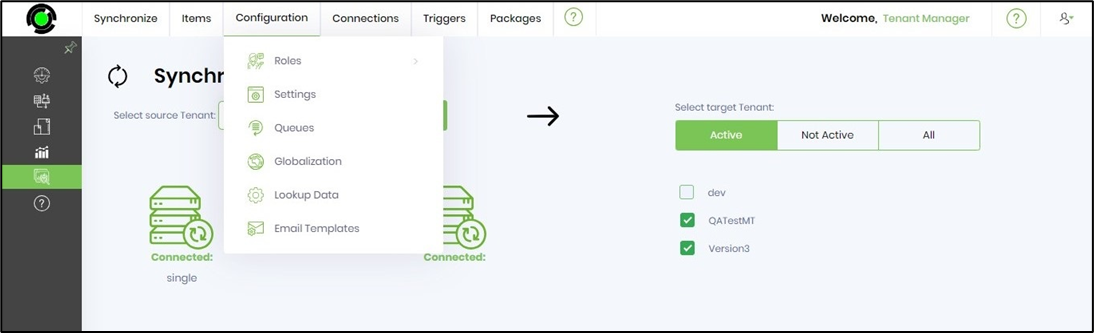
Select the Connections menu and choose any FlowWright artifacts below to synchronize.
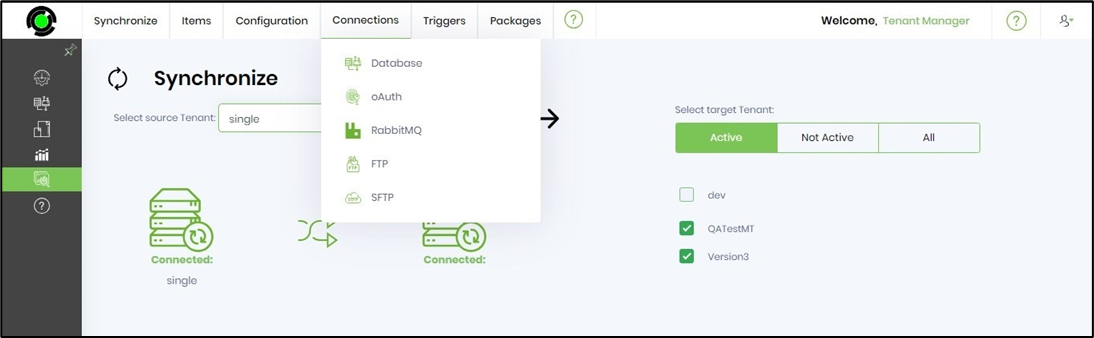
Select the Triggers menu and choose any FlowWright artifacts below to synchronize.
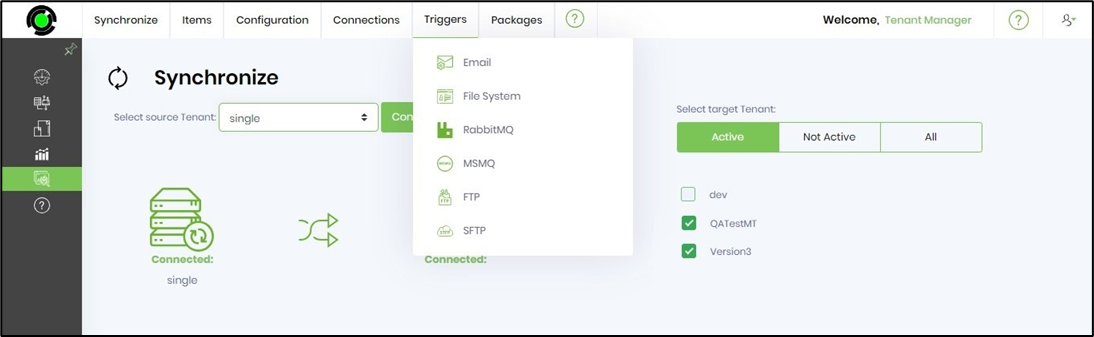
Select the Packages menu and choose any FlowWright artifacts below to synchronize.