Description:
This step archives another Process Instance by its Instance ID.
Inputs
- Name - Step name
- InstanceID - Process Instance ID to archive
Returns
- True – step executed successfully
- False – step failed to execute
Usage:

Example:
Let’s build and execute the “clsArchiveProcessInstanceDef” example.
- Create a new definition called “clsArchiveProcessInstanceDef” and open the definition in designer mode.
- Drag an "executeSQL, clsArchiveProcessInstance" step to the canvas.
- Connect the dots between the “Start” and other steps, as shown above.
- Define a variable or a global to store the result.
- Click the "executeSQL" step to configure its “Required” properties. Provide a name for the step. Select the connection string from the drop-down list. Provide the SQL Select statement. Select the result format as XML or JSON. Click the Save button. Note: Click the "AI Predict" button for the Copilot to add new process steps that match your process description.

- Click the "executeSQL" step to configure its “Optional” properties. Provide a variable or a global reference to store the process instance ID. Click the Save button.

- Click the "clsArchiveProcessInstance" step to configure its “Required” properties. Provide a name for the step. Provide the Process Instance ID value to be archived. Click the Save button.

- The “Logging” setting configuration is necessary for documentation and also measures the workflow progress and the percent complete. This is achieved by configuring the step state and percent fields individually, as shown below. Configure the “Logging” using the following properties.

- Save the process definition, create a new instance, and then execute it. As configured, the process step should archive the other process instance. Navigate to Administration> Archive> Process Instance> Search by the GUID information. The list of archived cases is seen in the table below.
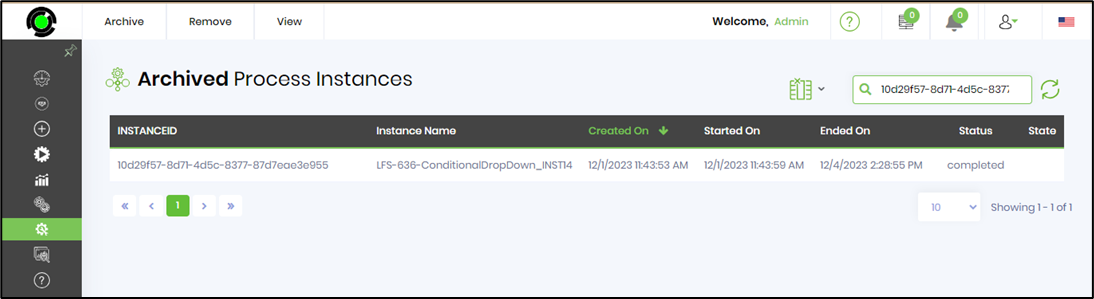
Definition Sample:
You may download the sample definition(s) from the link here and later import them (drag-and-drop) to your FlowWright Process Definition (XML file) or Form Definition (HTML file) page.
Note: Please verify and complete the process steps for any missing configurations, such as file path references and database connections, after import. Then, save the definition to confirm the changes.