Description:
This step logs information messages to the FlowWright System log.
Inputs
- Source - Information Source
- MessageData - Information message to log
- Priority - Priority
Returns
- True – step executed successfully
- False – step failed to execute
Usage:
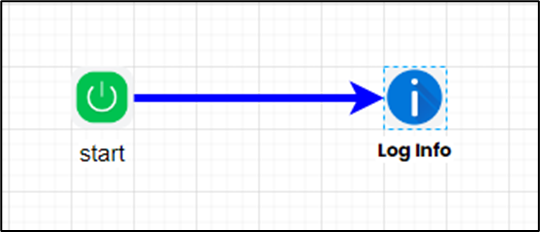
Example:
Let’s build and execute the “clsLogInfoDef” example.
- Create a new process definition called “clsLogInfoDef” and open the definition in designer mode.
- Drag a "clsLogInfo" step to the canvas.
- Connect the dots between the “Start” and "clsLogInfo" steps, as shown above.
- Click the "clsLogInfo" step to configure its “Required” properties. Provide a name for the step. Provide the source of the information message. Provide the text message to log. Click the Save button. Note: Click the "AI Predict" button for the Copilot to add new process steps that match your process description.

- Click the "clsLogInfo" step to configure its “Optional” properties. Select a priority from the dropdown list (Low, Medium, High). Click the Save button.

- The “Logging” setting configuration is necessary for documentation and also measures the workflow progress and the percent complete. This is achieved by configuring the step state and percent fields individually, as shown in the images below. Configure the “Logging” using the following properties.

- Save the process definition, create a new instance, and then execute it. As configured, the process step should log the information message to the System log. Navigate to the Status—System log page and select the log by type and information.

Definition Sample:
You may download the sample definition(s) from the link here and later import them (drag-and-drop) to your FlowWright Process Definition (XML file) or Form Definition (HTML file) page.
Note: Please verify and complete the process steps for any missing configurations, such as file path references and database connections, after import. Then, save the definition to confirm the changes.
Click here to download the sample file.