Description:
This step runs a FlowWright Microservice.
Inputs
- selMicroService: Select microservice from dropdown.
- ParamsMapping: Mapping of inputs & output params fields.
Returns
- True – step executed successfully
- False – step failed to execute
Usage:
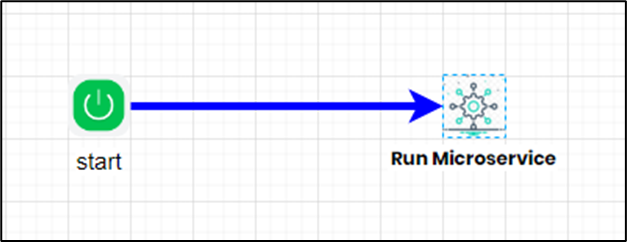
Example:
Let's build and execute the “Add2NosDef” to sum two numbers, for example.
- Create a new process definition called “Add2NosDef” and open the definition in designer mode.
- Drag an "evalExpression" step to the canvas.
- Connect the dots between the “Start” and “evalExpression” steps, as shown above.
- Define a variable or a global to store the result.
- Click the “evalExpression” step to configure its “Required” properties. Provide a name for the step. Provide the expression to evaluate. Provide a variable or global reference to store the expression result. Click the Save button. Note: Click the "AI Predict" button for the Copilot to add new process steps that match your process description.

- Save the process definition, create a new instance, and then execute it. The process step should perform the “evalExpression” step and store the result in the variable or global as configured.
Let’s build a microservice, “Sum2NosWithAuthentication," for example.
- Navigate to the Integration - Microservices page.

- Click the Actions - Create menu option to create a microservice. Provide a name for the microservice. Provide the description. Configure the HTTP method, Authentication, and Logging function as shown below. Select the process definition “Add2NosDef” from the drop-down list. Configure the Process Instance to “ON” to save the instance. Select the Variables or Globals filter to map the input values. Provide the variable or global name and the description. Click the Add button to confirm. You may repeat this activity to include more variables or globals for the input. Likewise, select the Variables or Globals filter to map the output values. Provide the name and the description for the variable or global. Click the Add button to confirm. You may repeat this activity to include more variables or globals for the output. Click the Save button to confirm.

You must build the microservice before using it. On the Manage Microservice page, select the microservice from the list and click the API - Build menu option. The microservice is built in the background, and the application restarts. You'll need to log in again to continue. The build log errors are available in the Build Log menu option.

Let’s build and execute the “clsMicroServiceDef” step example.
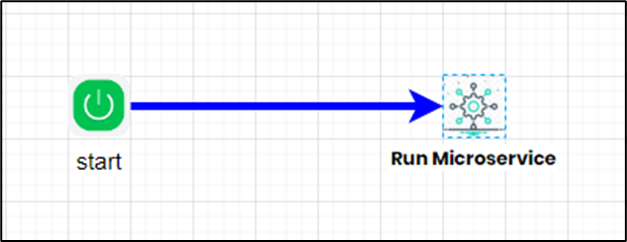
- Create a new process definition called “clsMicroServiceDef” and open the definition in designer mode.
- Drag a "clsMicroService" step to the canvas.
- Connect the dots between the “Start” and “clsMicroservice” steps, as shown below.
- Click the “clsMicroService” step to configure its “Required” properties. Provide a name for the step. Select the above Microservice from the dropdown list. Navigate to this page to learn how to create a microservice. Click the Save button. Note: Click the "AI Predict" button for the Copilot to add new process steps that match your process description.

- Click the button to configure the input or output mapping of parameters and values. Provide the variable or global references to the input and output parameters. Click the Save button.

- Save the process definition, create a new instance, and then execute it. The process step should execute the microservice “AddingTwoNumbers” and store the output in the variables or globals specified in the output parameters.
Definition Sample:
You may download the sample definition(s) from the link here and later import them (drag-and-drop) to your FlowWright Process Definition (XML file) or Form Definition (HTML file) page.
Note: Please verify and complete the process steps for any missing configurations, such as file path references and database connections, after import. Then, save the definition to confirm the changes.
Click here to download and extract the ZIP file.