Description:
This step gets a business object.
Inputs
- boProps – business object properties to get the object
- ttl – Time to live amount
- ttltype – Time to live type
- loadOnDemand – Load properties on demand
Returns
- True – step executed successfully
- False – step failed to execute
Usage:

We need business objects in the FlowWright Business Objects configuration to use this step. You must navigate to the Administration - Business Objects page as shown below.
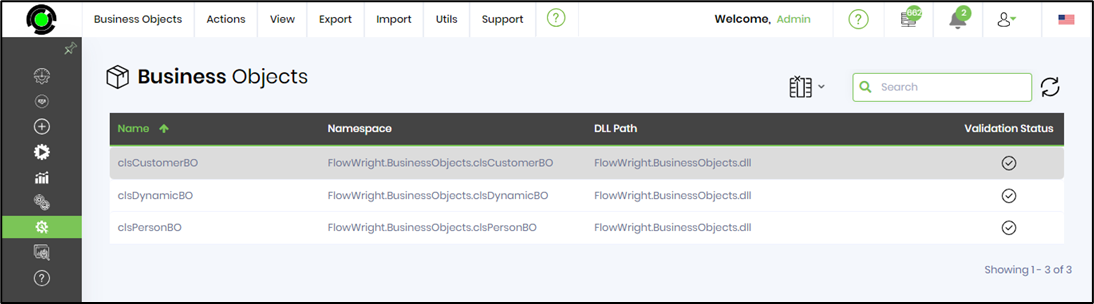
Example:
Let’s build and execute the “getBusinessObjectDef” example.
- Create a new process definition called “getBusinessObjectDef” and open the definition in designer mode.
- Drag a “getBusinessObject” step to the canvas.
- Connect the dots between the “Start” and “getBusinessObject” steps, as shown above.
- Select the Actions—Manage Business Object menu on the process designer page. Provide the BO name and choose the type of drop-down list. Click the Add button to consider this business object in the workflow.

- Click the “getBusinessObject” step to configure its “Required” properties. Provide a name for the step. Click the button to configure the parameters for the business object. Click the Save button. Note: Click the "AI Predict" button for the Copilot to add new process steps that match your process description.

- Click the button to configure the parameters for the business object. A pop-up window is displayed for configuration. Select the business object from the drop-down list. Provide the name and value. Click the Save button.

- Click the “getBusinessObject” step to configure its “Optional” properties. Select “On” to load properties on demand. Provide the “time to live” value in seconds. Click the Save button.

- The “Logging” setting configuration is necessary for documentation and also measures the workflow progress and the percent complete. This is achieved by configuring the step state and percent fields individually, as shown below. Configure the “Logging” using the following properties.

- Save the process definition, create a new instance, and then execute it. Render the process instance. Click the process step to view the properties. The step should get the business object for the process.
Definition Sample:
You may download the sample definition(s) from the link here and later import them (drag-and-drop) to your FlowWright Process Definition (XML file) or Form Definition (HTML file) page.
Note: Please verify and complete the process steps for any missing configurations, such as file path references and database connections, after import. Then, save the definition to confirm the changes.