FlowWright supports API Token authentication. API tokens are small snippets of code built to secure API access. These strings are sent to API servers to identify whether the user or application has access to the API. They give the API server both information and authentication.
You must navigate the Administration—Authentication page and click the Authentication Connections—Providers menu option.
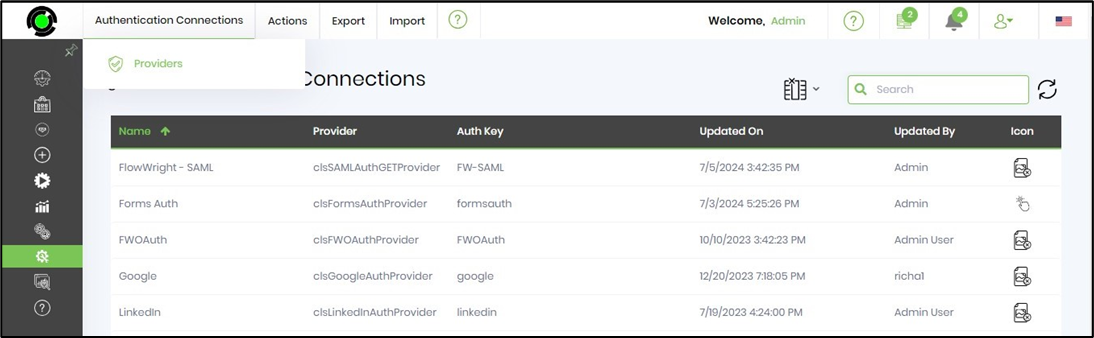
The authentication providers are listed on a new page, as shown below. The Authorization Providers are sorted by Name, including type, namespace, DLL path, and verification status columns. You may use the Search box to filter the results.
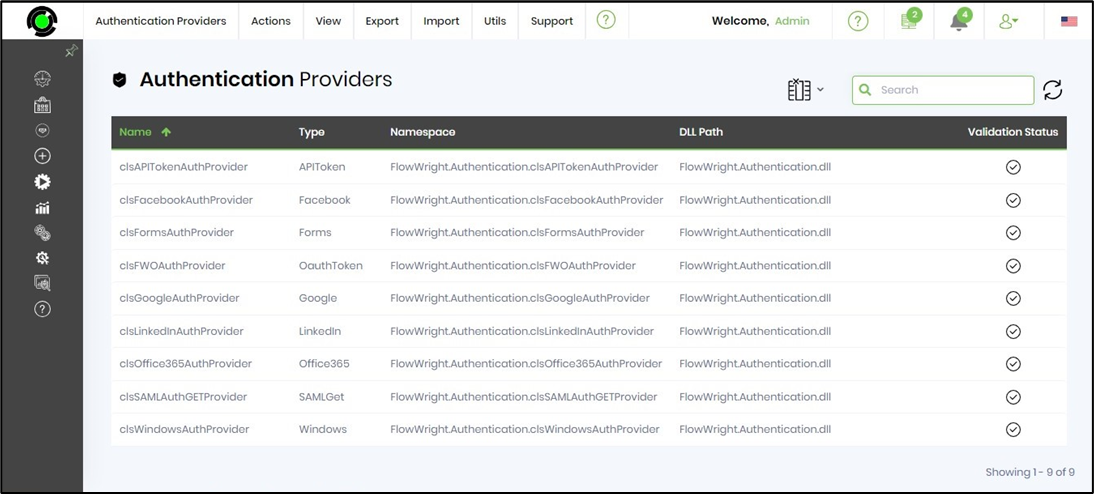
On the Authentication Provider page, click the Actions - Create menu option.
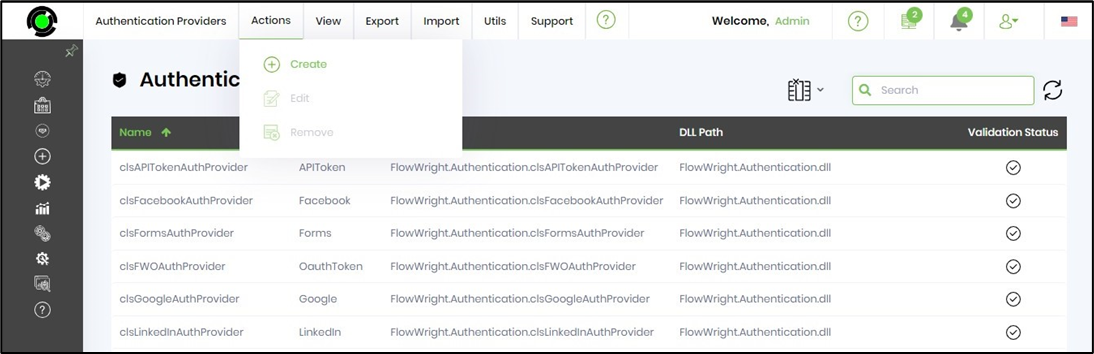
A pop-up window displays for configuration. Please provide an Auth Provider name, description, type, namespace, and DLL path as below. Click the Validate button to check the configuration values.
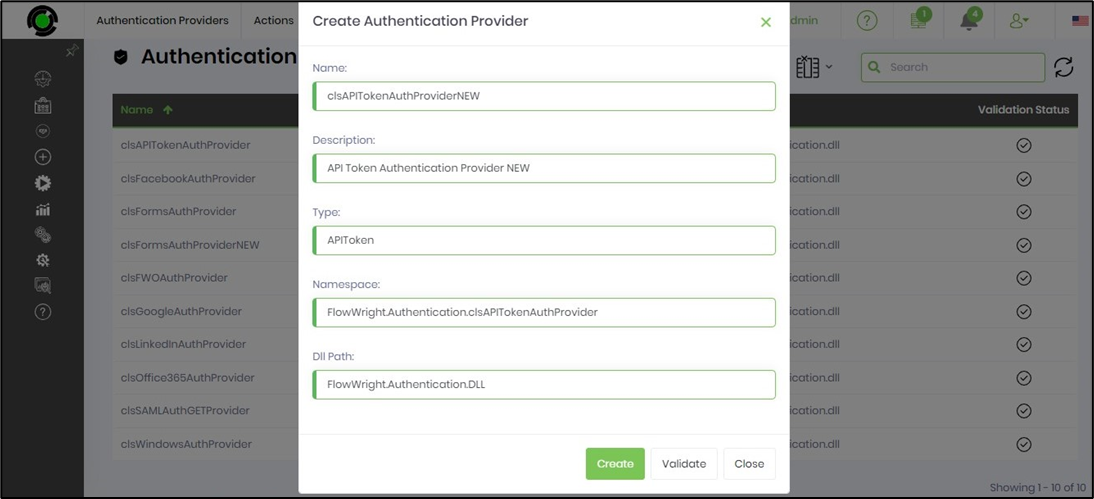
Click the Create/Update button to save the changes. A confirmation message is displayed in the top-right corner.
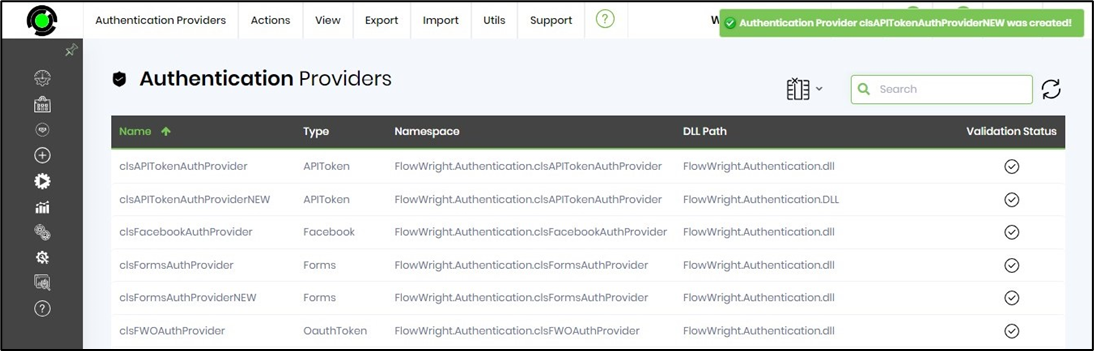
As an Admin User, you must create the API Authentication Connection definition in FlowWright.
On the Authentication Connections page, navigate to the Actions - Create menu option.
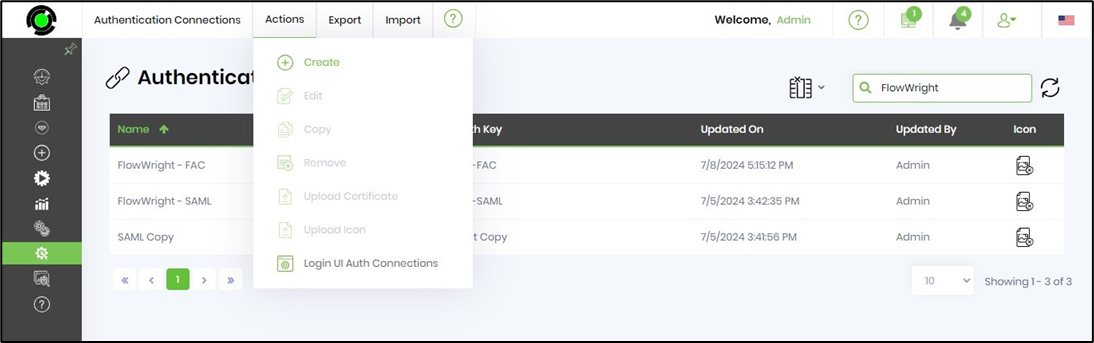
A popup window appears for configuration. You need to provide an Auth Connection name and description, select the auth provider from the drop-down list, and enter the Auth Key. Click the Create button to start the process.
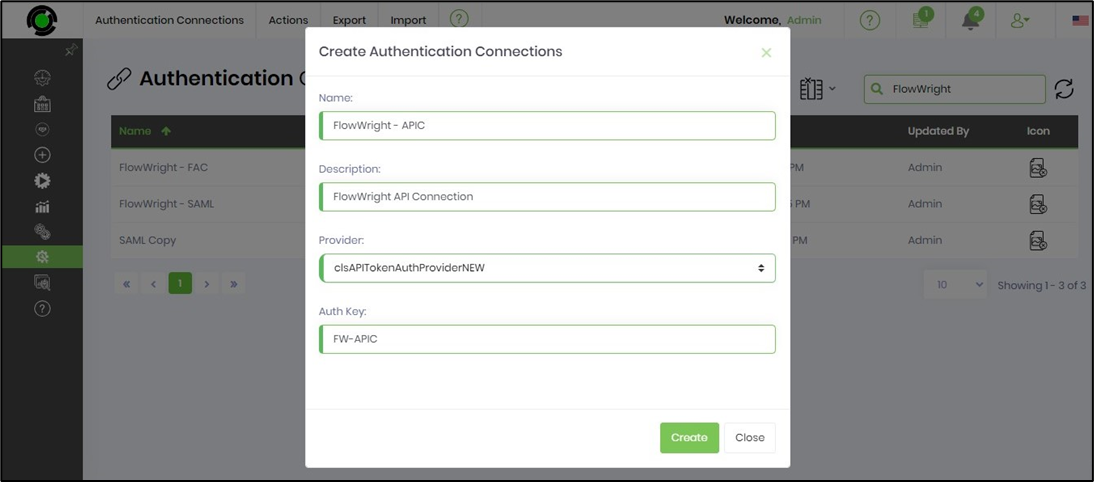
The new Auth Connection is created, and a confirmation message is displayed in the top-right corner.
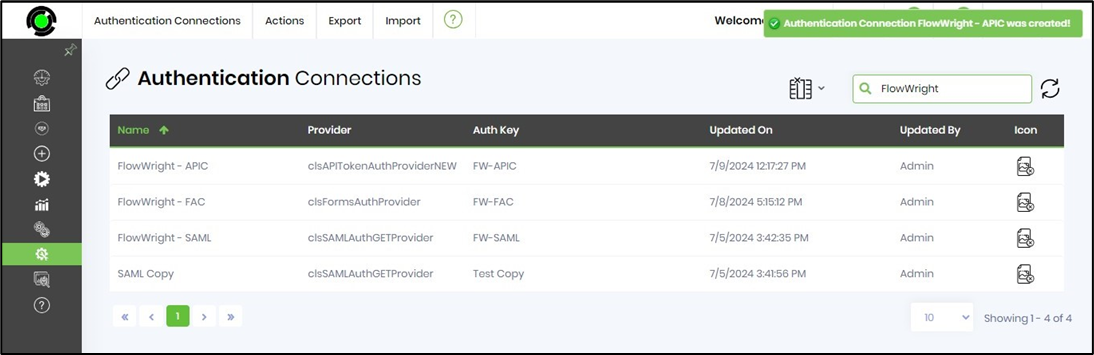
As an Admin User, you must create the Login UI Auth Connection, which facilitates a login interface to the FlowWright application.
On the Authentication Connections page, navigate to the Actions - Login UI Auth Connections menu option.
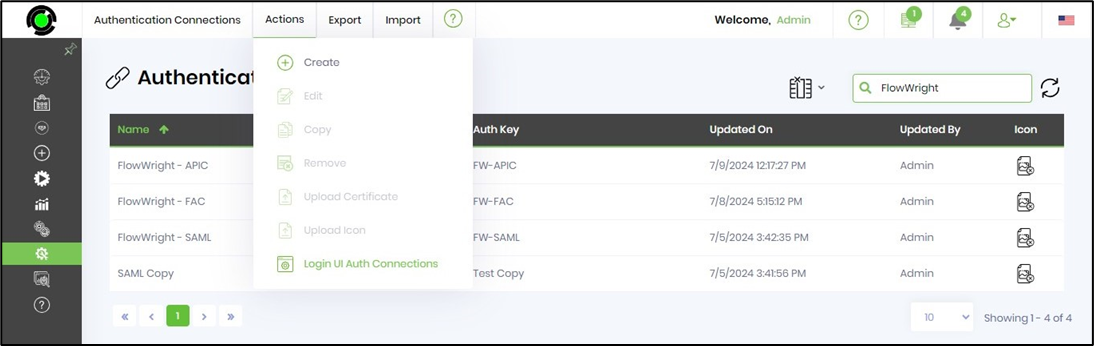
The Configure Login UI Authentication Connections page is rendered as below. In the drop-down list, you can select which authentication connections to include or exclude in the user interface. The table below displays a list of active Auth Connections.
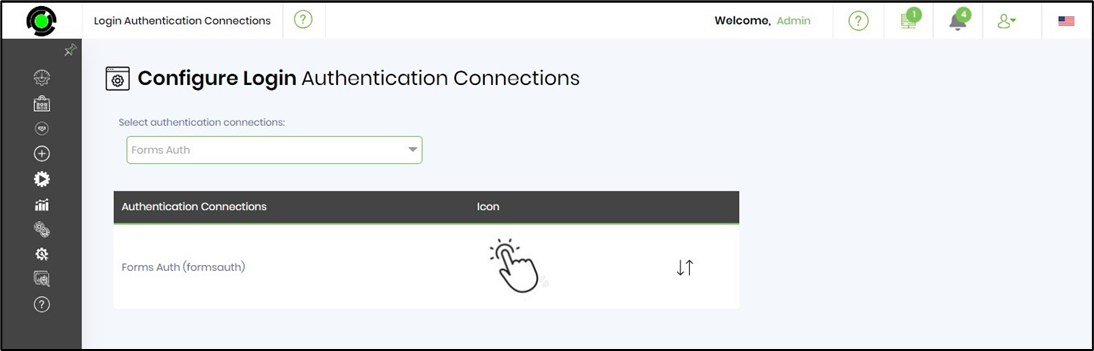
Use the drop-down list and select 'Login UI Auth Connections' from the list by enabling their checkboxes. You may also remove the login options by unselecting their checkboxes. A confirmation message is displayed in the top-right corner.
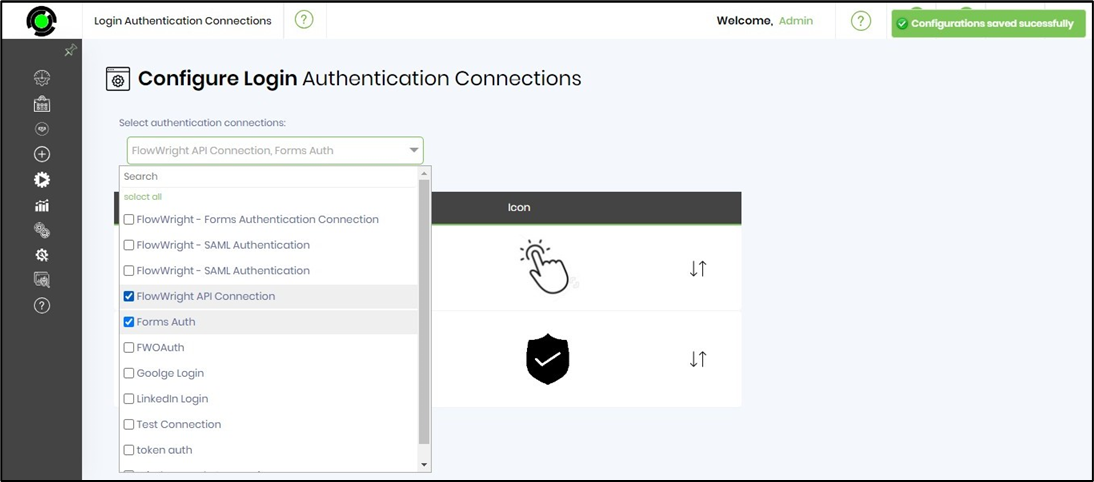
The Login UI Auth Connections, which facilitate the login of forms, are visible below. You may use the arrow keys to rearrange the order of the positions.
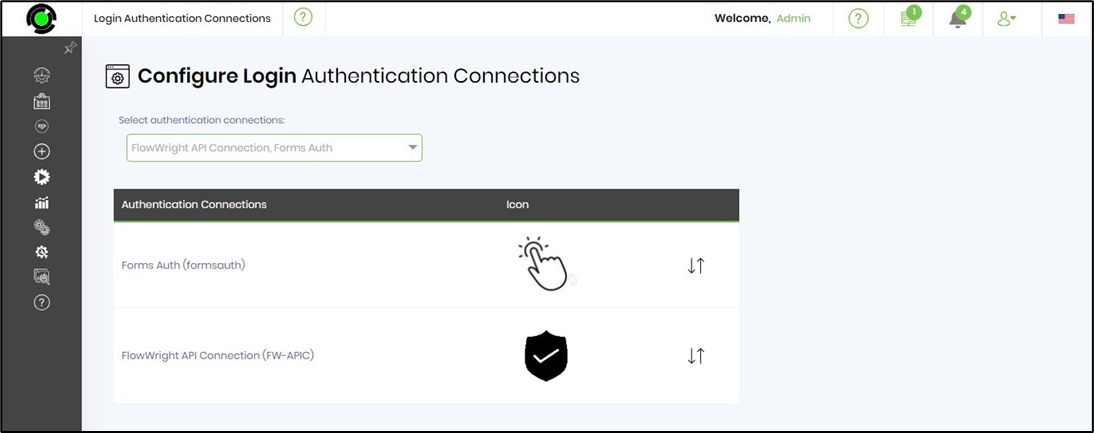
Log in to the FlowWright application again to experience the new Login UI Auth Connections.
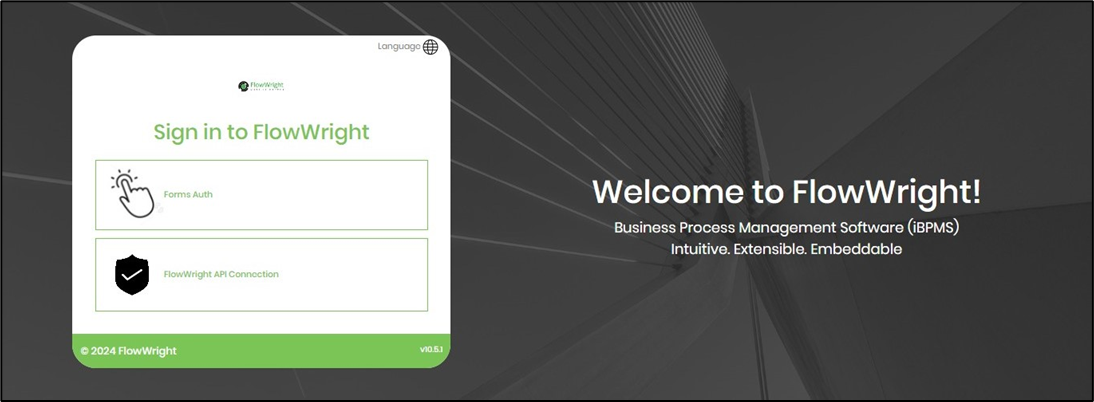
To generate an API Token, navigate to the Administration - Users Management page. Search for and select a user from the table. Then, click the View—Generate API token menu option.
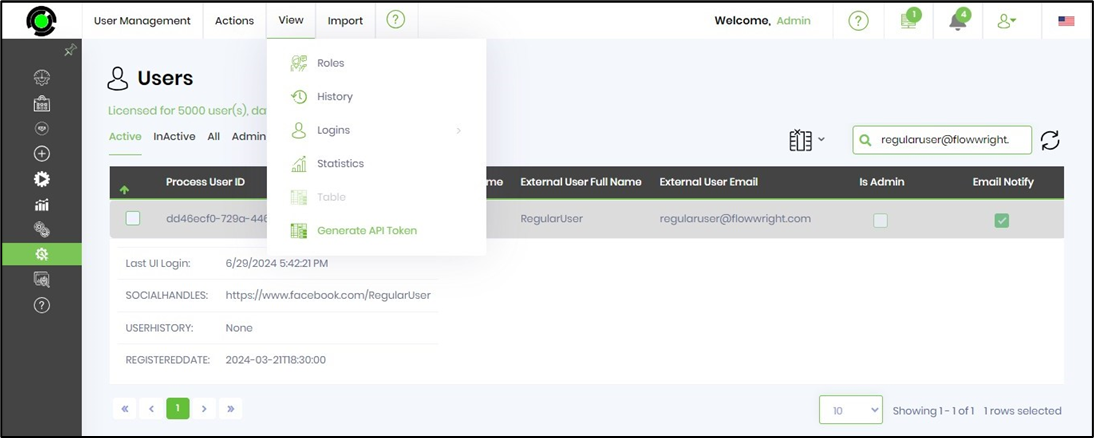
You must provide the duration for which the API token will expire. Click the Generate button.
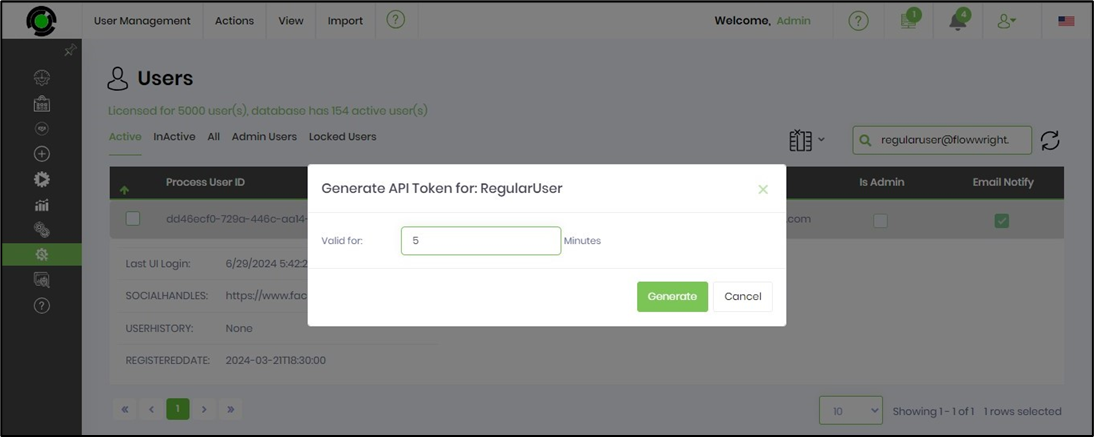
The token is generated and displayed in a pop-up window below. Click the Copy button to copy it to the clipboard.
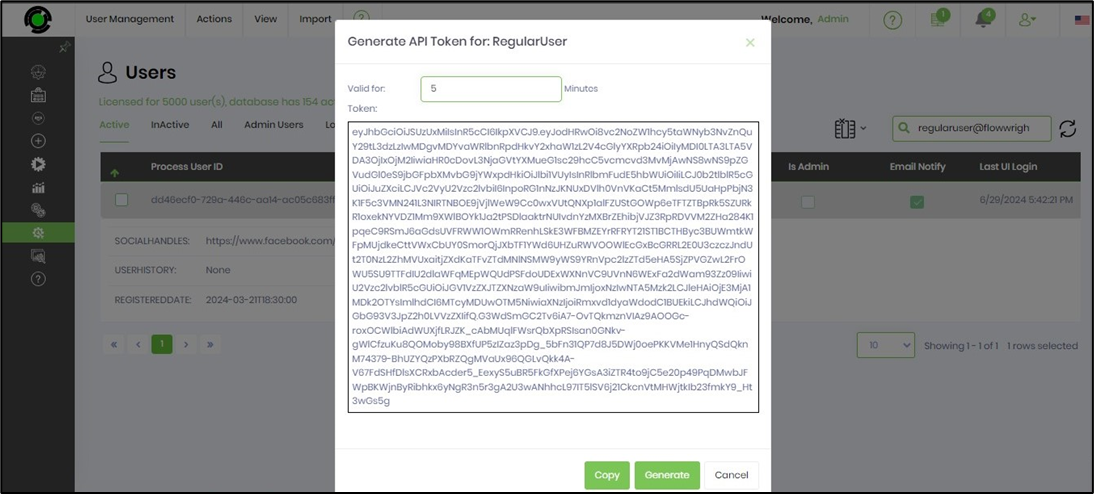
Please create the API Key and Token using the application URL below. Copy and paste the URL into a new browser window. The user signs in to the application using the API token, which is valid for the specified duration.
https://qa.flowwright.com:8443/Login?authkey=FW-APIC&apitoken=eyJhbGciOiJSUzUxMiIsInR5cCI6IkpXVCJ9.eyJodHRwOi8vc2NoZW1hcy5taWNyb3NvZnQuY29tL3dzLzIwMDgvMDYvaWRlbnRpdHkvY2xhaW1zL2V4cGlyYXRpb24iOiIyMDI0LTA3LTA5VDA3OjIxOjM2IiwiaHR0cDovL3NjaGVtYXMueG1sc29hcC5vcmcvd3MvMjAwNS8wNS9pZGVudGl0eS9jbGFpbXMvbG9jYWxpdHkiOiJlbi1VUyIsInRlbmFudE5hbWUiOiIiLCJ0b2tlblR5cGUiOiJuZXciLCJVc2VyU2Vzc2lvbiI6InpoRG1nNzJKNUxDVlh0VnVKaCt5MmlsdU5UaHpPbjN3K1F5c3VMN241L3NIRTNBOE9jVjlWeW9Cc0wxVUtQNXp1alFZUStGOWp6eTFTZTBpRk5SZURkR1oxekNYVDZ1Mm9XWlBOYk1Ja2tPSDlaaktrNUIvdnYzMXBrZEhibjVJZ3RpRDVVM2ZHa284K1pqeC9RSmJ6aGdsUVFRWW1OWmRRenhLSkE3WFBMZEYrRFRYT21ST1BCTHByc3BUWmtkWFpMUjdkeCttVWxCbUY0SmorQjJXbTF1YWd6UHZuRWVOOWlEcGxBcGRRL2E0U3czczJndUt2T0NzL2ZhMVUxaitjZXdKaTFvZTdMNlNSMW9yWS9YRnVpc2lzZTd5eHA5SjZPVGZwL2FrOWU5SU9TTFdIU2dlaWFqMEpWQUdPSFdoUDExWXNnVC9UVnN6WExFa2dWam93Zz09IiwiU2Vzc2lvblR5cGUiOiJGV1VzZXJTZXNzaW9uIiwibmJmIjoxNzIwNTA5Mzk2LCJleHAiOjE3MjA1MDk2OTYsImlhdCI6MTcyMDUwOTM5NiwiaXNzIjoiRmxvd1dyaWdodC1BUEkiLCJhdWQiOiJGbG93V3JpZ2h0LVVzZXIifQ.G3WdSmGC2Tv6iA7-OvTQkmznVIAz9AOOGc-roxOCWlbiAdWUXjfLRJZK_cAbMUqlFWsrQbXpRSIsan0GNkv-gWlCfzuKu8QOMoby98BXfUP5zIZaz3pDg_5bFn31QP7d8J5DWj0oePKKVMe1HnyQSdQknM74379-BhUZYQzPXbRZQgMVaUx96QGLvQkk4A-V67FdSHfDlsXCRxbAcder5_EexyS5uBR5FkGfXPej6YGsA3iZTR4to9jC5e20p49PqDMwbJFWpBKWjnByRibhkx6yNgR3n5r3gA2U3wANhhcL97IT5lSV6j21CkcnVtMHWjtkIb23fmkY9_Ht3wGs5g&ReturnUrl=/User
As an Admin User, you can navigate the above steps and deselect the checkbox option if needed.