Description:
A CAPTCHA widget can be used to ensure that a given Form is filled out and submitted by a human, rather than automatically filled out and submitted by an automated system.
Inputs
- ID/Name - Name of widget generated by FlowWright
Design:
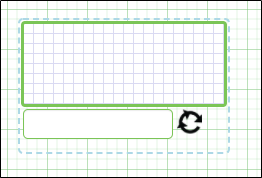
Example:
Let’s build and execute the “CaptchaDef” example.
- Create a Form definition called “CaptchaDef.” Navigate to Forms - Definitions on the left pane to create. On the Form Definitions page, select the Actions - Create menu option. Check with your FlowWright administrator if you don't have access to generate Form Definitions.

- Drag a “BootstrapGrid, Label, Captcha, and Submit” control to the canvas and arrange them as shown below.

- Double-click the “Captcha” widget to view its “Settings” properties. The application provides the control name, so there's nothing to configure as input. Select the checkbox to hide the captcha text during runtime. Click the Save button.

- Save the Form definition. Select Actions - Create Form Instance menu option. Generate a new Form instance and select the check box to edit this Form instance. Check with your FlowWright administrator if you don't have access to generate Form Instances.

- The Form is rendered as shown below. Provide the user input and click the Submit button to complete the process.

Definition Sample:
You may download the sample definition(s) from the link here and later import them (drag-and-drop) to your FlowWright Process Definition (XML file) or Form Definition (HTML file) page.
Note: Please verify and complete the process steps for any missing configurations, such as file path references and database connections, after import. Then, save the definition to confirm the changes.