Description:
This widget queries the database and displays rows of data in a table.
Inputs
- FormID - Name of widget generated by FlowWright (read-only field)
Database Connection - Choose the connection string (previously configured) - SQL Query - Enter a SQL Query
- Hide - Select the checkbox to Hide (tick mark)
- Save - Save the input values
- Delete - Remove this form widget from the designer page
- Close - Close the input popup window
Design:
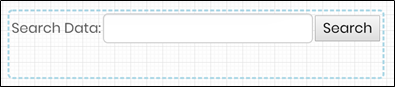
Example:
Let’s build and execute the “LookupViewDataDef” example.
- Create a new Form Definition called “LookupViewDataDef.”
- Drag a “BootstrapGrid, Label, LookupViewData, and Submit” control to the canvas and arrange them as shown below.

- Double-click the “LookupViewData” control to configure the “Settings” properties. A pop-up window is displayed for configuration. Provide a name for the control. Provide the SQL Select query as below. Select the DB connection from the drop-down list. Select the “Hide” checkbox to hide this widget during runtime. Click the Save button.

- Double-click the “LookupViewData” control to configure the “Styling” properties. Provide the RGBA values for the background color. Provide the pixel value for the minimum height and width. Click the Save button.

- Save the Form Definition. Select Actions - Create Form Instance menu option. Generate a new Form Instance and select the check box to edit this Form Instance.

- The Form is rendered to the user as shown below. Provide a value and click the Search button. The “LookupViewData” displays the search result in a table. Click the Submit button to complete.

Definition Sample:
You may download the sample definition(s) from the link here and later import them (drag-and-drop) to your FlowWright Process Definition (XML file) or Form Definition (HTML file) page.
Note: Please verify and complete the process steps for any missing configurations, such as file path references and database connections, after import. Then, save the definition to confirm the changes.
Click here to download the sample file.