Description:
The widget saves the Form when assigned to the user as a task (use the routeForm step in the workflow)
Inputs
- Button Type - Select between any of the button types
- ID/Name - Name of widget generated by FlowWright (read-only field)
- Button Label - Enter the description text for the button label
- Hide - Select the checkbox to Hide (tick mark)
- Read Only - Select the checkbox to Read-Only (tick mark)
- Pre-prompt message - Enter the text message to pre-prompt
- Post-prompt message - Enter the text message to post-prompt
- Tool Tip - Enter information to display on mouse hover on form render
- Styles - Enter the CSS scripts for widget styles
- Apply Classes - Select between custom classes defined
- Save - Save the input values
- Delete - Remove this form widget from the designer page
- Close - Close the input popup window
Design:
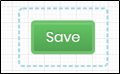
Example:
Let’s build and execute the “SaveFormDef” example.
- Create a new Form Definition called “SaveFormDef.”
- Drag a “First Middle Last Name, Address, Save and Submit” control to the canvas and arrange it as shown below. Double-click the text control and configure its properties as required for user input (optional).

- Double-click the “Save” widget to configure the “Settings” properties. Select the button type from the drop-down list with “Success” as the default. The application provides the control name. Provide a button label. Select the check box to “hide” or “read-only” the control during run time. Provide the pre-prompt message to alert the user before the save action. Provide the post-prompt message to inform the user after the save action is completed. Provide the URL to redirect after the post action. Click the Save button.

- Double-click the “Save” widget to configure the “Styling” properties. Provide the syntax for the CSS styles. Select the classes to apply from the global drop-down list. Click the Save button.

- Double-click the “Save” widget to configure the “Other” properties. Provide the tool tip text information. Click the Save button.

- Double-click the “Save” widget to configure the “Globalize” properties. The application will alert you if there is nothing to globalize, as shown below. Otherwise, select the language from the drop-down list and click the Translate button. Click the Save button.

- Create a new Process Definition called “SaveFormDef.”
- Drag a “RouteForm and PlaceHolder” step to the canvas. Connect the dots between the Start and other steps, as shown below.

- Double-click the “RouteForm” step to configure the “Required” properties. Provide a name for the step. Provide the task name. Select the above Form definition from the drop-down list. Provide a variable or global reference to hold the Form Instance ID. Click the Save button.

- Double-click the “RouteForm” step to configure the “Optional” properties. Provide a task description. Configure the users to route the Form. Define the task priority and duration. Click the Save button.

- Generate and execute a new process instance. The "Form" task is assigned to the user who is configured.

- The Form task is rendered for the user to complete. Provide the user input and click the Save button. The pre-prompt message alert is displayed as shown below. Click the Ok button.

- The post-prompt message alert is displayed as shown below. Click the Close button. The Form navigates to the Dashboard URL as configured.

- Navigate to the Form > Instances page. Select and render the Form Instance, as shown below.

- The Form is rendered in read-only mode, as shown below.

Definition Sample:
You may download and extract the sample definition(s) from the link here and later import them (drag-and-drop) to your FlowWright Process Definition (XML file) or Form Definition (HTML file) page.
Note: Please verify and complete the process steps for any missing configurations, such as file path references and database connections, after import. Then, save the definition to confirm the changes.
Click here to download the sample file.