This function renders the data table and helps export the data to an Excel/CSV file.
You must navigate to the Forms - Data Table option.

The Manage Data Tables page is rendered as below.

The form definition and its data table are displayed as follows. You may use the Search text box to narrow down the result list.

You may select the record from the list and click on the Actions - Clear - Selected menu option to remove this record from the data table.

The Clear Data Table popup window is displayed for confirmation as follows.
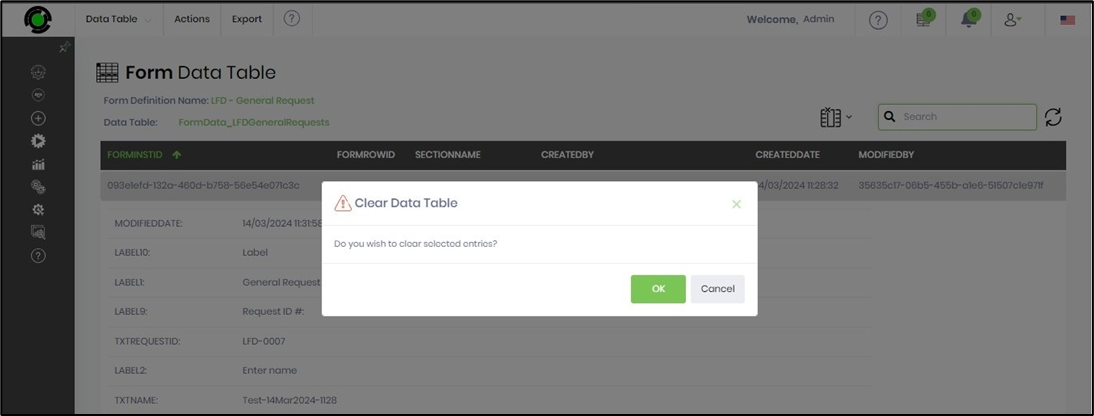
The selected information record is removed, and an alert notification is displayed in the top right-end corner. You may choose the ALL option to remove all the records from the data table.

You may click the Export—Excel menu option to export the form definition's data table as an Excel file. The file is downloaded to your local folder.

You may click the Export—CSV menu option to export the form definition's data table as a CSV file. The file is downloaded to your local folder.
