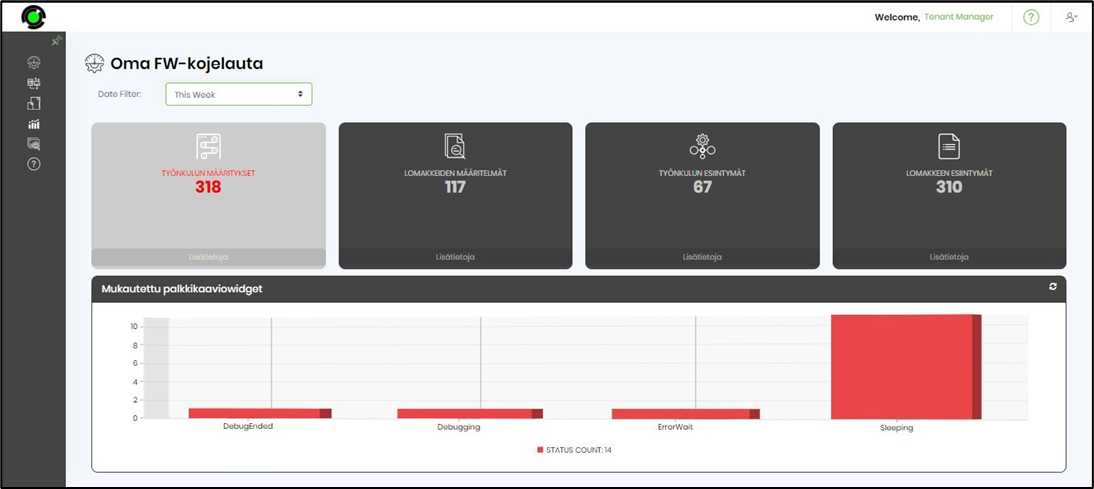This function lets you globalize the dashboard on the designer canvas.
You should navigate to the Administration—Dashboard page. Select a dashboard from the list and click the Actions—Design menu option. The dashboard content is rendered in the design view on the new page. Click on the Actions - Globalization menu option to initiate.
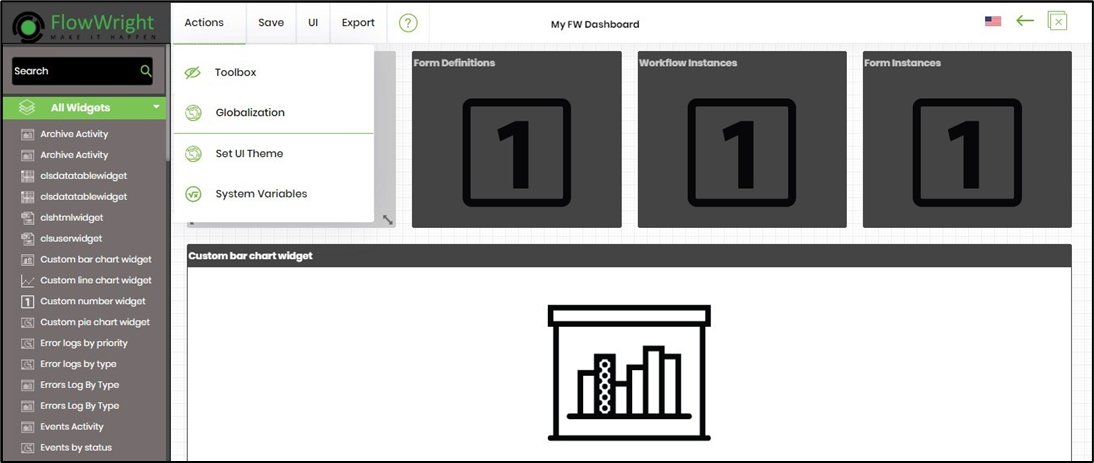
A popup window is displayed for configuration. Select the language to translate from the drop-down list and click the Translate button. The translated texts are placed opposite the dashboard text fields. A confirmation message is displayed in the top right-end corner. You can change the translated text more if you need to.

Click the Save button to confirm. A confirmation message is displayed in the top right-end corner.
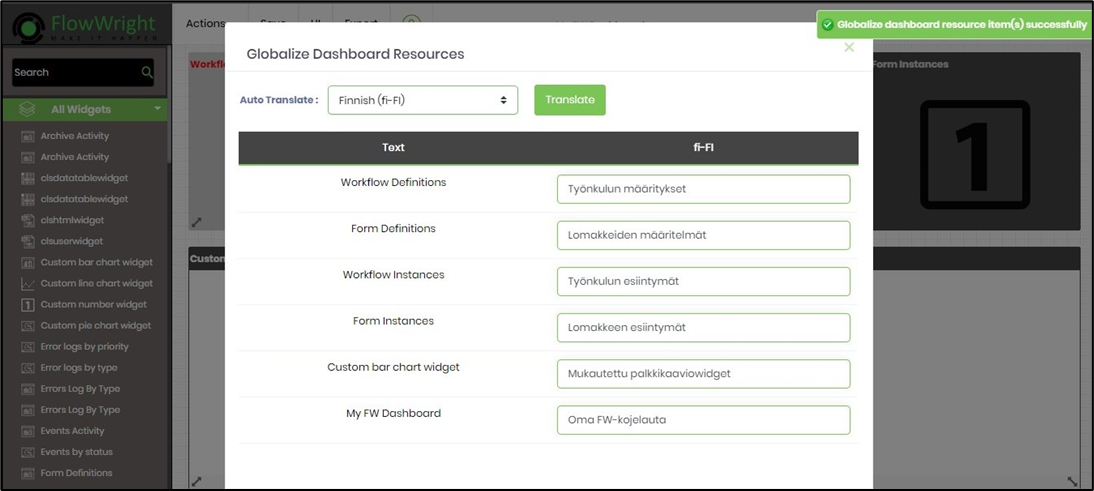
On the dashboard designer canvas, click the culture flag to choose the language of choice (Finnish selected here).

Select UI - Preview menu option to view the Globalization taking effect.