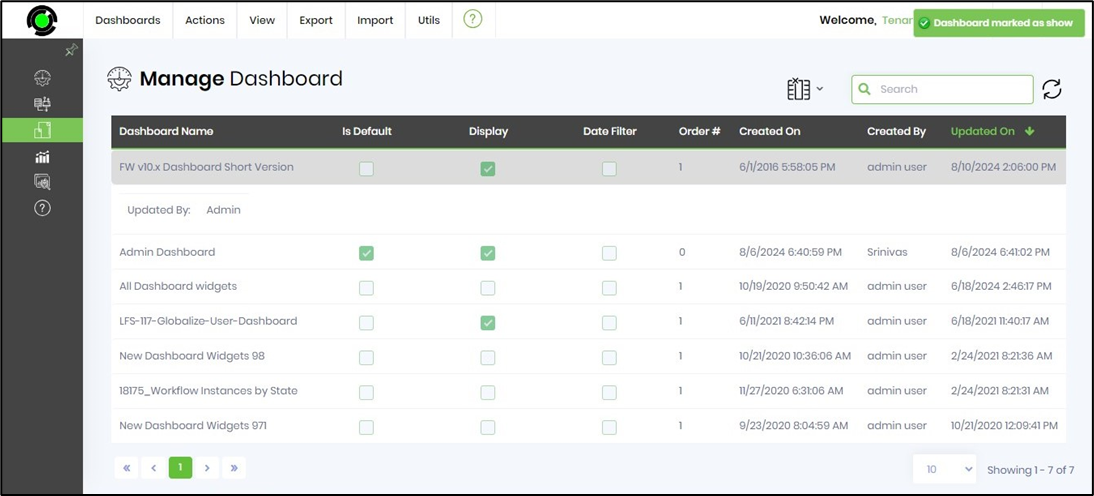This function lets you create and manage dashboards on Tenant Manager.
On the Tenant Manager page, you must navigate the Administration - Dashboard page to create and manage dashboards.
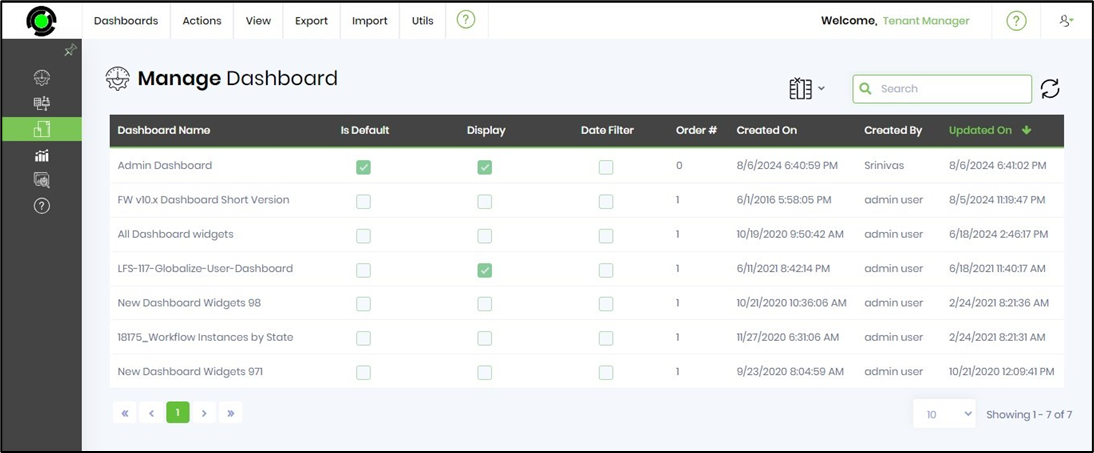
Select a dashboard from the list and click on the Utils - Preview menu option to view the dashboard content.
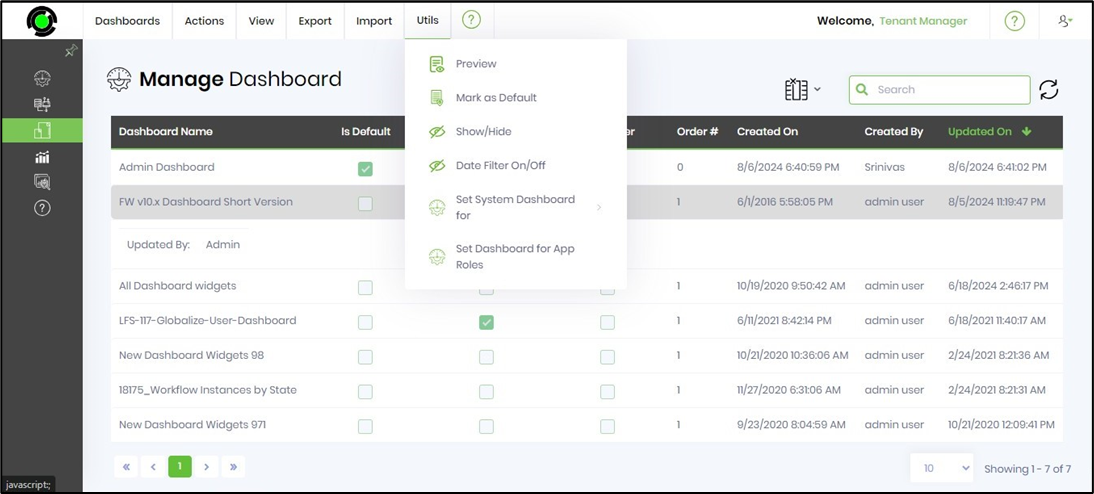
The dashboard content is rendered on a new page as below.
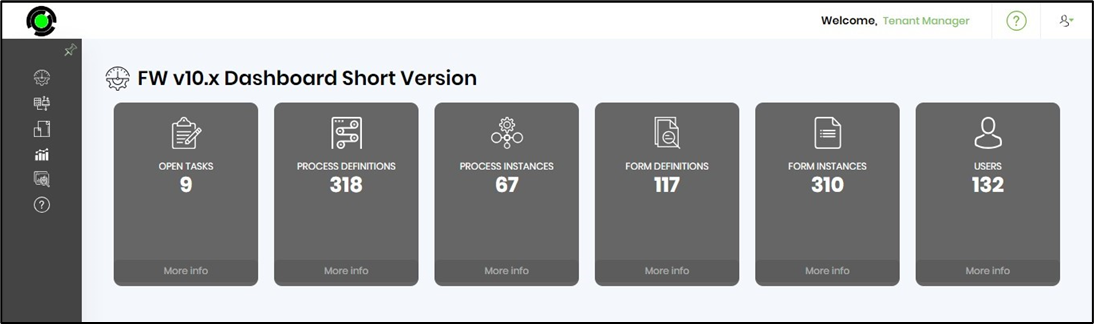
Click the Utils—Show/Hide menu option to view the dashboard as a menu item on the left pane for all users. This feature toggles the display as needed. The end-user can access the dashboard directly from the left pane menu. You must redo the configuration to hide the dashboard from the left pane menu.
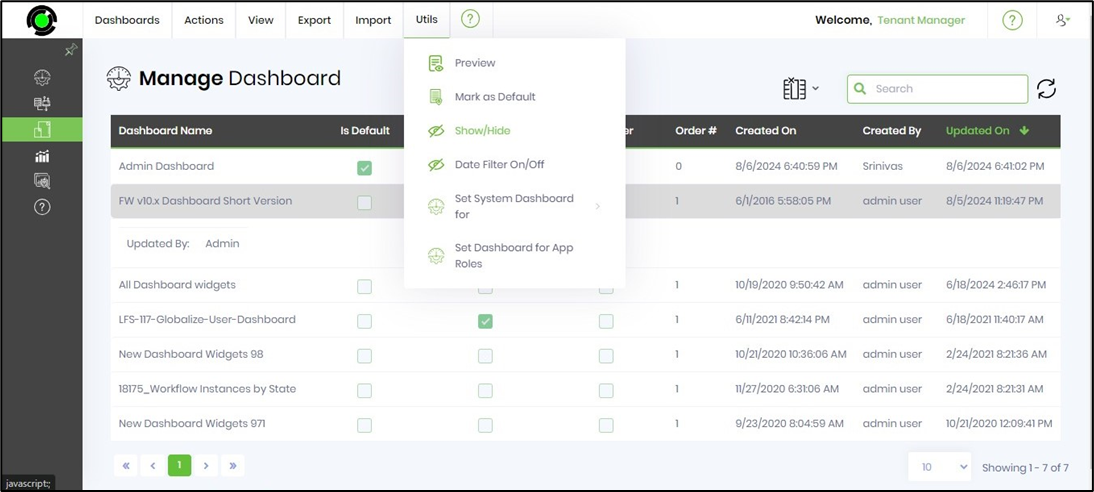
A status confirmation message is displayed in the top right-end corner.