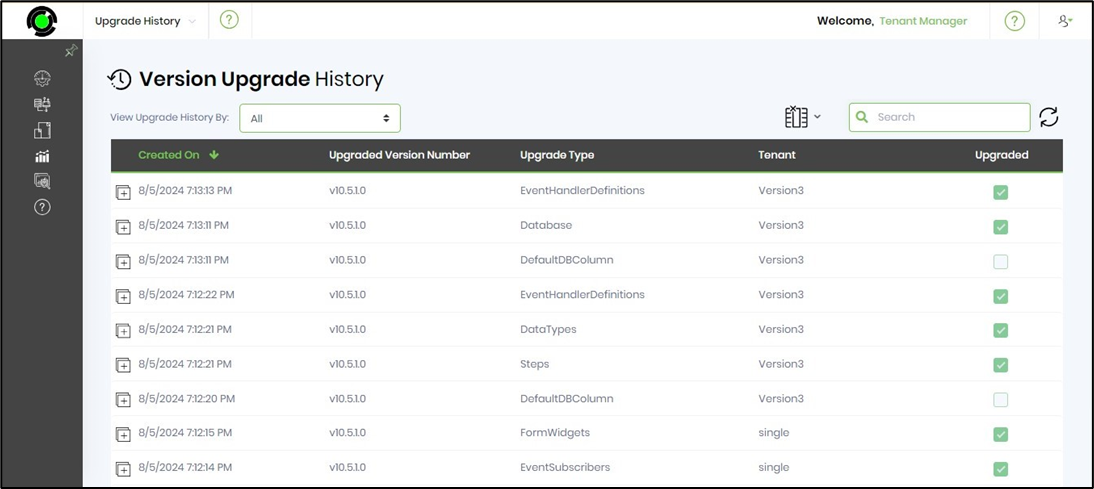You'll need to navigate to the Status - Status - Upgrade - Version Changes page.

The version changes can be viewed for each of the tenants and can be applied using the following screen:
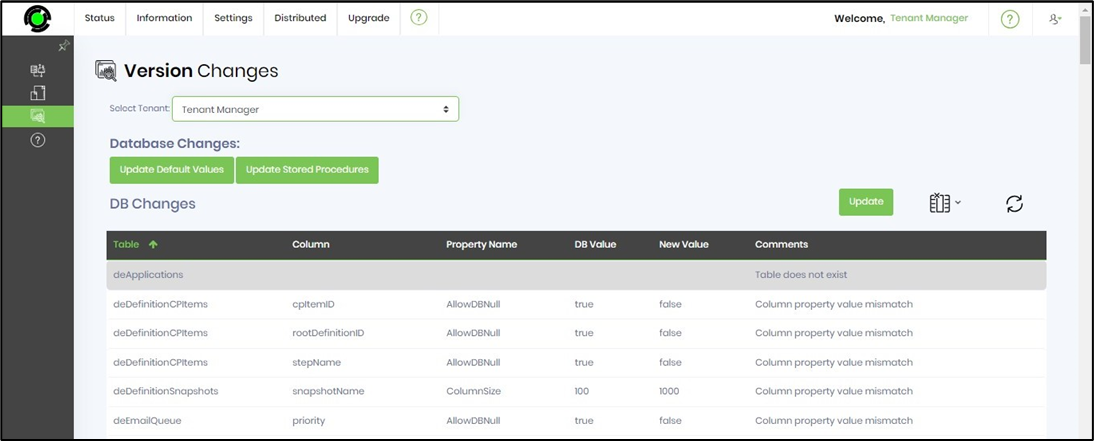
The Version changes can also be applied to all or selected tenants using the following screen:
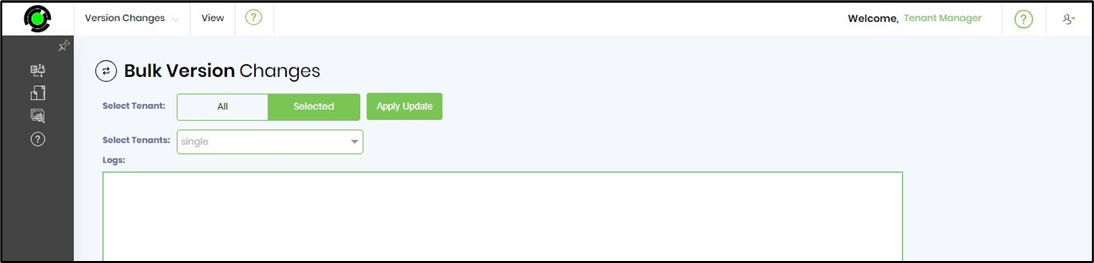
The Upgrade History function provides a list of upgrades that have been done since the installation.
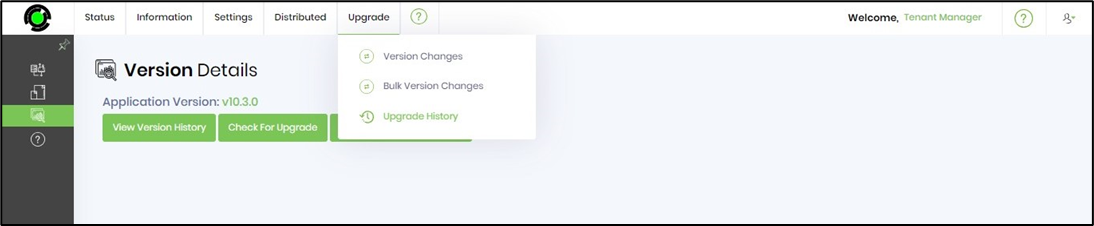
The version upgrade history information is rendered on the new page below.