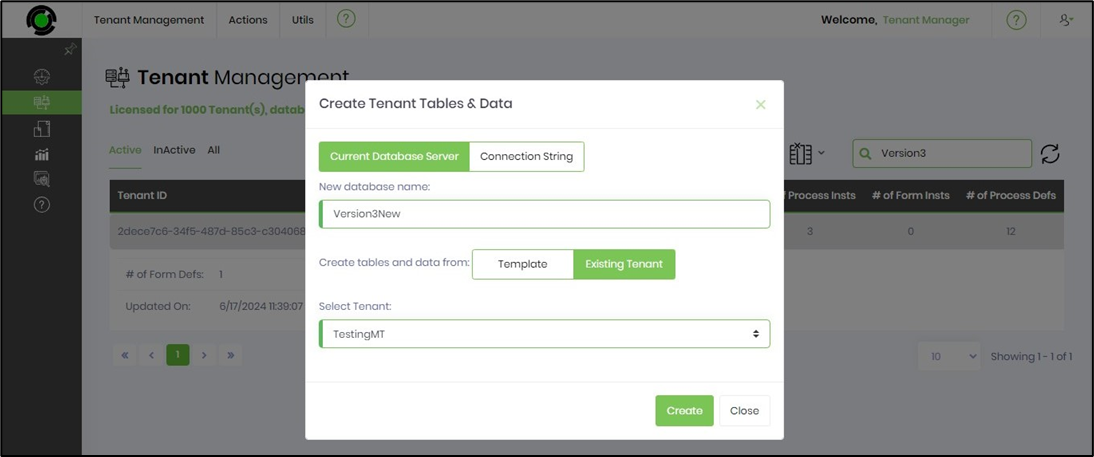A new tenant database can be created based on an existing tenant database. In most multitenant configurations, the first tenant is configured and then used as a template for others.
First, create a new database and select the following menu option.
On the Tenant Management page, select the tenant from the table and click the Utils—Create New Tenant DB menu option.
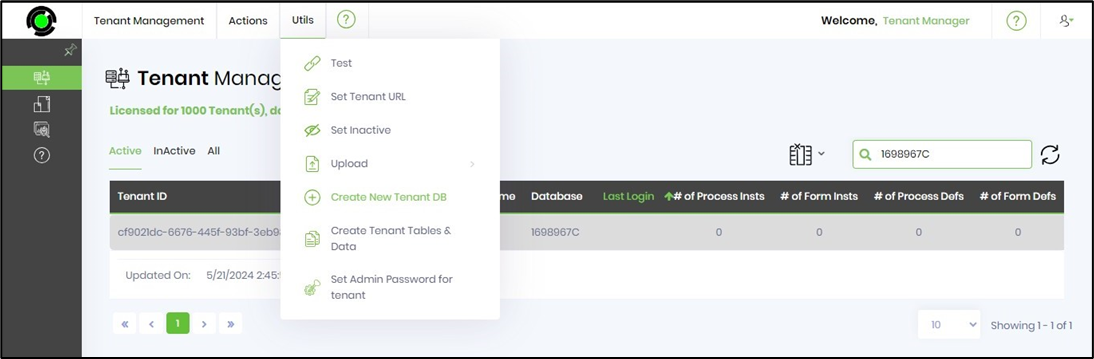
A popup window is displayed for configuration. Select between the Current Database Server or Connection String buttons. Provide the new database name. Click the Create button to confirm. The new tenant database is created and a confirmation message is displayed in the top right-end corner.
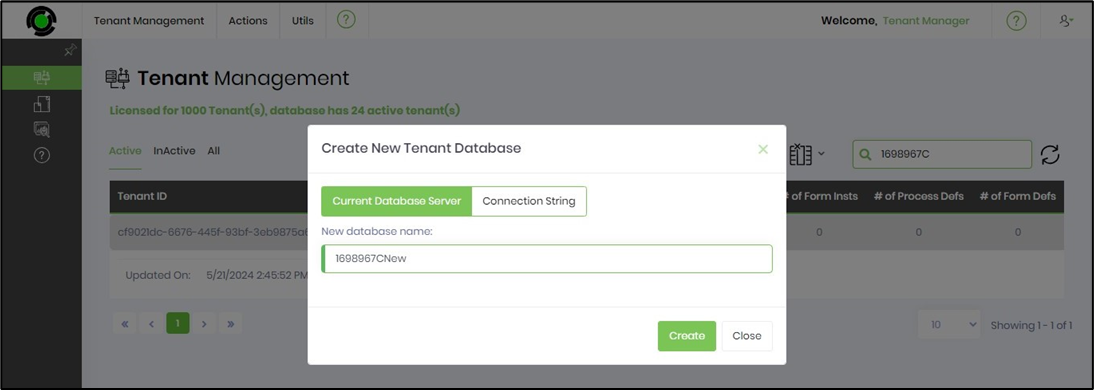
You need to do the following to create tables and data from an existing Tenant.
Select the tenant from the table on the Tenant Management page and click the Utils—Create Tenant Tables and Data menu option.
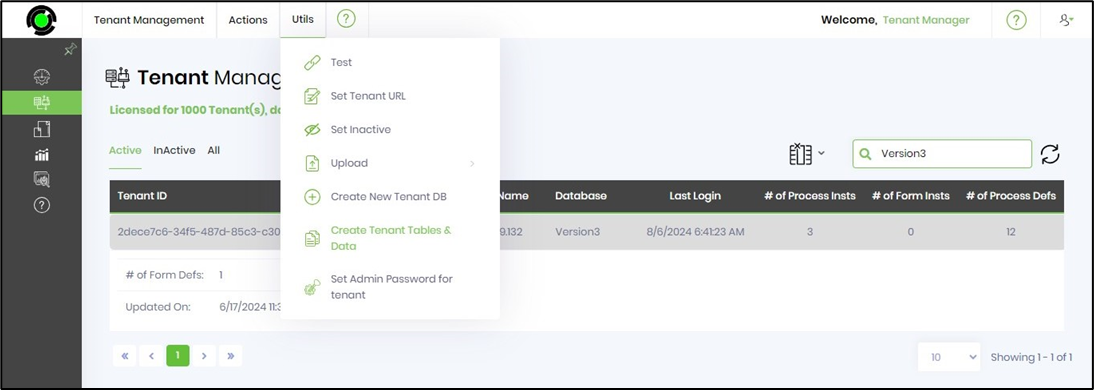
A popup window displays for configuration. Select between the Current Database Server or Connection String buttons. Provide the new database name. Select the “Existing Tenant” button to create tables and data. Select the existing Tenant from the drop-down list. Click the Create button. The tenant database is created with similar tables and data. A confirmation message is displayed in the top right-end corner.