clsAzureMLGetColors Step
Description:
This step gets an image's foreground and background color details using Azure ML.
Inputs
- varGlobalToStoreValue– Variable or global to hold the result
- imageFilePath – file path to the image
Returns
- True – step executed successfully
- False – step failed to execute
Usage:
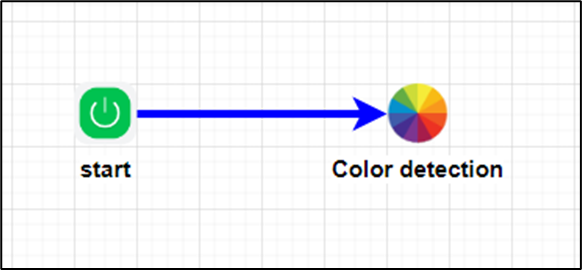
Example:
Let’s build and execute the “clsAzureMLGetColorsDef” example.
- Create a new process definition called “clsAzureMLGetColorsDef” and open the definition in designer mode.
- Drag a “clsAzureMLGetColors” step to the canvas.
- Connect the dots between the “Start” and “clsAzureMLGetColors” steps, as shown above.
- Define a variable or a global to store the result.
- Click the "clsAzureMLGetColors" step to configure its "Required" properties. Provide a name for the step. Provide the image file path on the app server. Provide a variable or global reference to store the result. Click the Save button. Note: Click the "AI Predict" button for the Copilot to add new process steps that match your process description.

- The image file path refers to the location of the image on the server. The image is included here for reference.

- The “Logging” setting configuration is necessary for documentation and also measures the workflow progress and the percent complete. This is achieved by configuring the step state and percent fields individually, as shown in the images below. Configure the “Logging” using the following properties.

- To complete the configuration, navigate to Status > Settings > Configuration > Azure ML settings. A sample image is included here for reference.
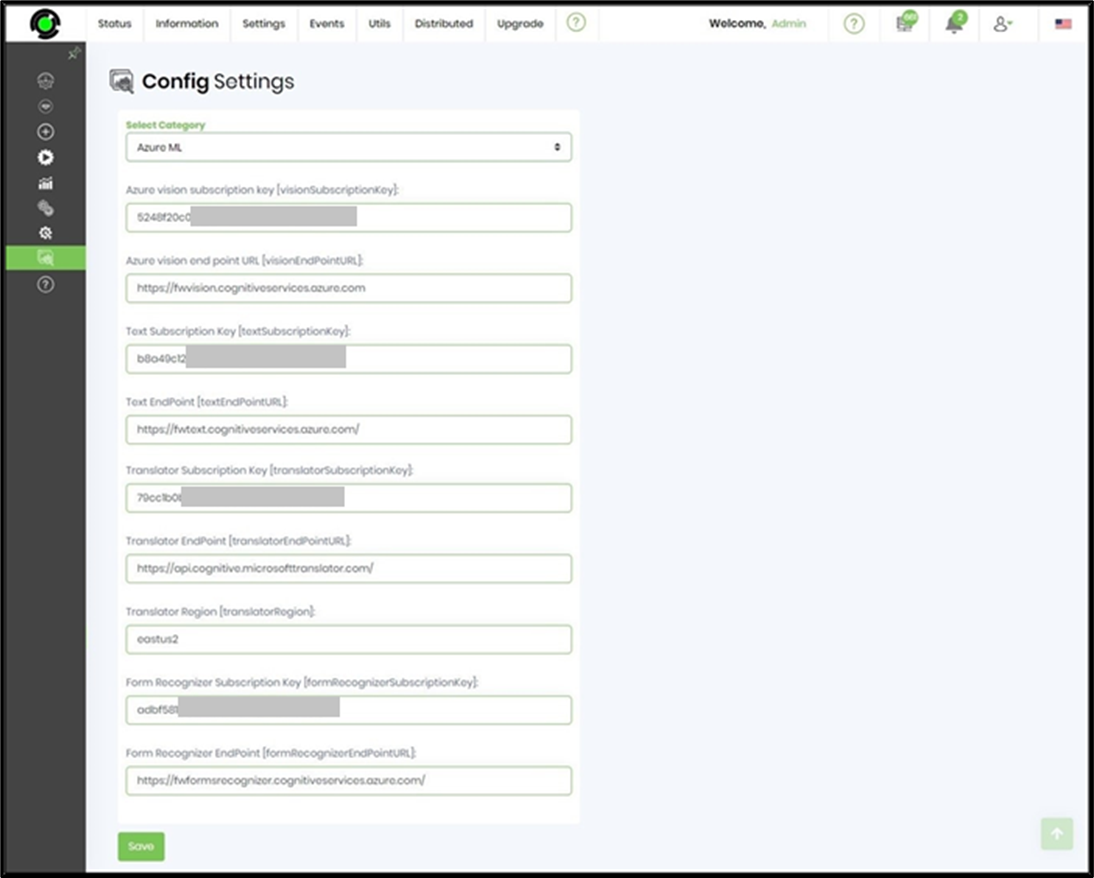
- Save the process definition, create a new instance, and then execute it. The process will get the image's foreground and background color details. Render the process instance, select the “clsAzureMLGetColors” step, and view the properties as shown below.

Definition Sample:
You may download the sample definition(s) from the link here and later import them (drag-and-drop) to your FlowWright Process Definition (XML file) or Form Definition (HTML file) page.
Note: Please verify and complete the process steps for any missing configurations, such as file path references and database connections, after import. Then, save the definition to confirm the changes.
Click here to download the sample file.