generateXML Step
Description:
This step generates XML from text, variables, and global values.
Inputs
- mainNodeName-- Main node name
- xmlNodeData-- Xml node information
- varGlobalToStoreValue-- Variable/Global to store the xml
Returns
- True – step executed successfully
- False – step failed to execute
Usage:
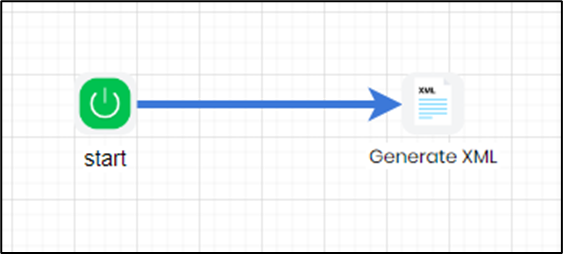
Example:
Let’s build and execute the “generateXMLDef” example.
- Create a new definition called “generateXMLDef” and open the definition in designer mode.
- Drag a “generateXML” step to the canvas.
- Connect the dots between the “Start” and “generateXML” steps, as shown above.
- Define a variable or a global to store the result after execution.
- Click the “generateXML” step to configure its “Required” properties. Provide a name for the step and the main XML node. Click the button to enter XML node information. Specify a variable or a global to store the result. Click the Save button. Note: Click the "AI Predict" button for the Copilot to add new process steps that match your process description.

- Click the button to enter XML node information. A pop-up window appears for configuration. Click the Add Row button to insert an empty row. Enter the XML node name and value. Click the Save button. You can add multiple XML nodes and values using the Add Row button. Click the Save button.

- The “Logging” configuration is necessary for documentation and also measures workflow progress and percent complete. This is achieved by configuring the step state and percent fields individually, as shown below. Configure the “Logging” using the following properties.

- Save the process definition, create a new instance, execute it, and then render the process instance.

- Click the process step to view its properties. The step should generate XML from the provided data and store it in a result variable or a global variable.

Definition Sample:
You may download the sample definition(s) from the link here and later import them (drag-and-drop) to your FlowWright Process Definition (XML file) or Form Definition (HTML file) page.
Note: Please verify and complete the process steps for any missing configurations, such as file path references and database connections, after the import. Then, save the definition to confirm the changes.